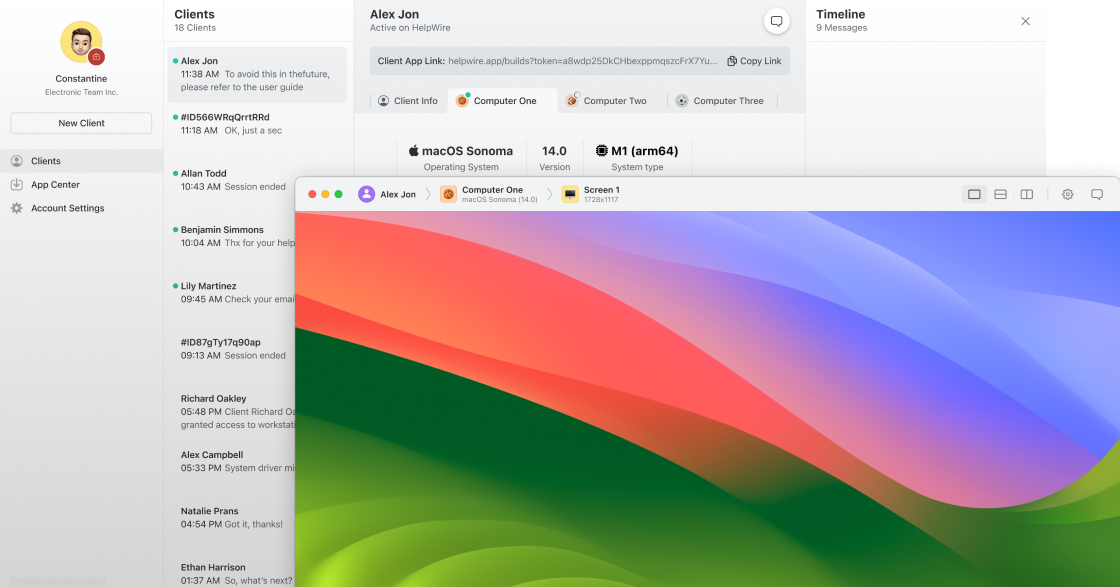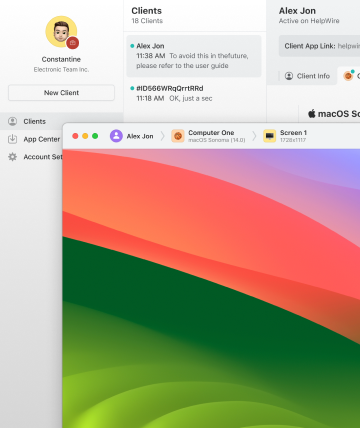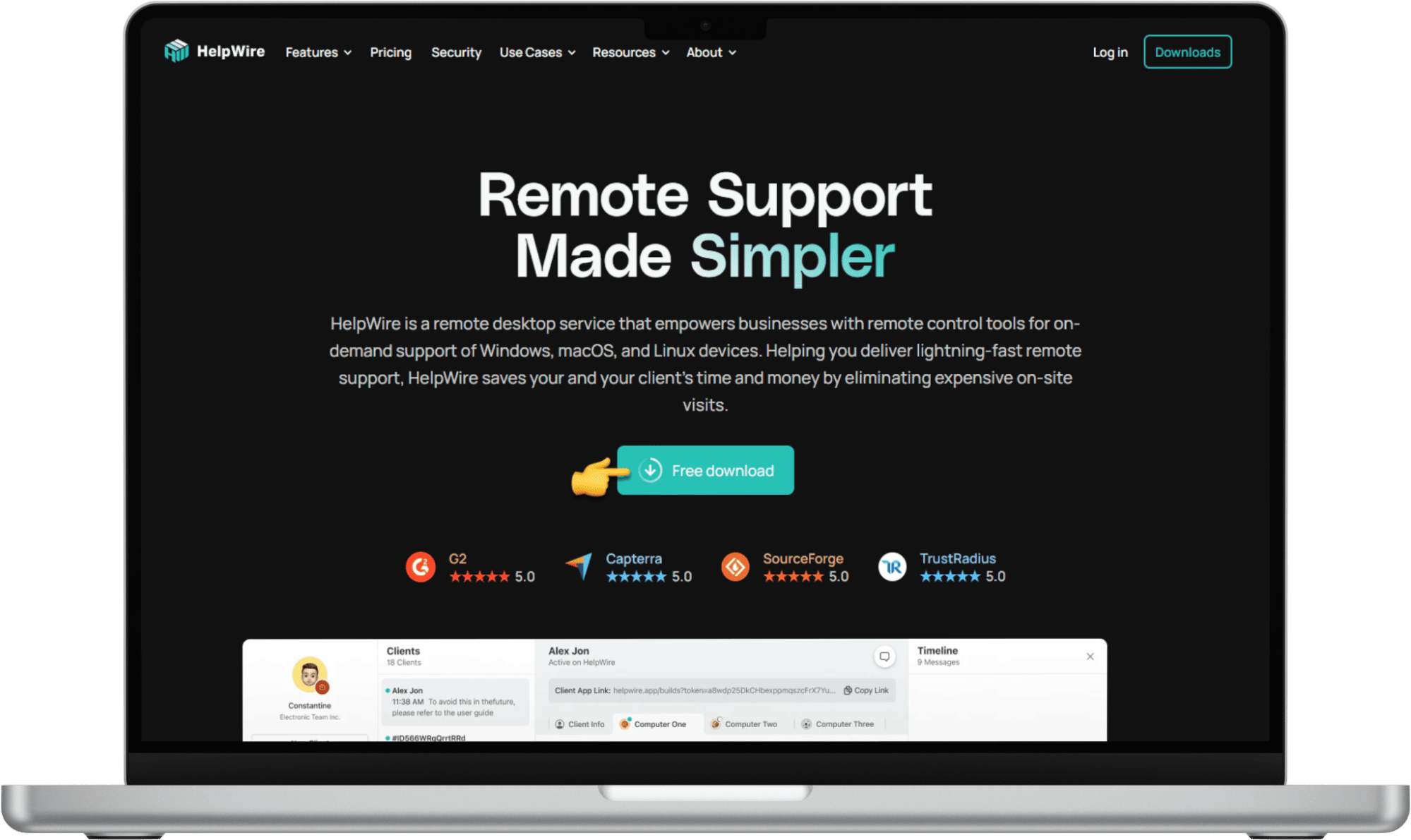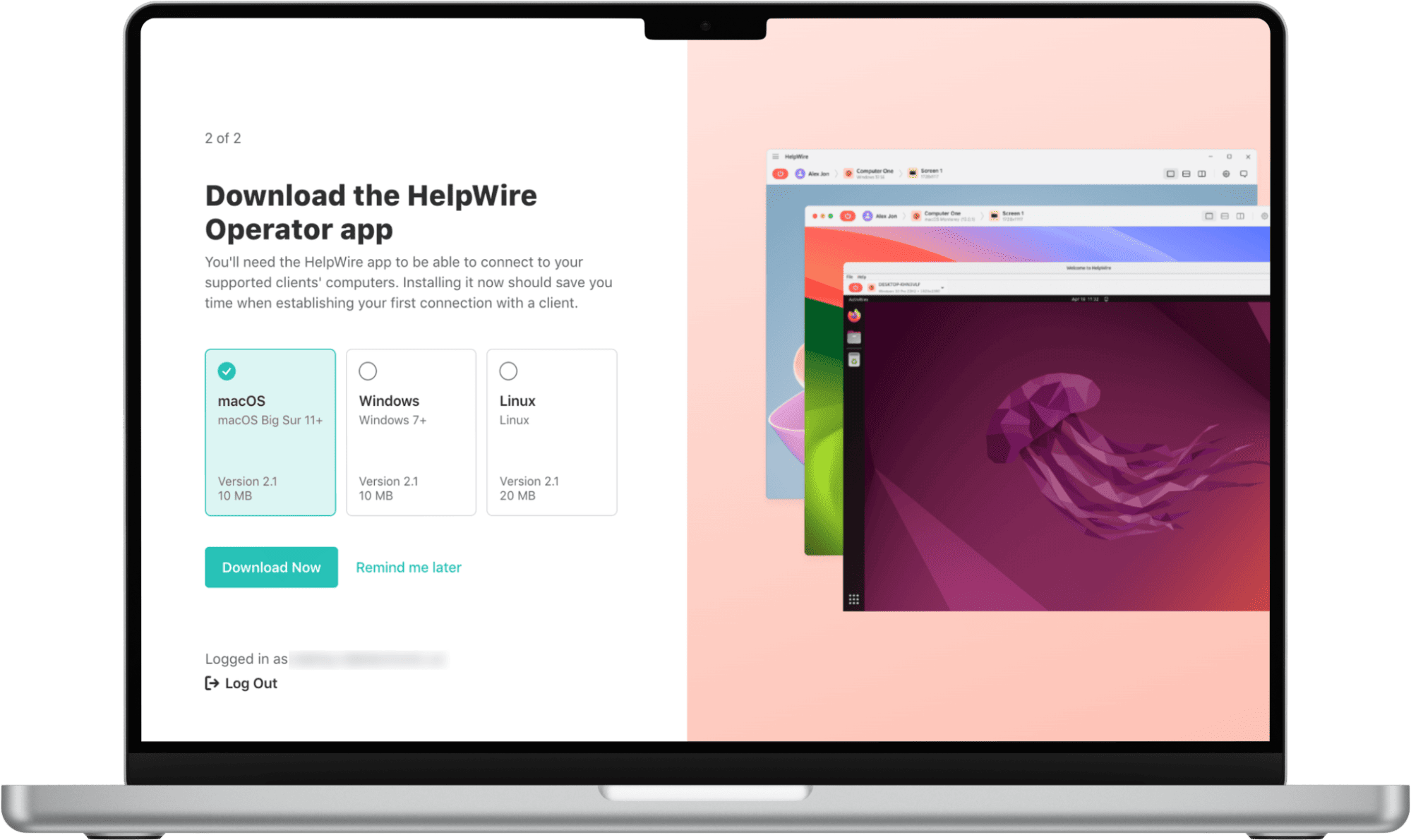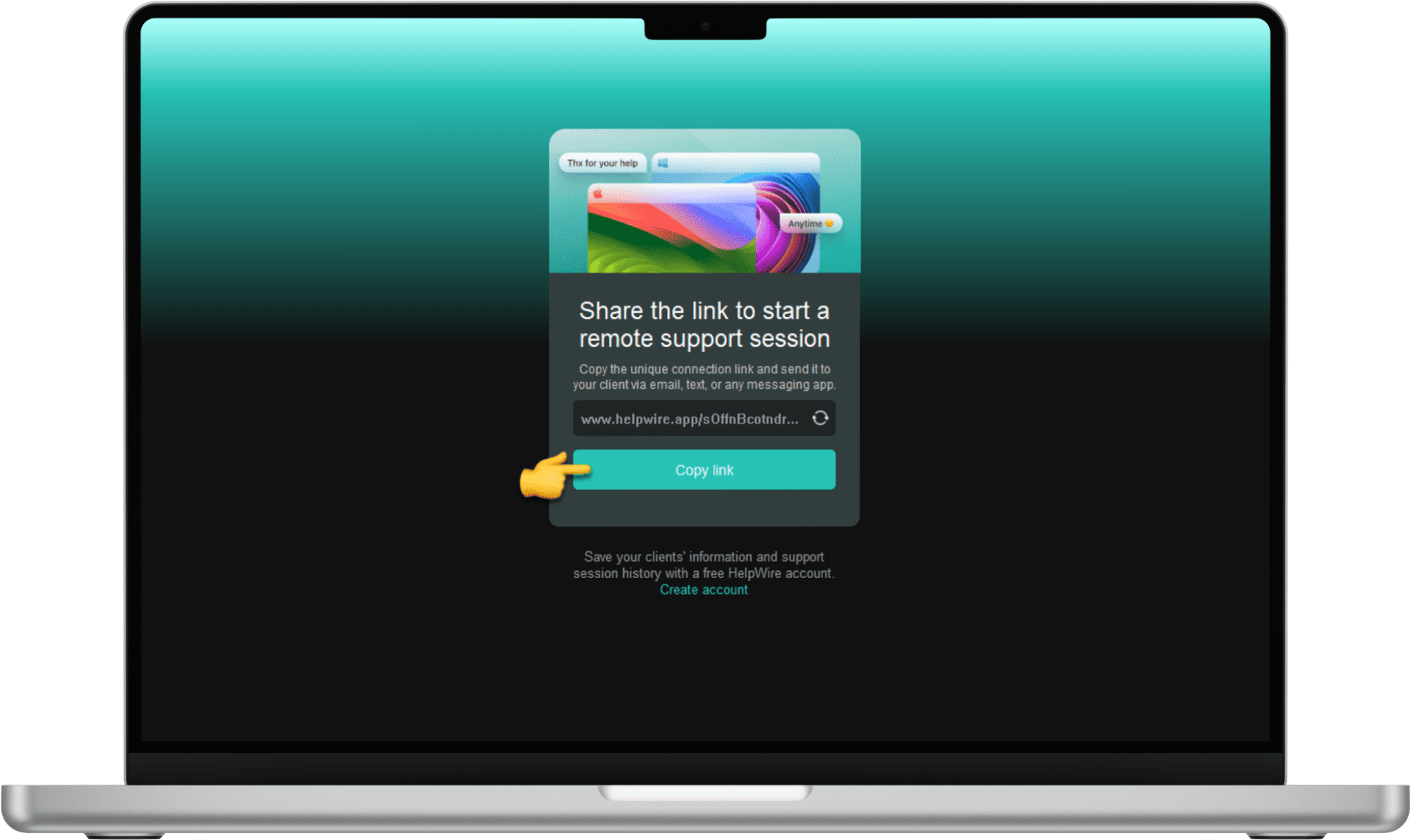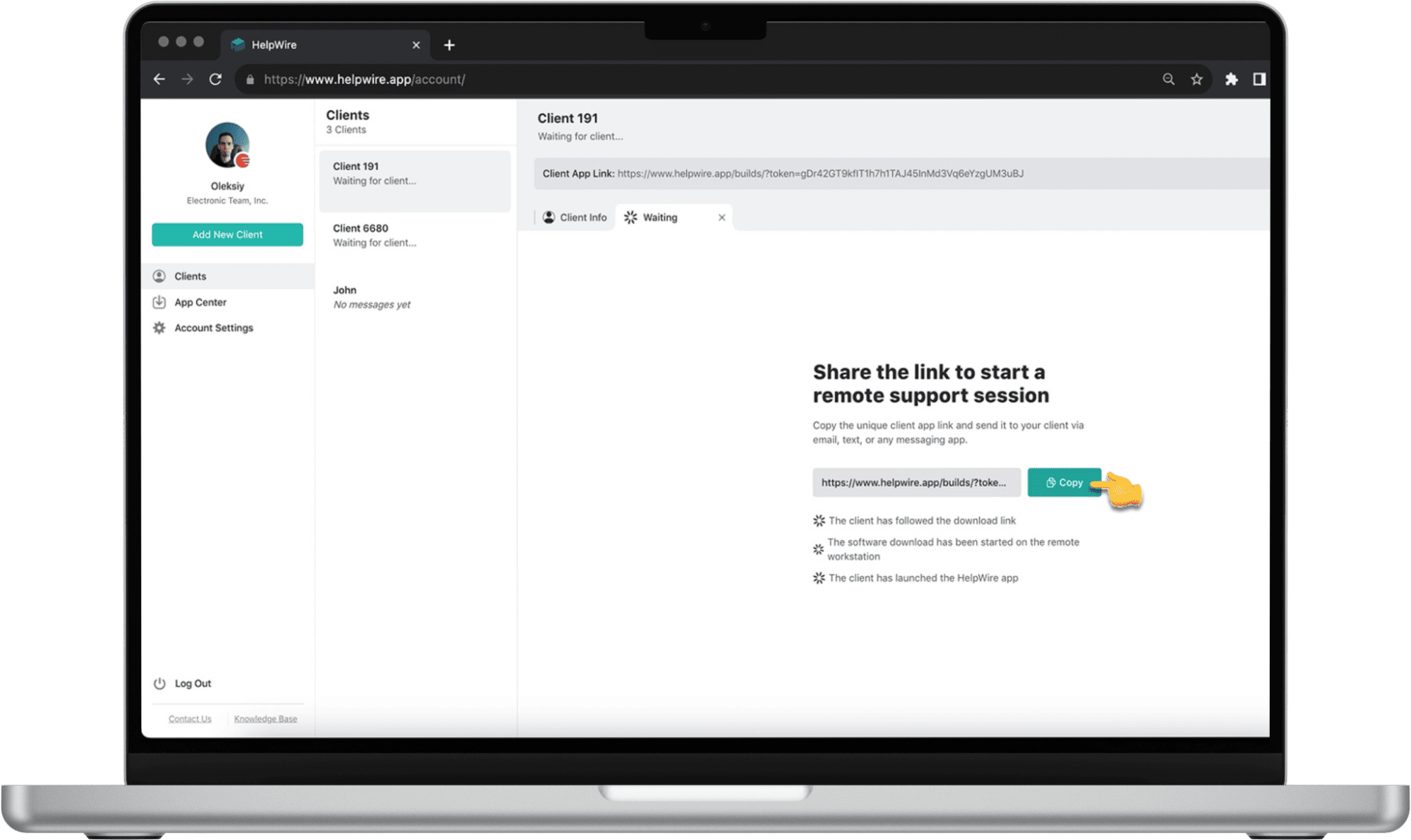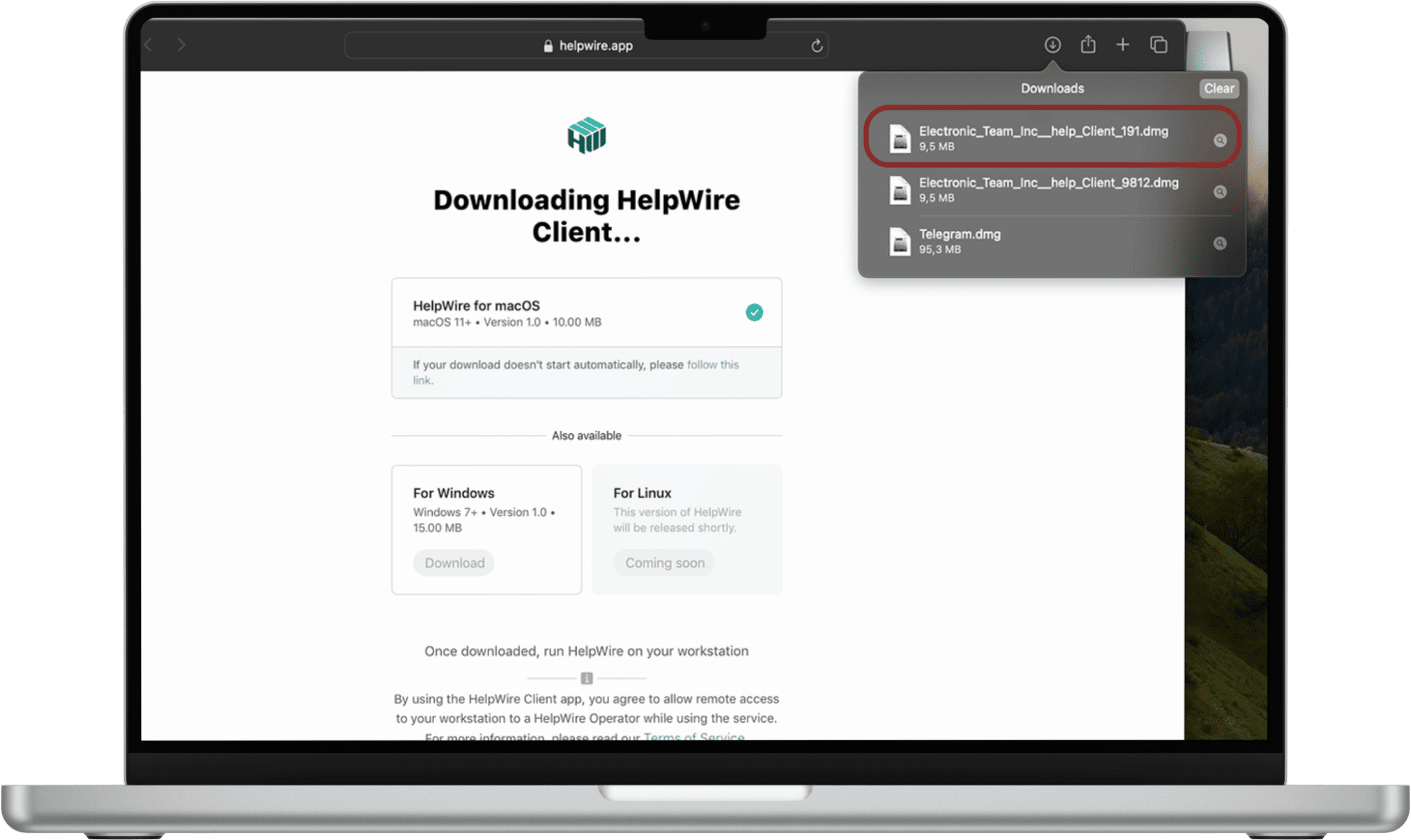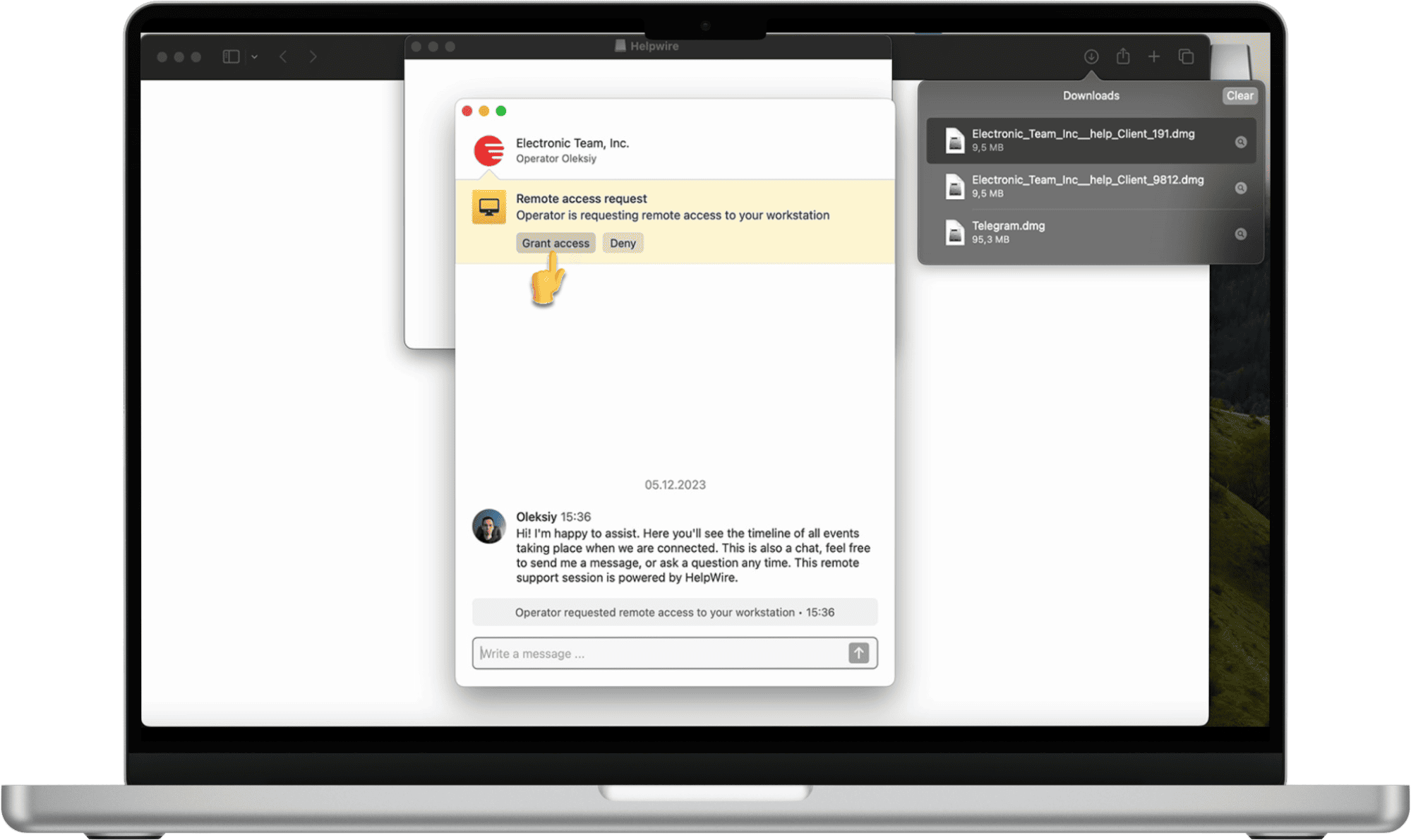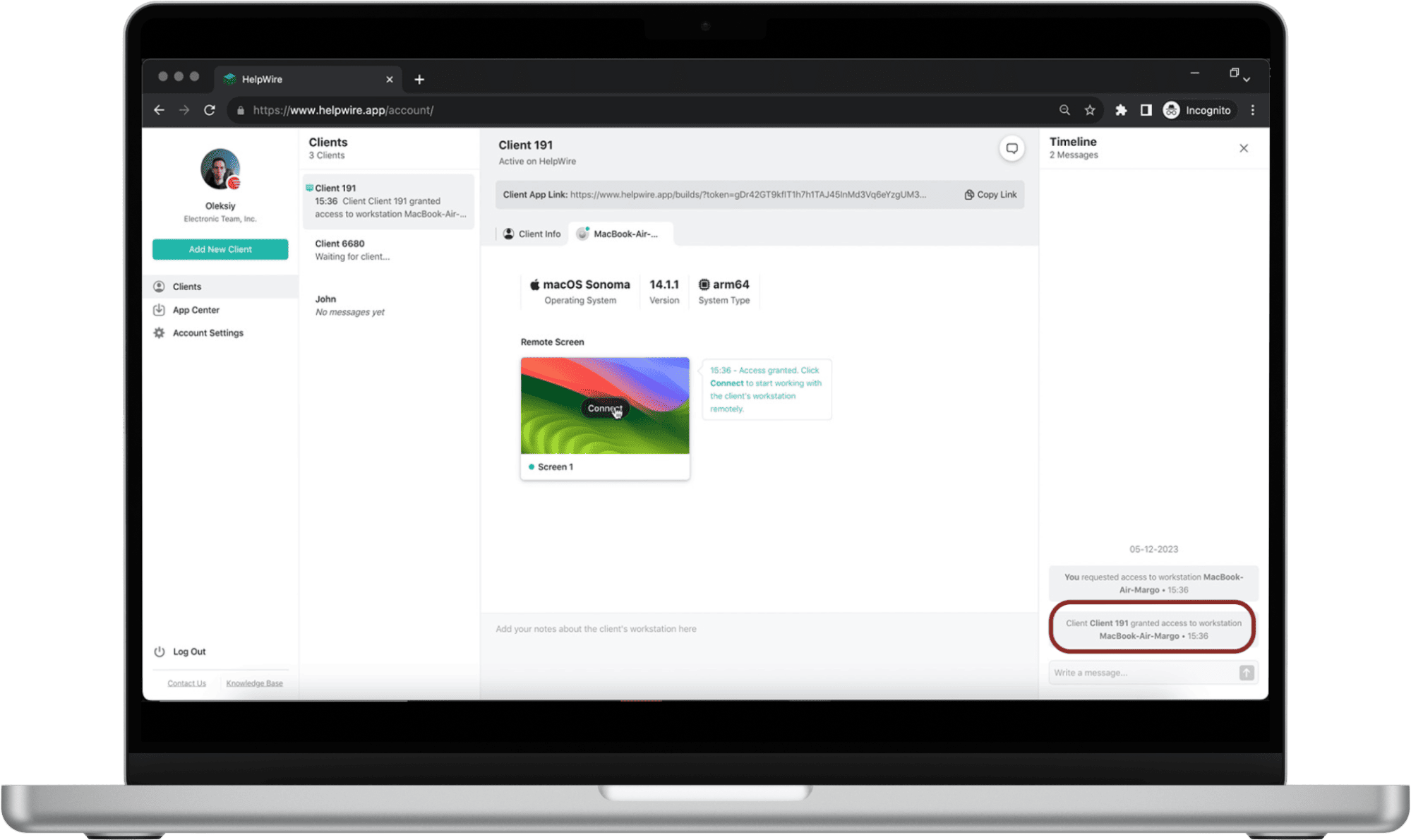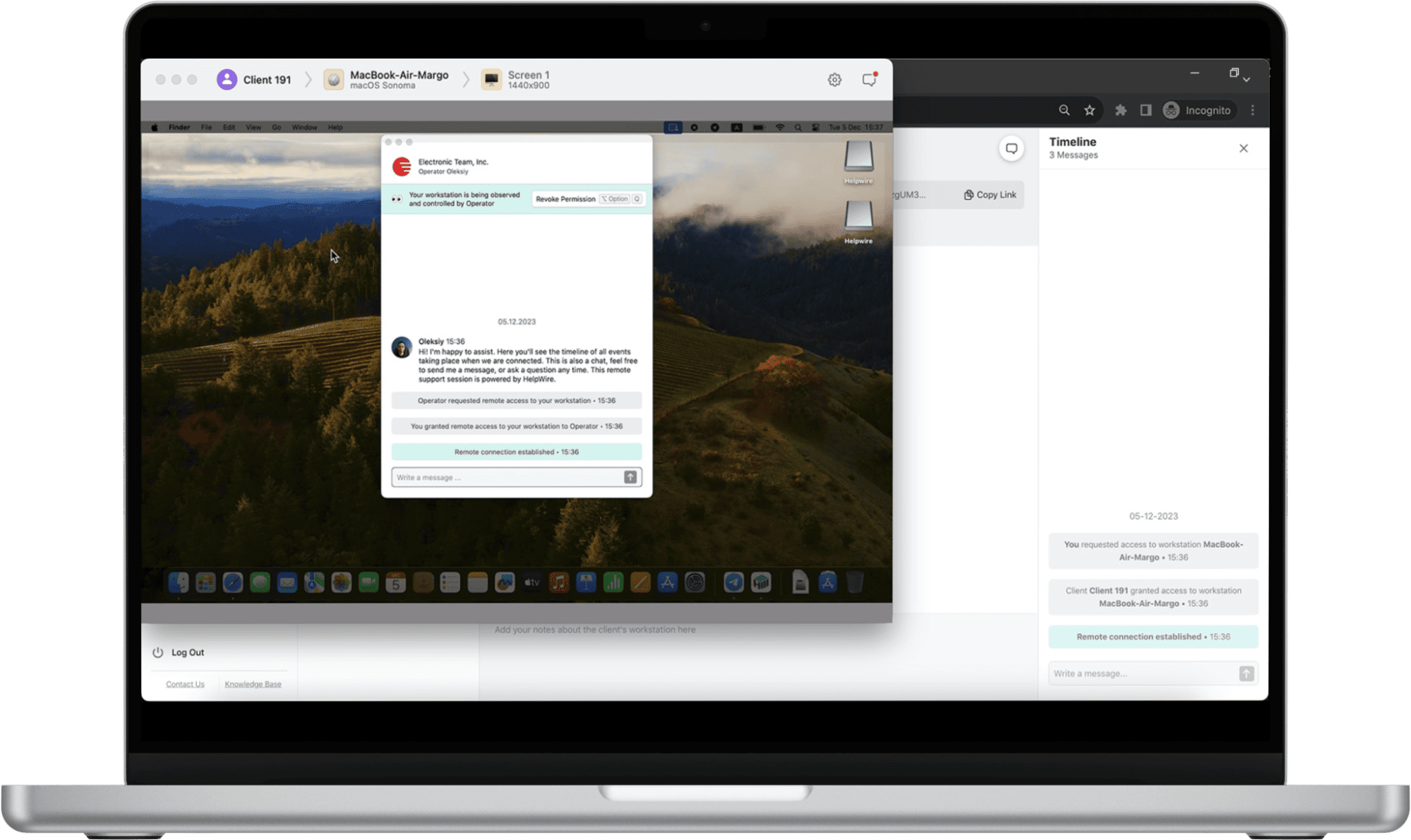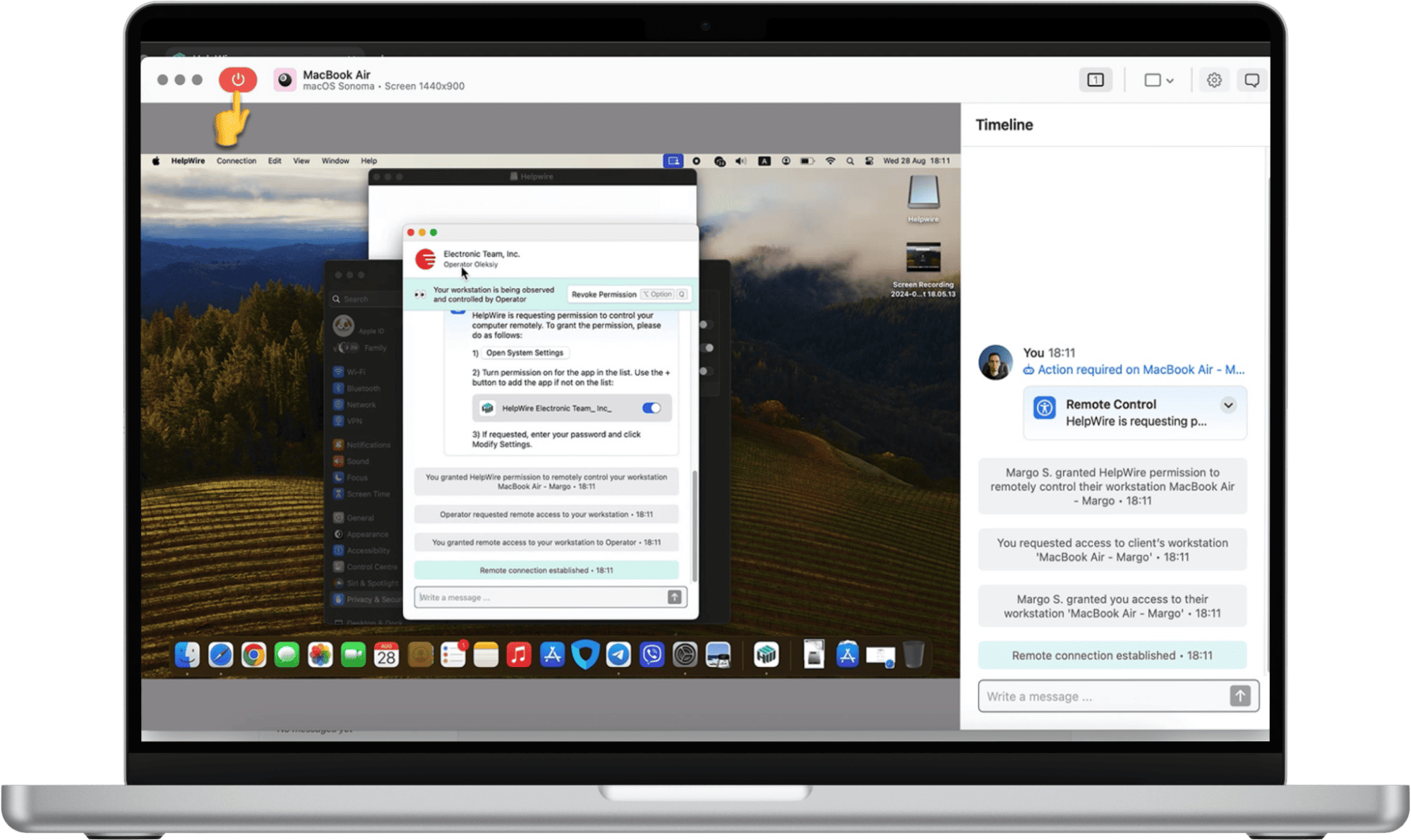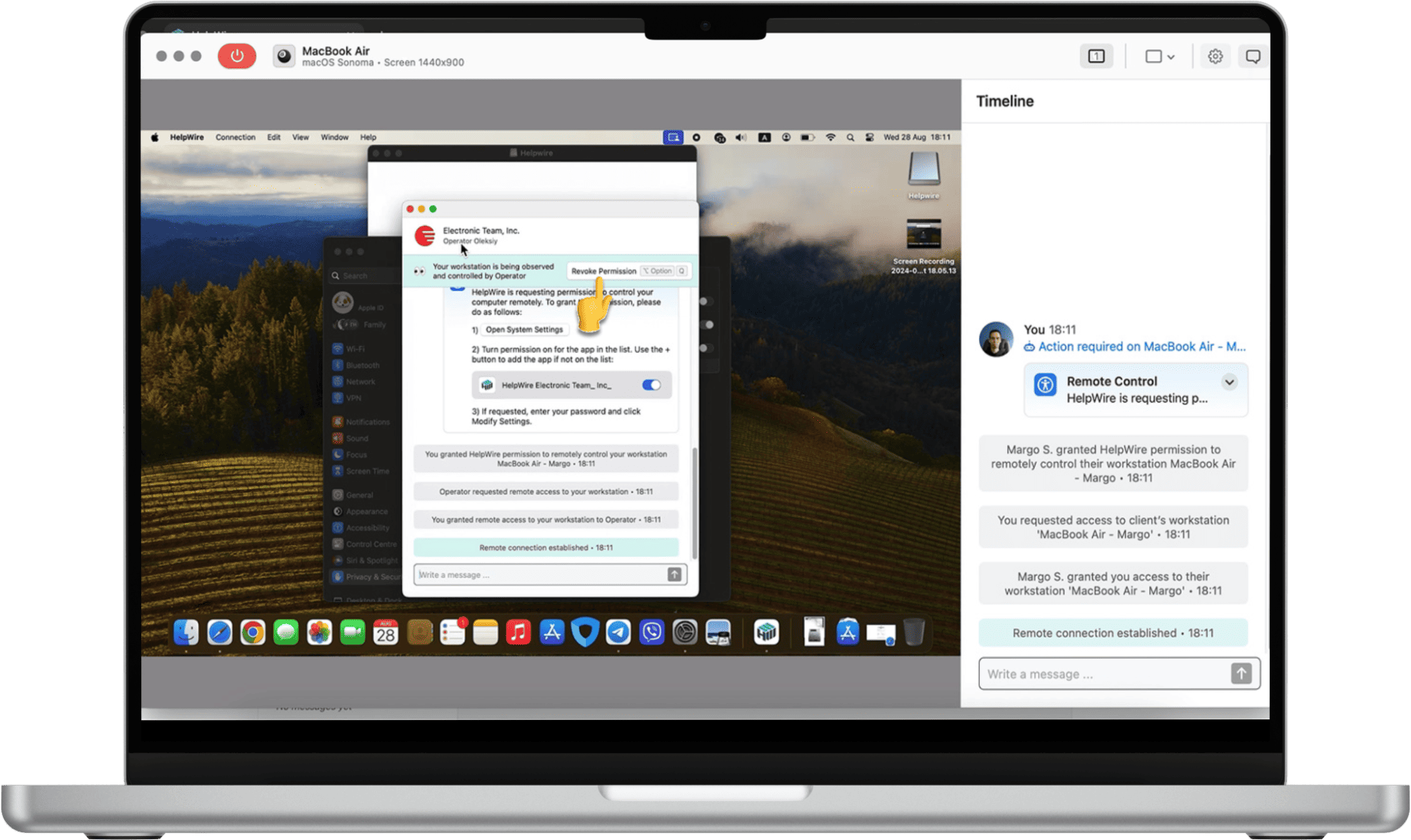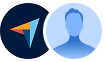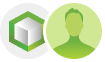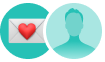On-demand remote support allows you to provide assistance and resolve issues with customers regardless of their location. Also known as attended remote support, this capability lets you immediately help remotely located clients. Typically, a user requests help to address a problem. A technician can then log in to the affected machine to resolve the problem remotely. On-demand remote support establishes communication between technical staff and the user community so issues can be quickly and effectively addressed for enhanced productivity.
Important things to know about on-demand tech support include:
What is On-demand Remote Support?
- Ease of Use: On-demand support does not require a complicated setup to offer assistance.
- Fast Access: Support personnel can quickly resolve issues after being granted access by the affected client.
- Enhanced Security: Connectivity is established with a unique access link that can be revoked at any time by the client.