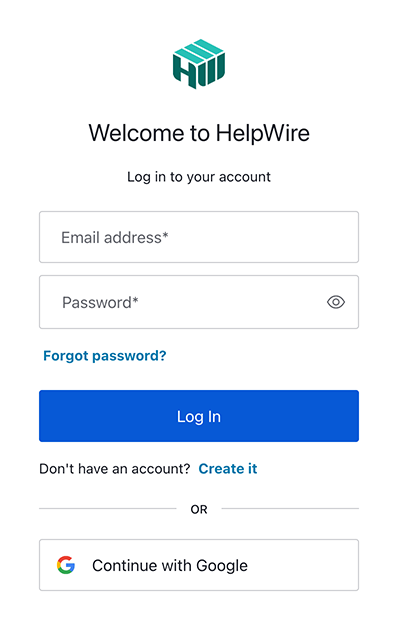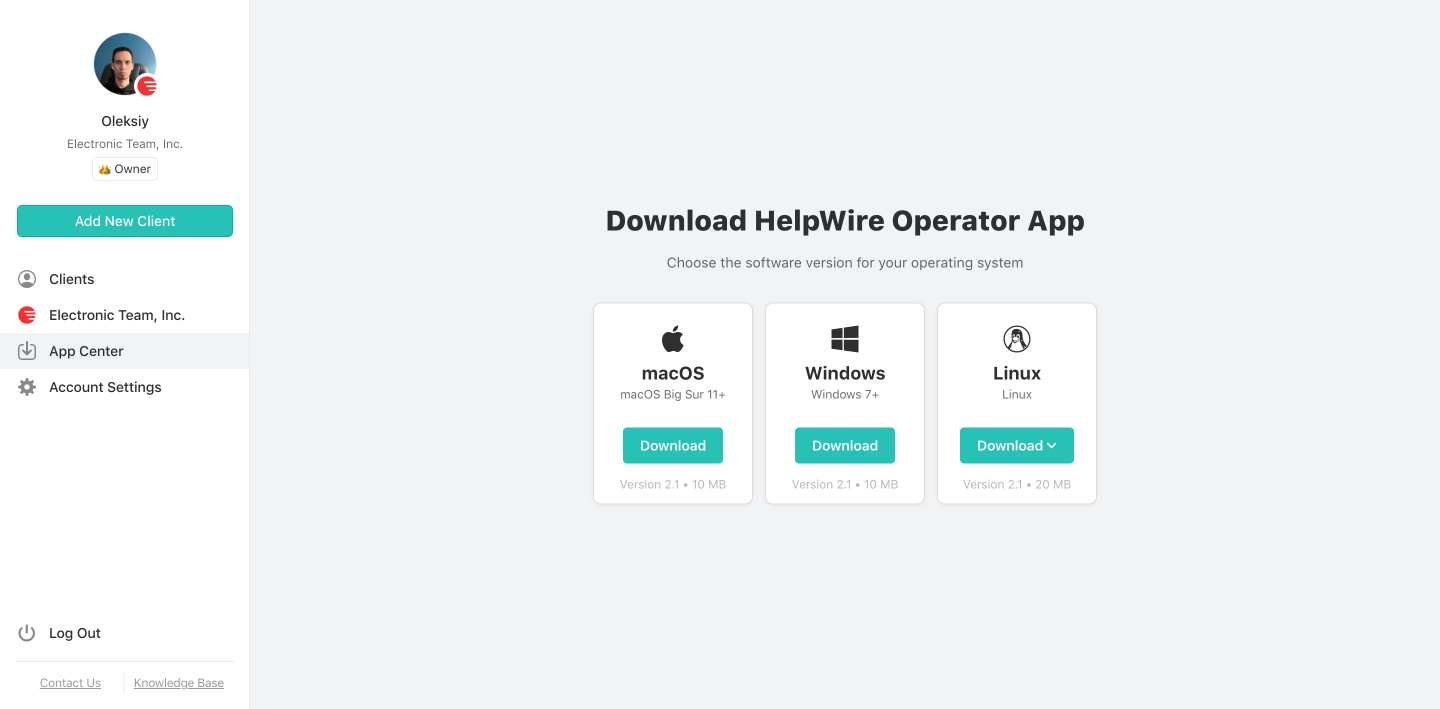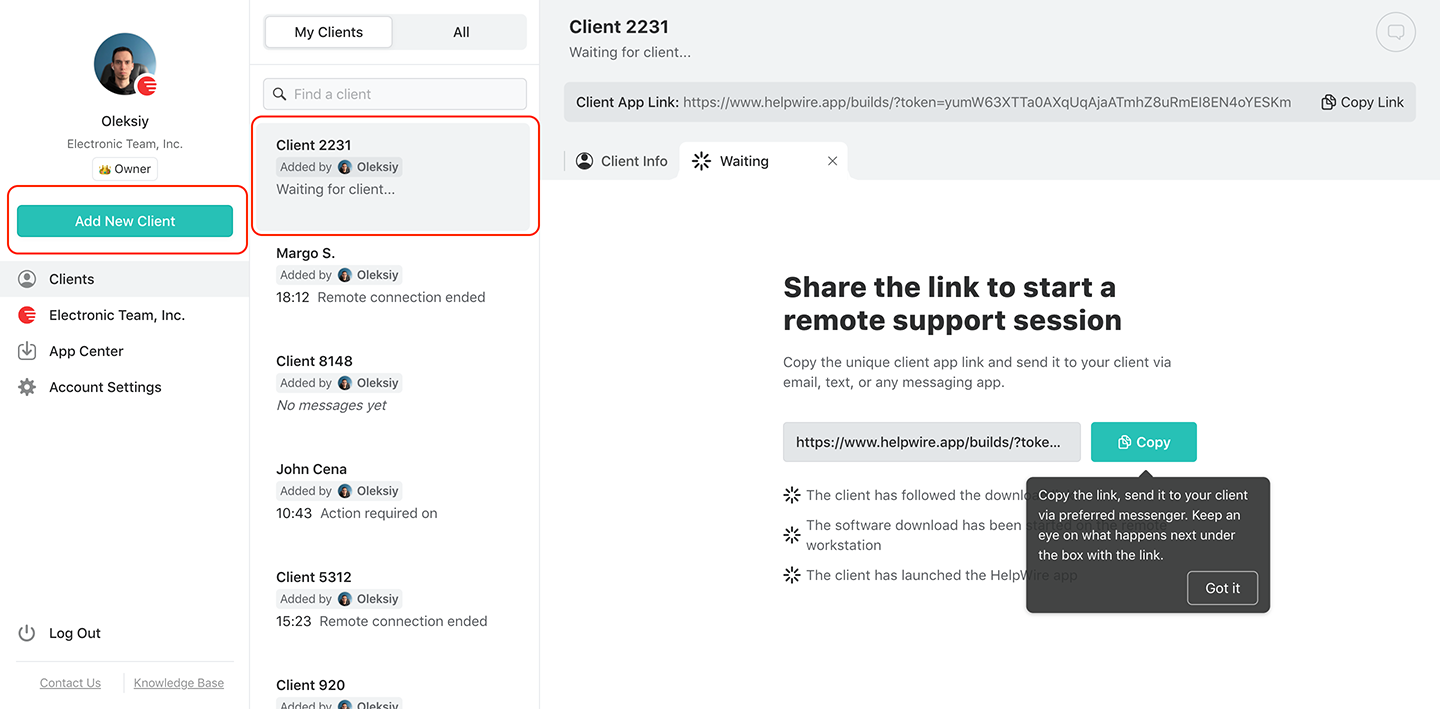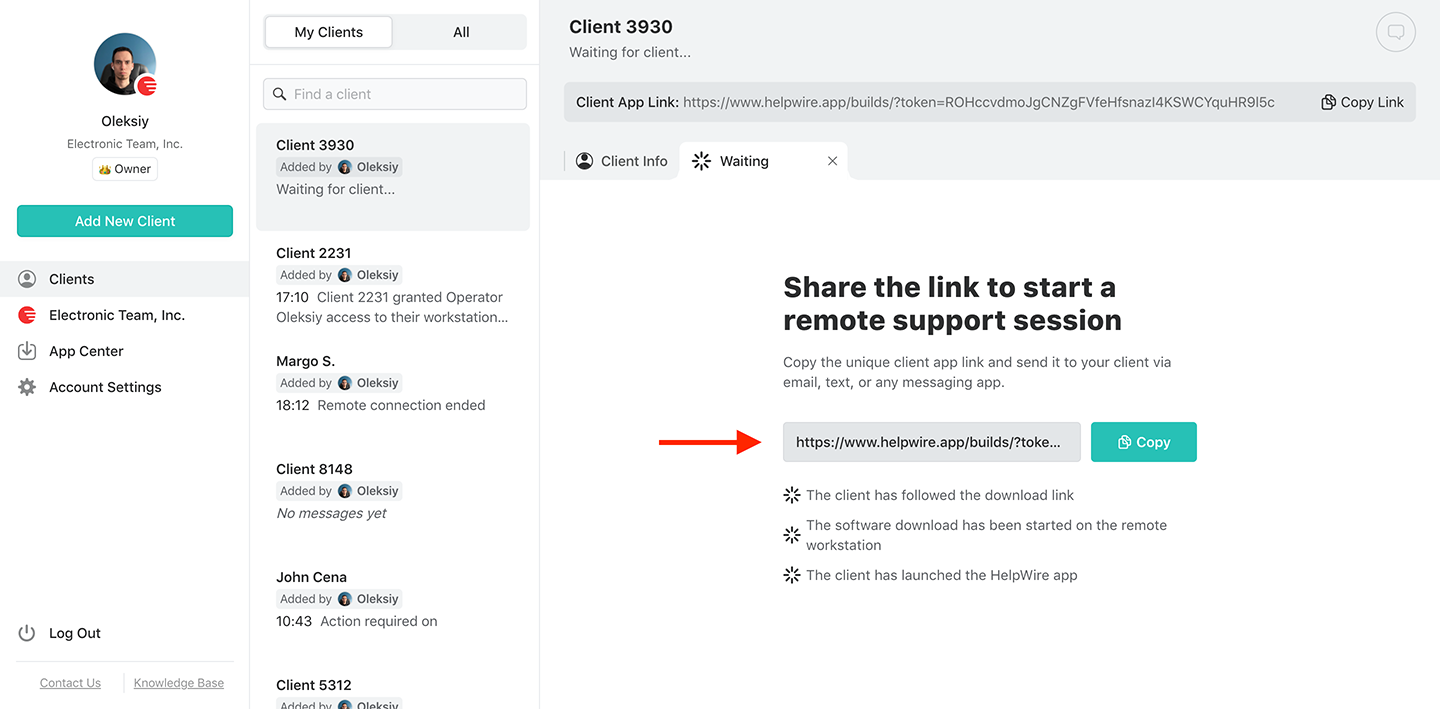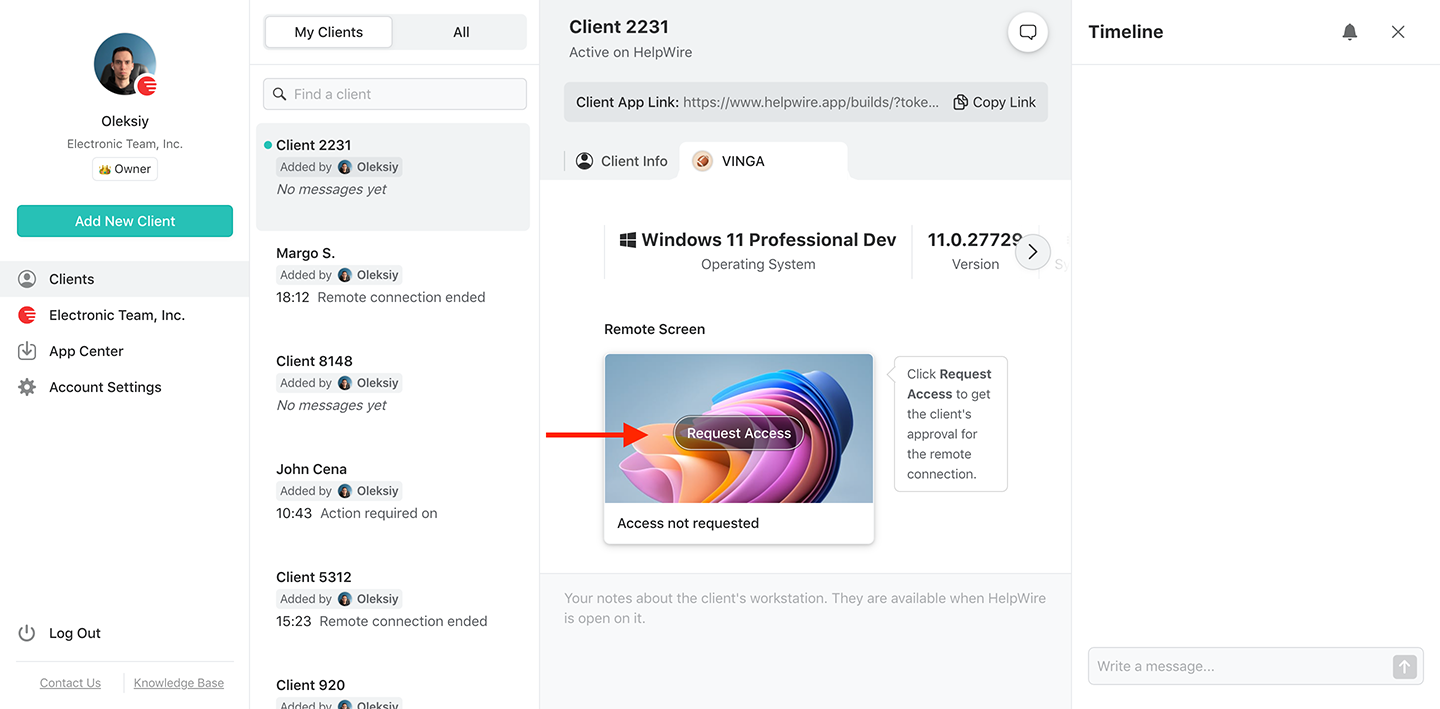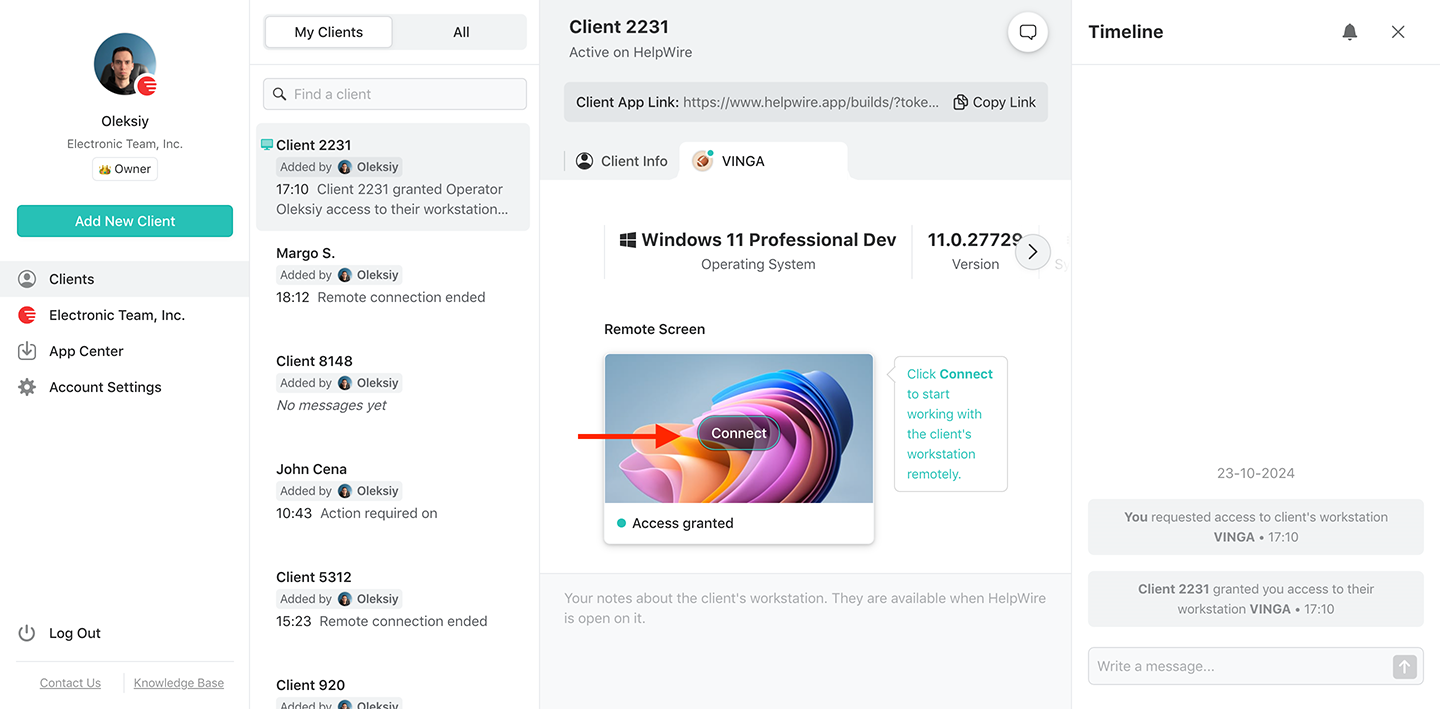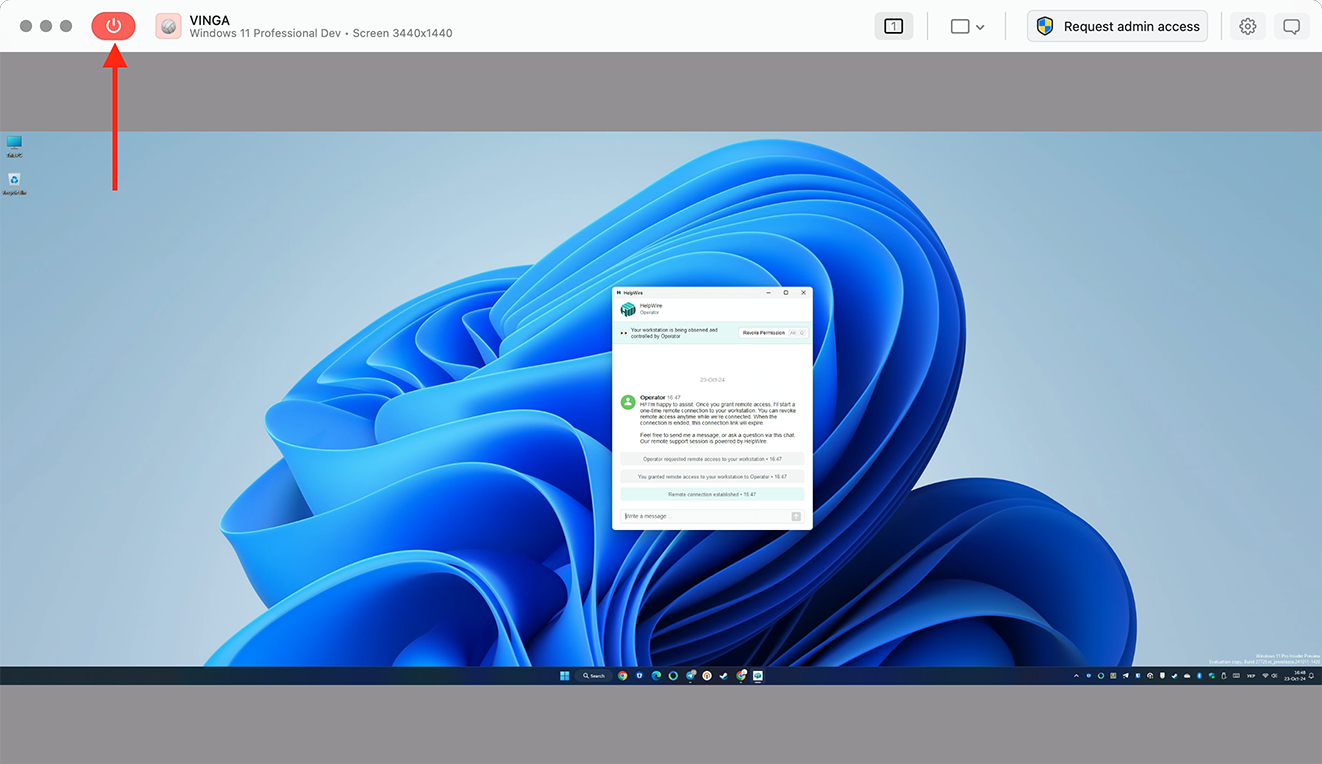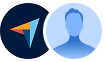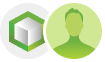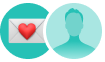HelpWire or Remmina? Comparing Two Leading Remote Desktop Solutions for Linux
On Ubuntu Remmina Remote Desktop Client comes pre installed and it is also an app of choice for many other Linux users. It is a free open-source solution with support for VNC and RDP protocols. So let's compare why would you need to choose HelpWire over another built-in remote desktop client for Linux:
| Feature | HelpWire | Remmina | |
|---|---|---|---|
| 1 | Cross platform support | Native support for Windows, macOS and Linux Operators, with Windows and macOS Clients. | Only Linux Operators supporting Windows clients |
| 2 | Price | Free | Free |
| 3 | Open-source | ||
| 3 | File transfer | Drag-n-drop or copy paste | Sharing access to a remote folder |
| 3 | Shared clipboard | ||
| 3 | Sound sharing | Does not support sound sharing yet | Sound sharing is supported over the RDP protocol |