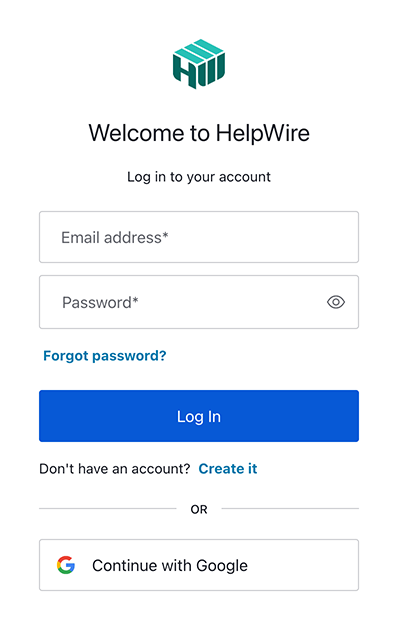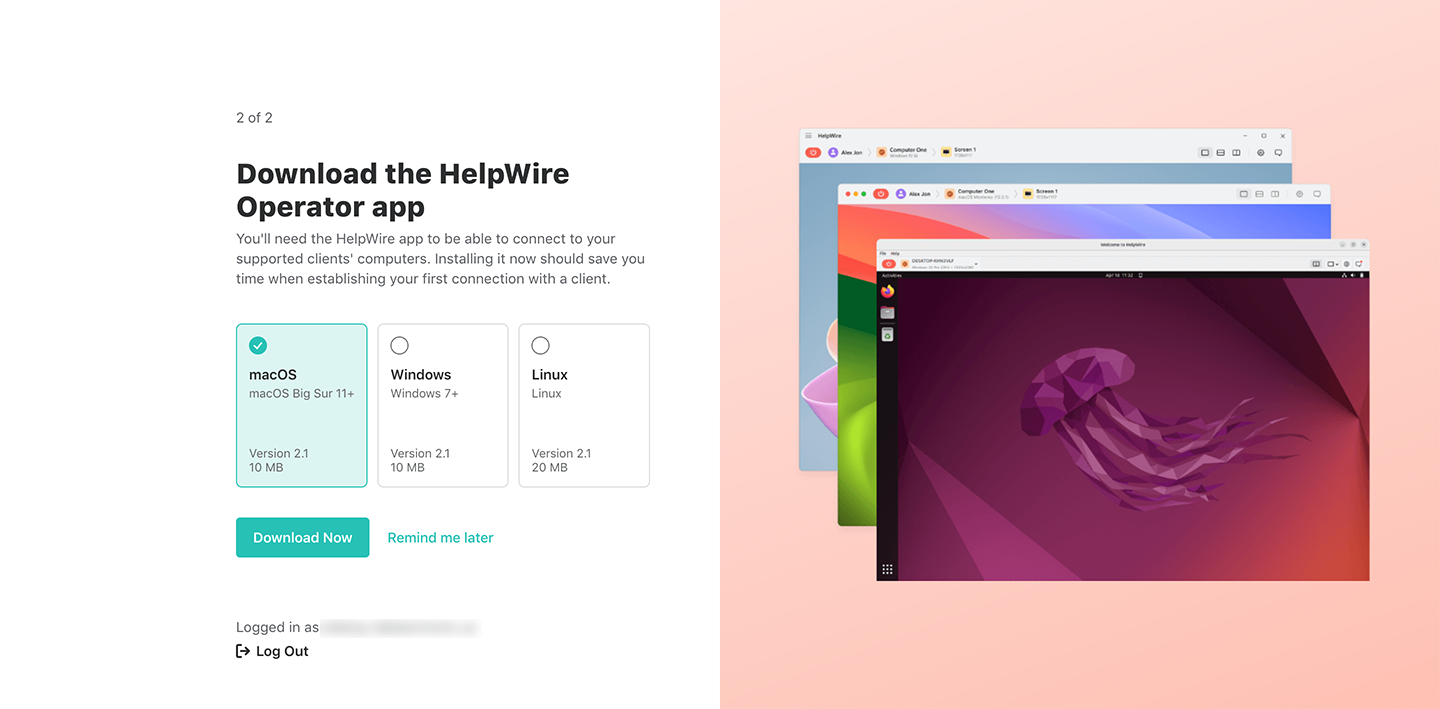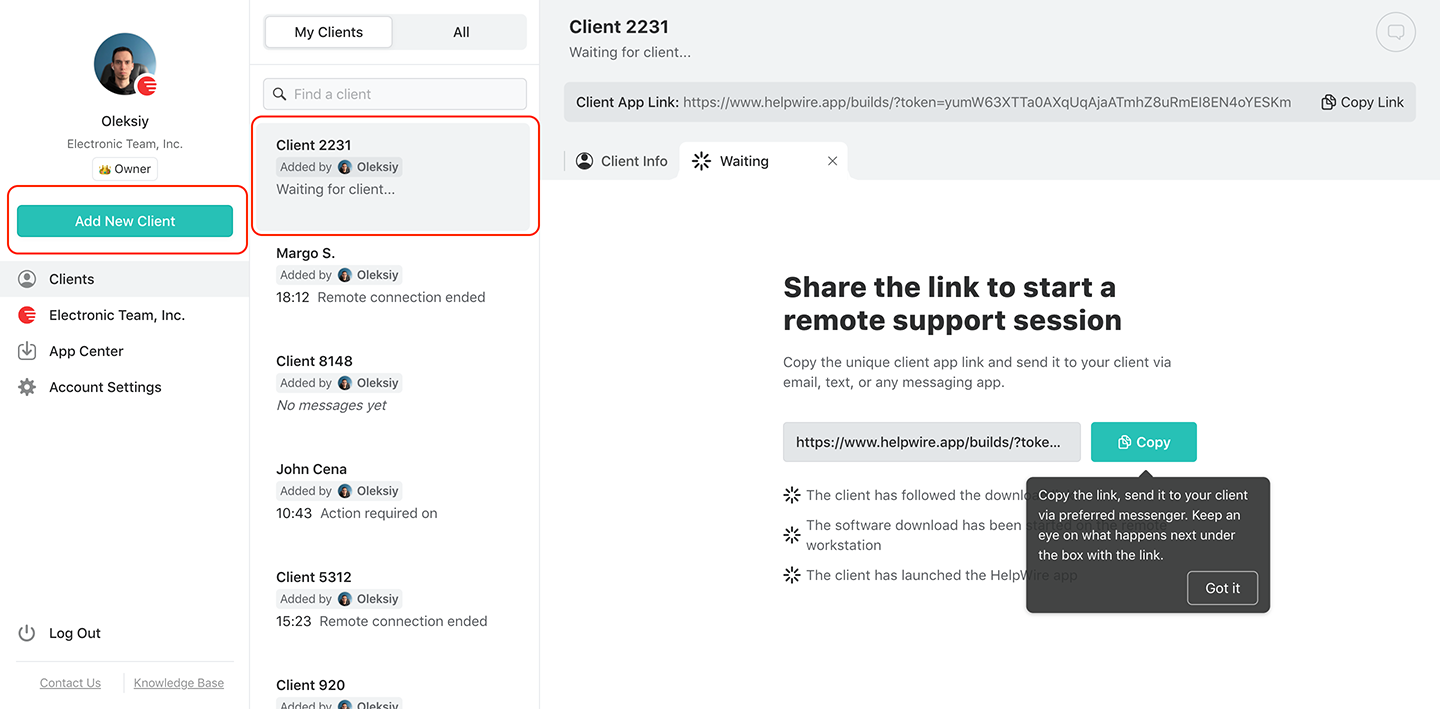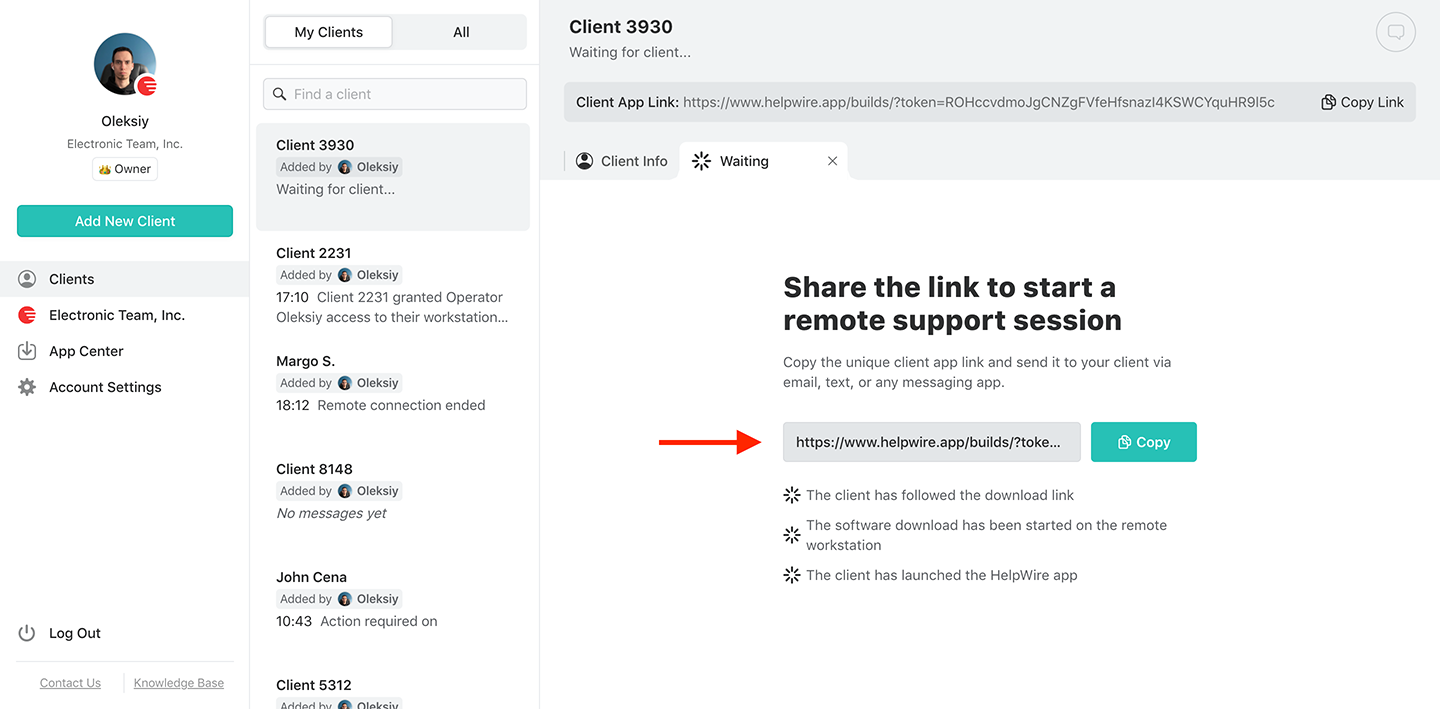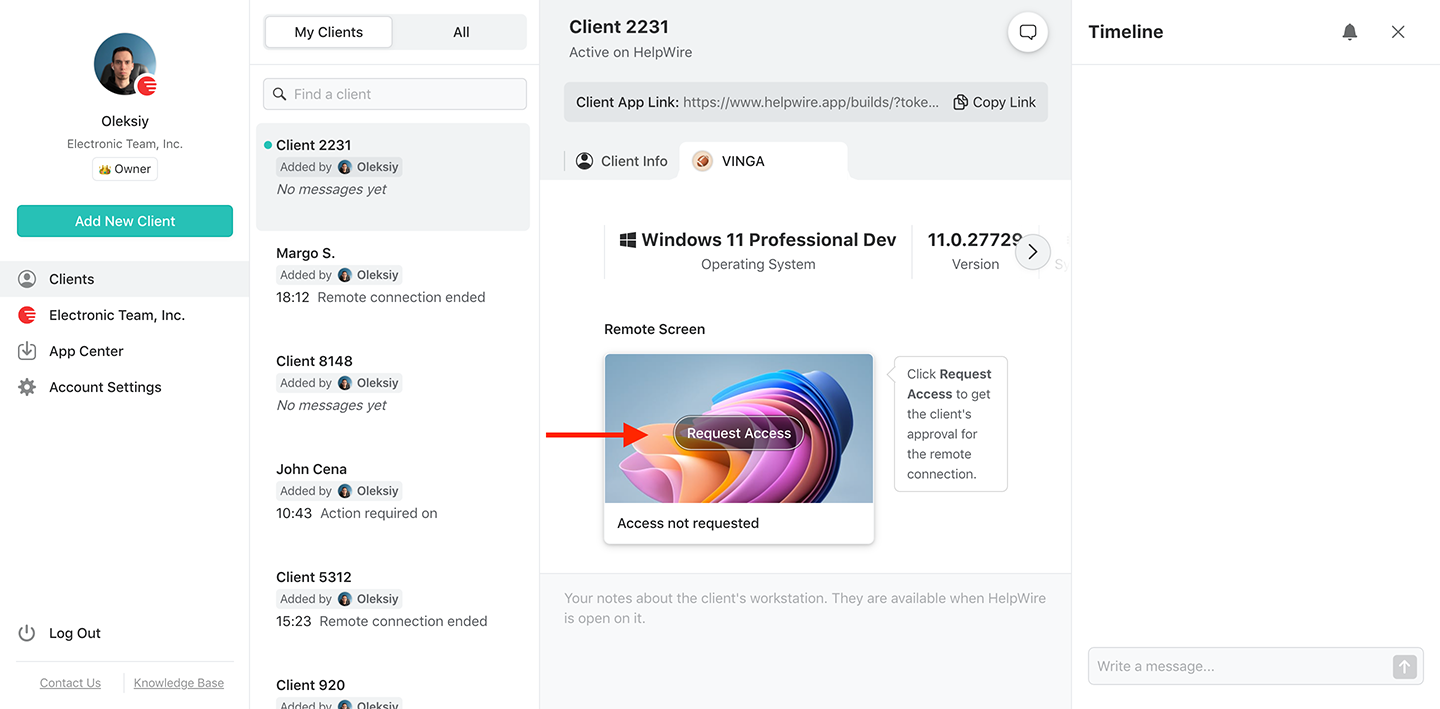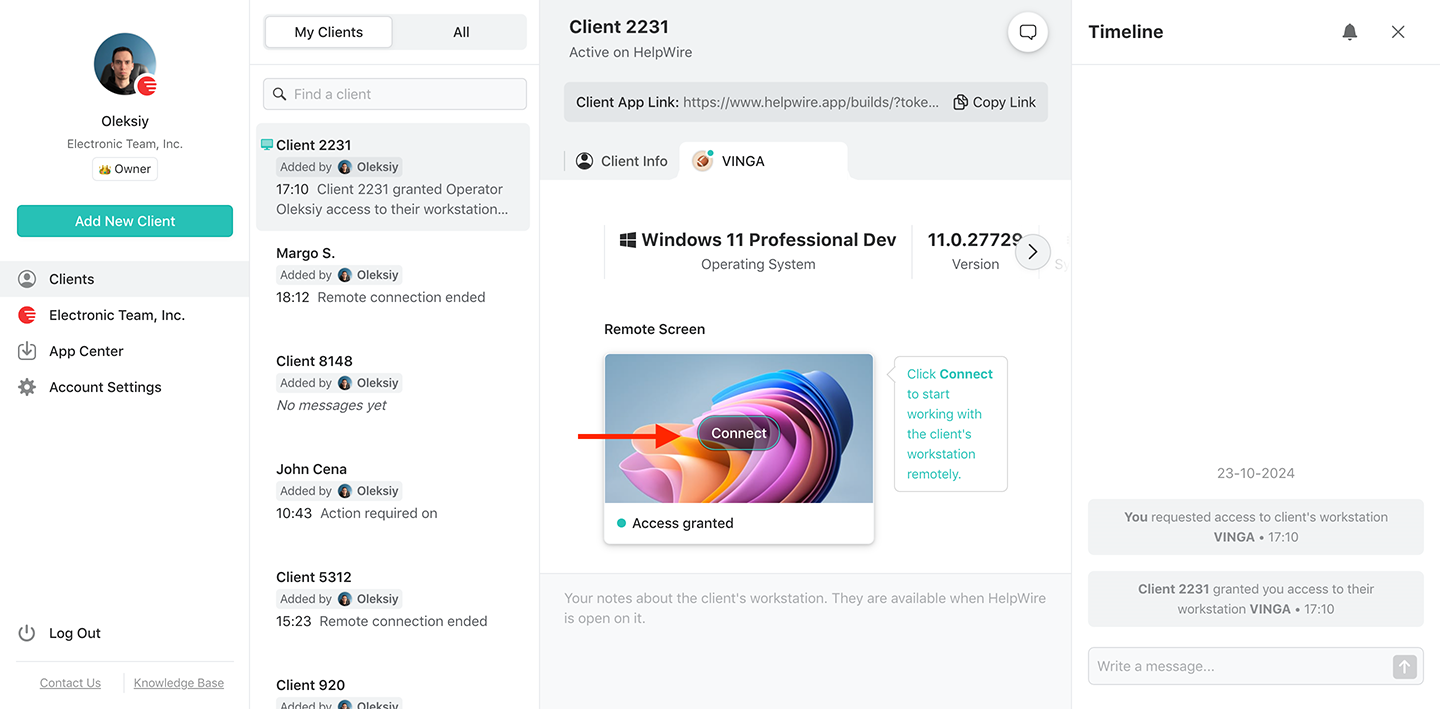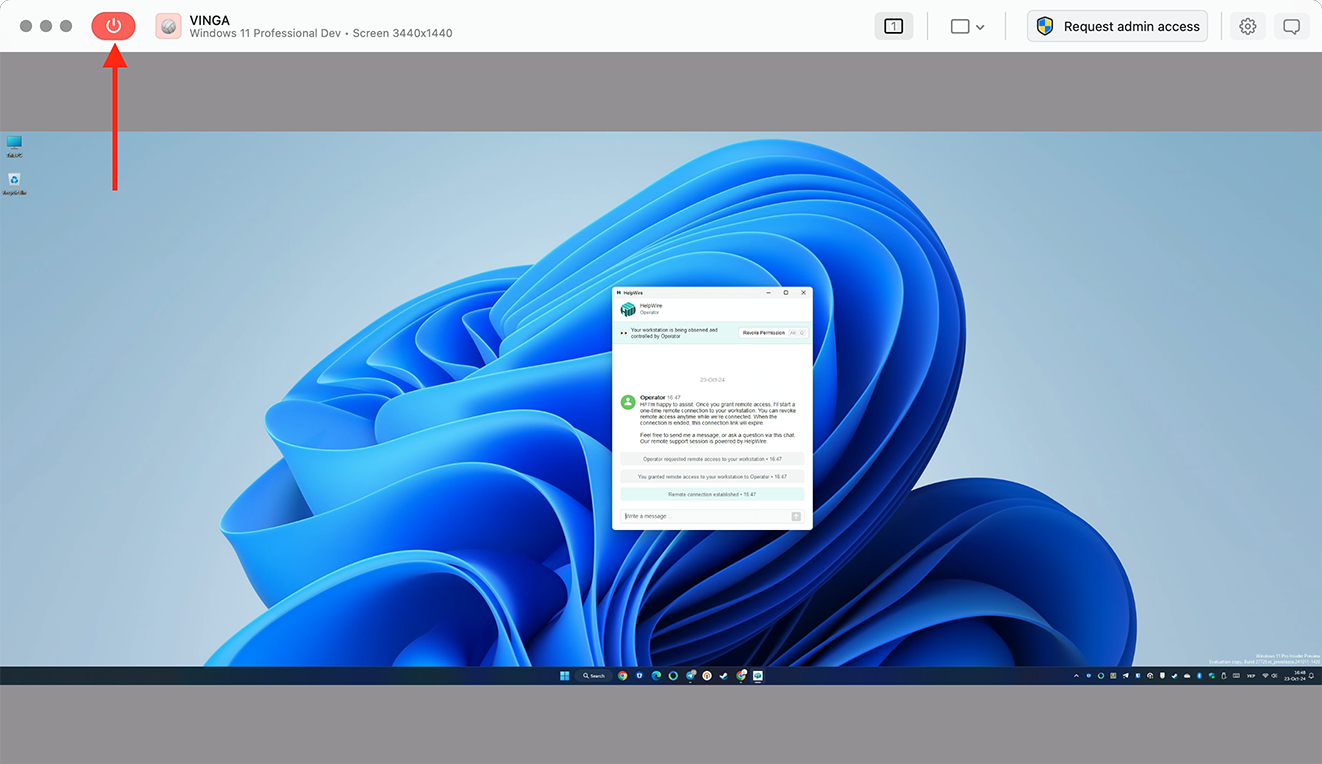Mac users are no stranger to MacOS’s screen sharing limitations. This feature is restricted to devices on the same network (or using the same Apple ID). One way to “bypass” this limitation is using the Apple Remote Desktop. Unfortunately, this tool is incompatible with other operating systems.
There is a better alternative for expanding Mac’s screen sharing capabilities: HelpWire. This tool is one of the best remote desktop for Mac options as it offers stable, secure, and fast remote connections between Mac, Windows, and Linux devices. And unlike most third-party software, most of Helpwire’s functionalities are free, accessible, and simple.
Compared to Apple Remote Desktop, HelpWire has the following upsides and downsides as a Mac remote access software:
Free Remote Desktop App for Mac
HelpWire is the ideal free remote desktop solution for Mac. This app delivers seamless and fast remote support for unlimited workstations. Whether you’re connecting Windows to MacOS, MacOS to Windows, or Linux to Mac, HelpWire ensures effortless remote operations.
G2
5.0
Capterra
5.0
SourceForge
5.0
TrustRadius
5.0