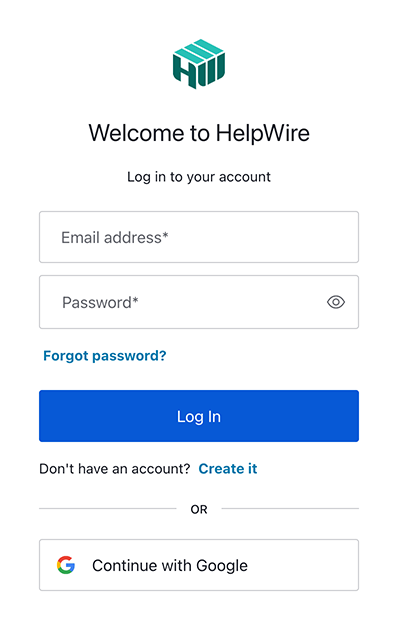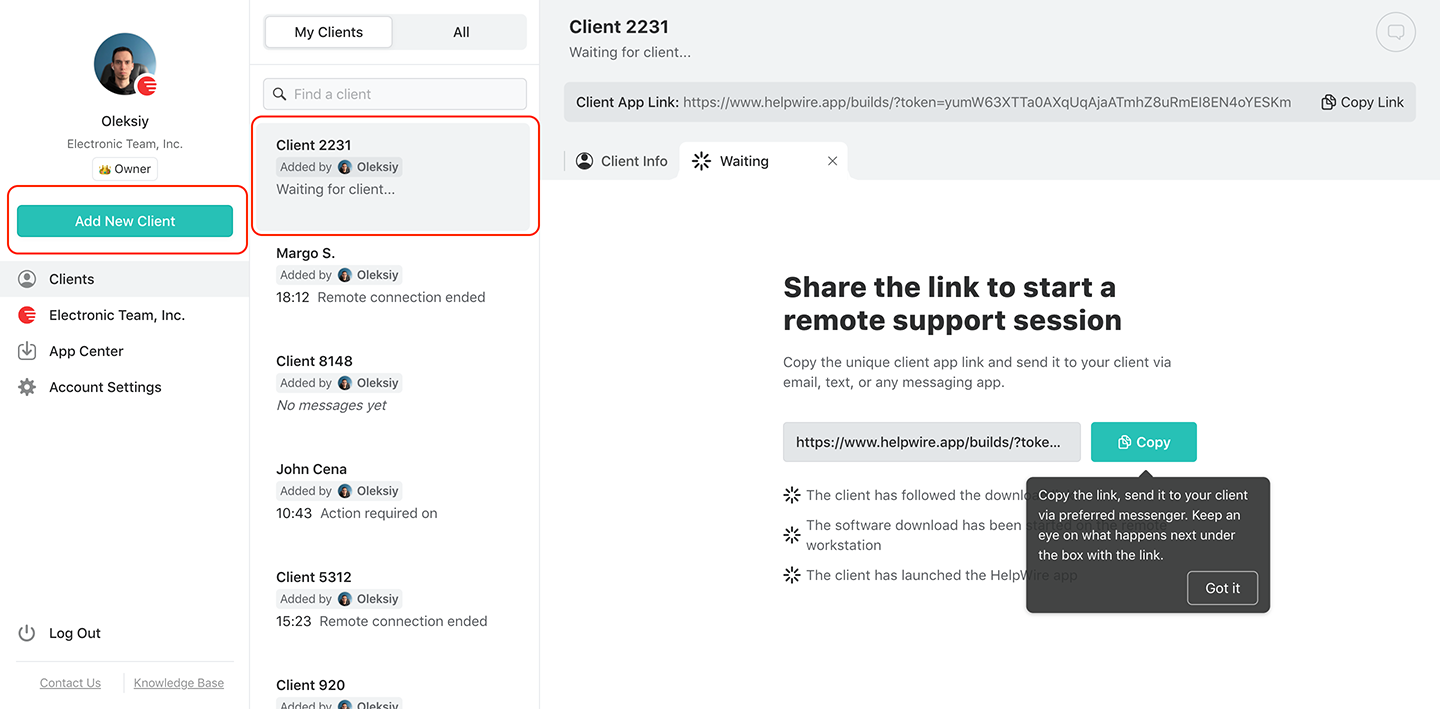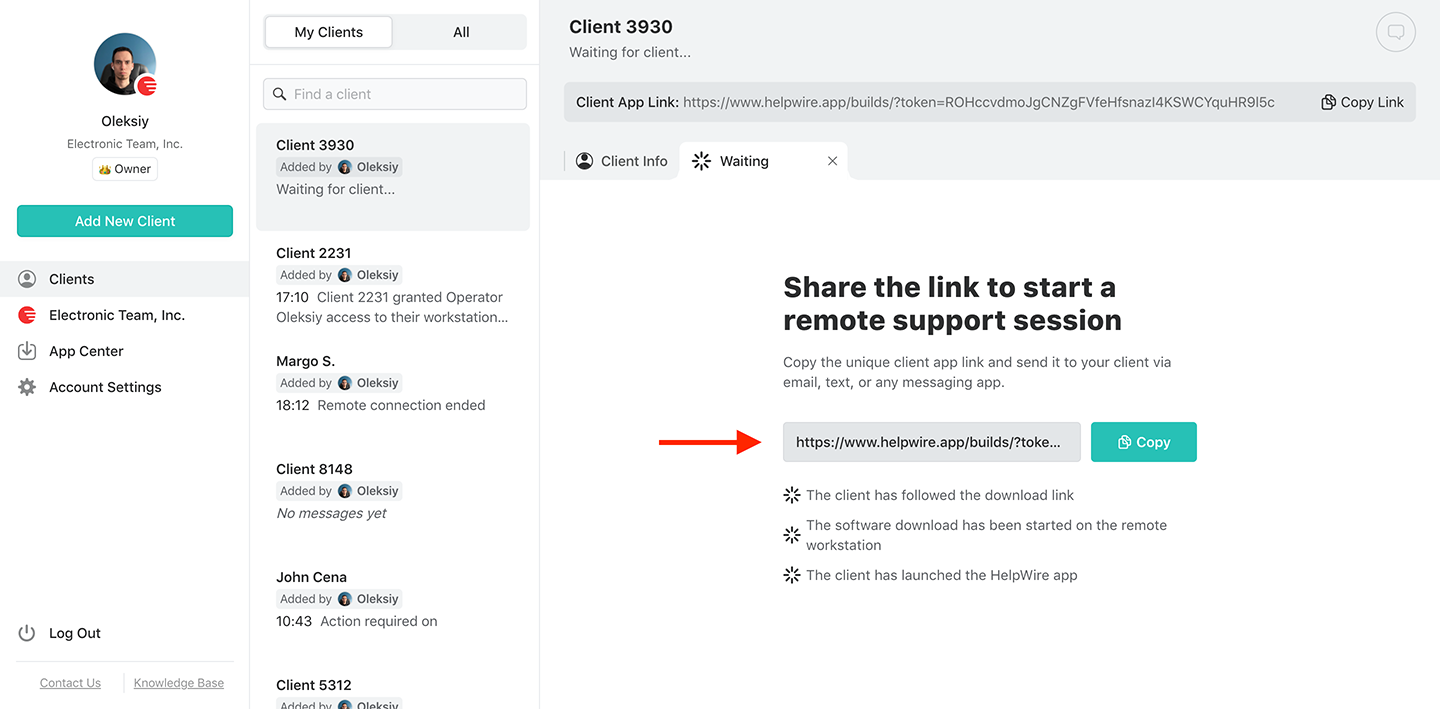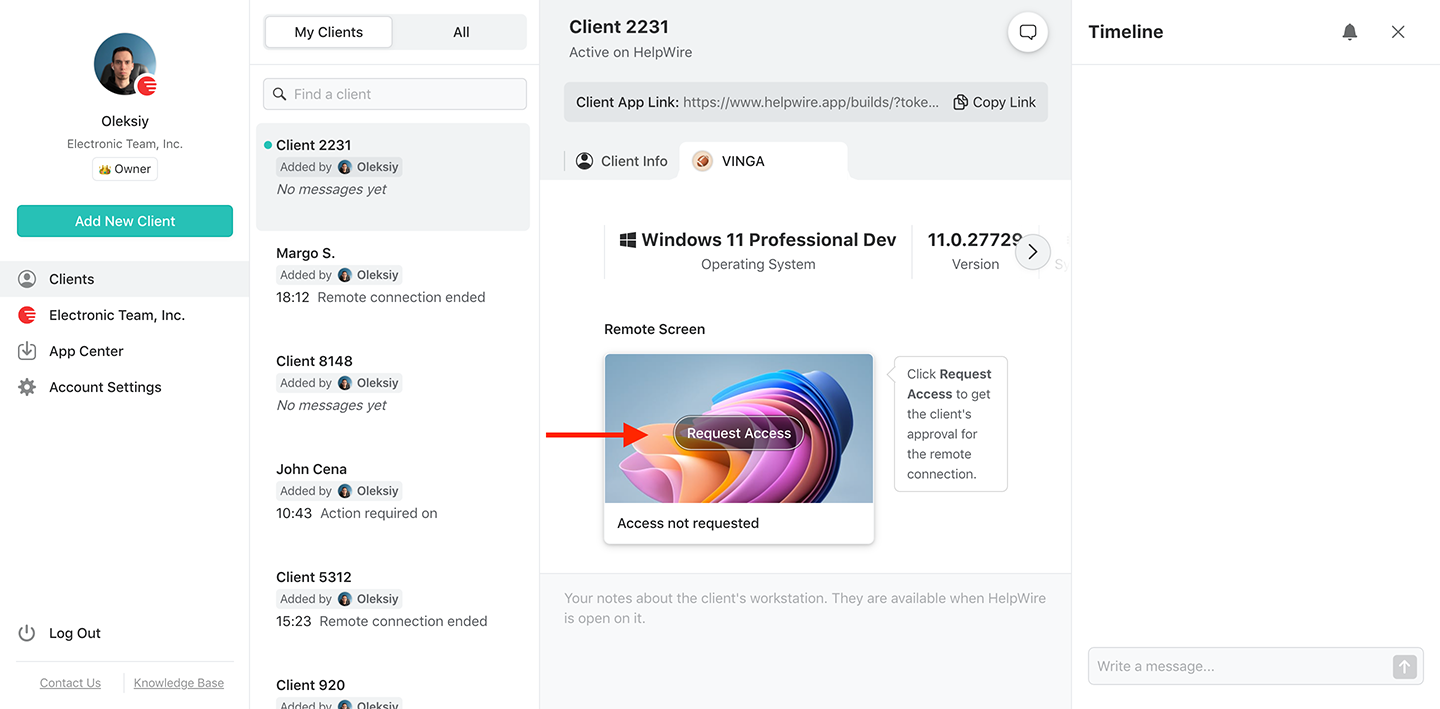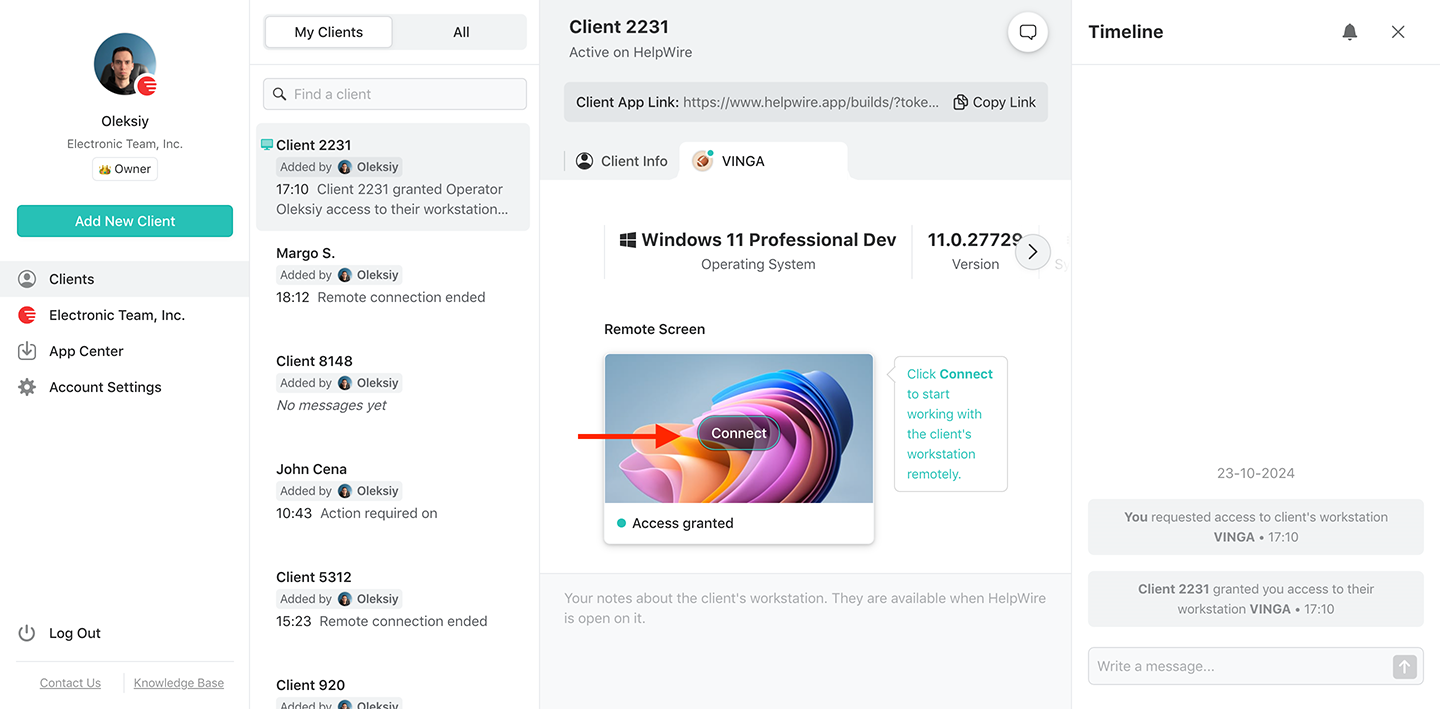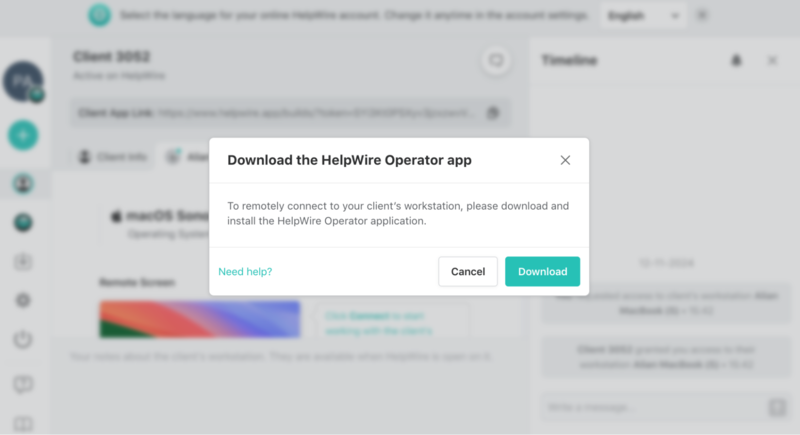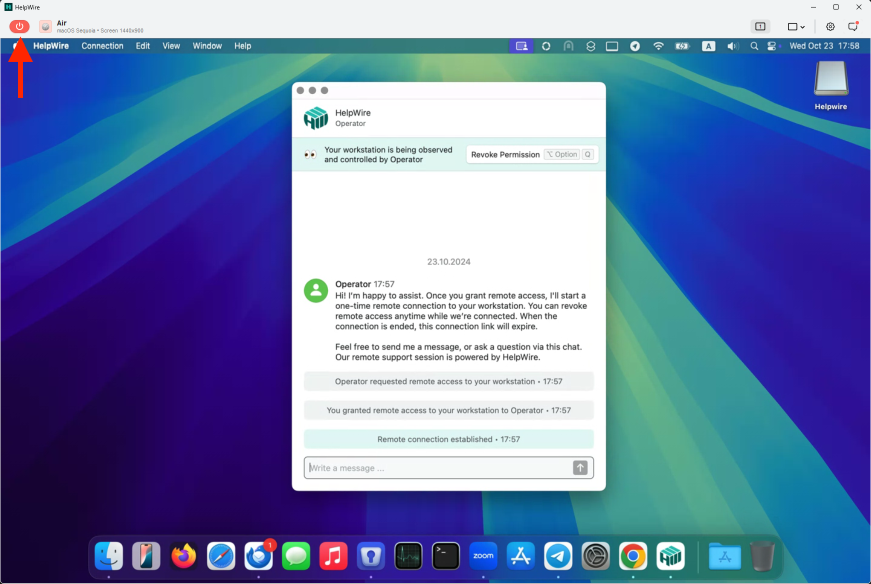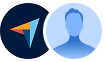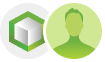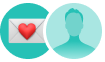Let's take a look at some alternate online remote desktop solutions to see how they compare with HelpWire. We provide a chart after these reviews for easy comparison between the tools.
Free Online Remote Desktop Software
HelpWire provides users with a browser-based remote desktop solution that simplifies the process of offering remote technical support. This online remote desktop software gives technicians a user-friendly interface and comprehensive features that facilitate troubleshooting and resolving client issues. Technical teams can easily assist remote users using Windows, macOS, and Linux computers.
G2
5.0
Capterra
5.0
SourceForge
5.0
TrustRadius
5.0