Windows 365 vs Azure Virtual Desktop: Which Is Better?
Referred to as “Desktop as a Service”, DaaS functions as a cloud computing process that provides the convenience and efficiency of virtual desktop workspaces for personal and professional use. DaaS service providers ensure virtual desktop access is easy and reliable, charging a subscription fee in return.
Once users or businesses sign up for a specific DaaS, the provider is then responsible for upkeep and maintenance regarding updates, backups, data storage, customer support, etc.
A healthy number of small businesses and enterprises have, and continue to, transition into DaaS solutions mainly due to the fact that they don’t need onsite servers to access desktop applications. Regardless, every DaaS provider is unique, offering a variety of features, flexibility, solutions, and costs to consider.
In this article, we’ll discuss two of the most highly-esteemed DaaS software solutions available: Windows 365 vs. Azure Virtual Desktop (AVD), and provide you with their differences, pros, cons, and subscription fees.
What Is Windows 365?
The DaaS solution, Windows 365, is a newer DaaS-provider initially released in August 2021. It is actually the upgraded version of the remote virtualization software, Office 365. With this upgrade, people can use any device running Windows 10 or 11 to access Windows 365.
Additionally, Android, macOS, Linux, and iOS devices can stream sessions of Windows 365, as well.
Once subscribers log in, they’ll have access to all desktop applications, and their preferred popular web browsers.
The Microsoft team’s goal is for Windows 365 to support users with a seamless and easy transition from an onsite/office desktop, to their home laptops (and vice versa.)
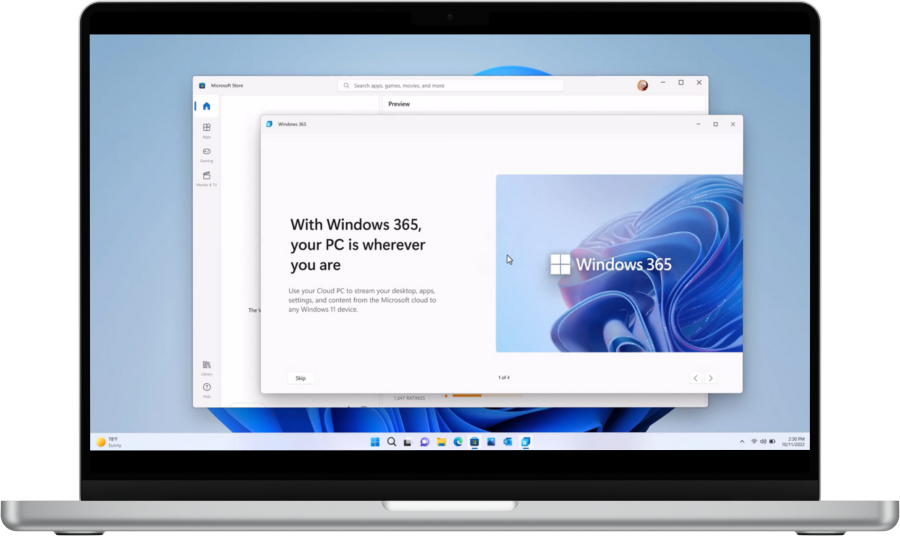
The Key Features of Windows 365
- • Unlimited Access: All Microsoft 365 software, tools, and apps are accessible at any time or location
- • Collaboration In Real-Time: Teams can collaborate and work on one project simultaneously—be it PowerPoint, Excel, or Microsoft Word
- • Instant Messaging Support: Microsoft 365 greatly enhances employee engagement, knowledge sharing, problem-solving, trouble-shooting efficiency, and more
- • Multiple Pricing Options: Microsoft 365 offers two convenient pricing plans: Business and Enterprise. The Business plan supports up to 300 users, whereas the Enterprise plan offers support for an unlimited volume of users
What Is Azure Virtual Desktop (AVD)?
Functioning as a cloud-based system, Azure Virtual Desktop is a beloved DaaS for its cross-platform/device compatibility. Through the use of their Windows license, Azure users can easily add and manage numerous different programs and applications. Additionally, there’s no need for extra components (like connection brokers, gateways, or SQL servers) to create multiple host pools.
Azure enterprise’s most recent solution requires fewer machines, costs less, and offers increased resources at scale. Azure also virtualizes Microsoft 365 programs, benefiting from routine security optimization updates.
Simultaneously, multiple operators can run and manage virtual sessions from any computer—at the same time. This feature allows for a seamless and unified virtual desktop experience that benefits organizations large and small.
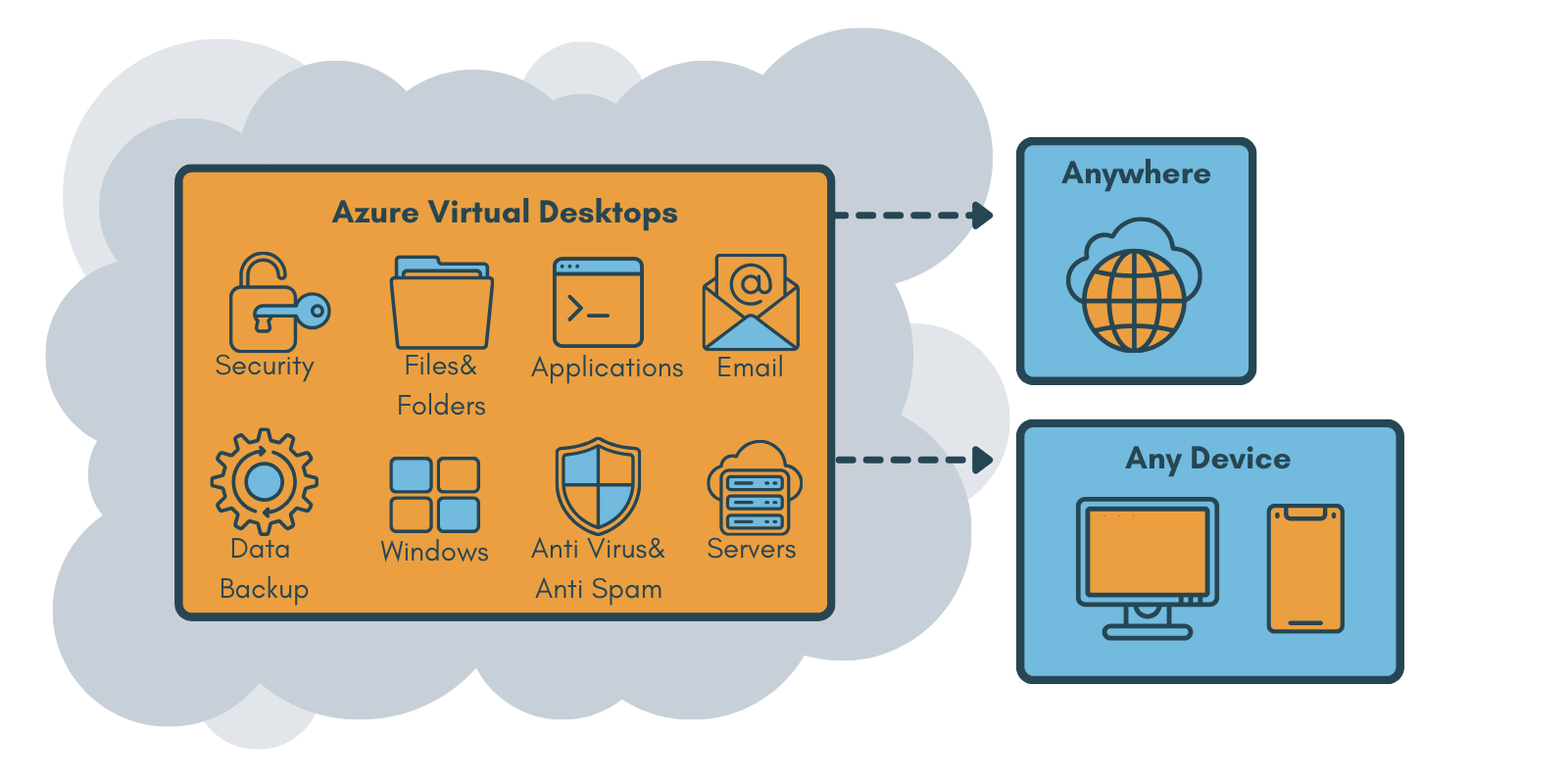
The Key Features of Azure Virtual Desktop
- • Affordable, flexible, and scalable virtual environments;
- • No need to invest in single gateway servers to manage multiple host pools and run simultaneous workloads;
- • Decreased expenditure by activating several session resources simultaneously;
- • Users can assign roles and collect data for workflow configuration and error analysis;
- • No need to expose inbound ports to create user accounts;
- • Find helpful tutorials on the Powershell module (as well as utilize said tutorials to create and edit host-pool types);
- • Build, locate, edit, or remove access to: apps, documents, and programs via the Representational State Transfer (“REST”);
Windows 365 Cloud PC vs Azure Virtual Desktop: The Key Differences
The same cloud architecture and global control panel are utilized for both Windows 365 and Azure Virtual Desktop. However, this is where a majority of their similarities end. Below we’ll discuss the most notable difference between Azure Virtual Desktop vs Windows 365 Cloud PC DaaS services.
Computing
Azure Virtual Desktop session hosts are normal VMs (Virtual Machines), deploying the full power of Azure VD in an impressively flexible package. Whereas VMs are commonly dedicated to one specific user (or “pooled desktops” which allow multiple users to routinely access a VM), AVD session hosts have the ability to serve up personal desktops.
Customers assume computing expenses because these VMs function under the customer’s Azure subscription. Pricing procedures for Azure computing are based on usage, which means that users can reduce AVD and VM environment costs by a significant margin thanks to auto-scaling.
Please note: Reserved Instances are also functional with AVD session host virtual machines.
Windows 365 Cloud PC is a virtual machine solely dedicated to a single user (through the use of a permanent assignment—such as personal desktops in AVD.) The aforementioned VMs use a Microsoft Azure subscription, which negates the customer’s responsibility for computing expenses.
Windows 365 Cloud PC is licensed under a “Windows 365 Cloud PC” license. And so, it operates via a fixed per-user/per-month price plan.
Being that IT admins lack direct access to these particular VMs from the Azure portal, and the cost isn’t reliant on usage—auto-scaling and reserved instances don’t work with cloud PCs.
Storage
Azure Virtual Desktop session host VMs need OS disks attached to them. Such disks can be any type as long as it’s Azure managed (like Premium SSD, Standard SSD, or Standard HDD)—and even Ephemeral OS disks. IT admins gain total flexibility regarding the type and size of OS disk utilized. Auto-scaling also comes into play because it allows users to convert SSD disks to cheaper HDD disks when VMs are off.
Windows 365 Cloud PC is loaded with a predefined amount of local SSD storage by default. Storage costs are included in the cloud PC M365 license, and the OS disk object can be found via Microsoft’s Azure subscription. This means customers aren’t responsible for any Azure storage expenses.
Flexibility regarding the type of storage used, as well as auto-scaling, aren’t available/possible due to fixed costs. Windows 365 Cloud PC does not utilize FSLogix, and user profiles are “native” (reside fully) on the desktop’s “C: drive”.
Please note: No additional Azure Files, Azure NetApp Files, or file server VMs are required. Limited backup and DR options are available (for now) with cloud PCs.
Networking
Azure Virtual Desktop security and network routing are managed completely by IT administrators. Session hosts are regular virtual machines that are established via any virtual network within a customer’s Azure subscription. Conveniently, this “vNet” utilizes Azure’s flexible networking when configured—thus, customers gain total control over the IP addresses utilized, ingress and egress traffic routes, VPN connectivity, and so on.
Please note: Customers are also responsible for any expense associated with egress bandwidth use.
Windows 365 Cloud PC’s network configuration is based on if the customer is an Enterprise or Business plan user. From a network standpoint, Enterprise Cloud PC users have the same capabilities as AVD (Azure Virtual Desktop) session hosts. Their attached vNet resides inside the customer’s Azure subscription and is wholly managed and controlled by IT admins (as mentioned previously.)
Windows 365 Cloud PC Network interfaces are “injected” into a customer’s Azure subscription (in spite of their attached VM resources being in a different subscription. Similar to Azure Virtual Desktop, costs related to networking are assumed by the customer.
Business Cloud PCs lack the network flexibility as Enterprise versions. Their network interfaces don’t get injected into a vNet within a customer’s Azure subscription, but, instead, are part of a Microsoft-managed network.
This means that customers cannot manage or control firewall security, VPN connectivity, routing, and IP addresses. Egress bandwidth usage expenses are also not the customer’s responsibility, being they are included under the cost of licensing a cloud PC (we’ll discuss this in more detail below.)
User Profiles
Azure Virtual Desktop utilizes the profile container resources of FSLogix, allowing users to traverse between session host VMs while seamlessly using the same user profile \ (contents of c:\users\username folder.).
FSLogix offers extensive flexibility. However, it’s at the expense of the user because they must deploy (at least) one SMB file share to host the profile container VHD(X) files (typically handled via Azure Files, Azure NetApp Files, or file server VMs.)
Since Windows 365 Cloud PCs are single-session desktops (dedicated to individual users), Microsoft eliminated FSLogix entirely from their process. Windows profiles are “native”—meaning they’re stored directly onto the C: drive of the cloud PC. This is identical to traditional, physical Windows computers.
Storing this data directly to the C: drive ends the cumbersome complexity of establishing, configuring, and managing FSLogix (as well as the associated overhead of using an SMB file share for central profile storage.
It also implements certain challenges regarding user data protection (such as Documents and Desktop folders.) It also causes issues when moving users between desktop sessions without losing their preferred settings.
User Identity
Active Directory Domain Services are (currently) necessary to use Azure Virtual Desktop. This demand is met by utilizing existing Windows AD environments, or via the Azure AD DS PaaS services.
Please note: While Native Azure AD Join currently lacks support, it’s been announced that support will be added very soon.
Hybrid Azure AD Join is required to use Windows 365 Enterprise Cloud PCs, meaning that users must rely on classic Windows AD and Azure AD to sync while Hybrid Join is running/enabled.
Please note: At the time of this article’s publication, Azure AD DS is not supported. Alternatively, Business Cloud PCs are natively Azure AD joined, meaning they don’t need or support Windows AD or Azure AD DS.
Architecture

Azure Virtual Desktop runs applications and resources via virtual machines. Thus, individual users can use singular PCs (or a pooled desktop.) Adversely, each Windows 365 PC is assigned (solely) to one individual.
Pricing Model, Licensing, and Infrastructure
All pricing is at a fixed rate when it comes to Windows 365 Business. Users pay one flat fee, no matter how much or little they use the service.
Adversely, Azure Virtual Desktop is solely modeled on a user’s monthly usage (as well as the version of Windows they’re running.)
It should be noted that costs rely on users subscribing to standalone apps, or if they elect for a package offering the apps and desktop services.
AVD users must connect to an Azure Virtual Desktop session if they wish for an assigned license of Windows 10 Enterprise. Windows 10 Enterprise is available as a standalone subscription (e.g. Windows 10 Ent E3/E5/VDA) or can be added on to a Windows 365 suite subscription (e.g. M365 E3/E5 and Business Premium.)
This Windows subscription license offers usage rights for Azure Virtual Desktop’s control plane (as well as the elements) users connect with via Azure-hosted Windows 10 desktops. All additional expenses belong to Azure’s infrastructure consumption (i.e., storage, computing, and networking.)
Please note: Business and Enterprise Windows 365 Cloud PCs must have a Windows 10 Enterprise subscription (which is just the same with AVD desktops.) However, computing costs are purchased as M365 license SKU, instead of usage-based Azure resources.
System Administration
Administrators gain added flexibility with Azure Virtual Desktop over Windows 365. Admins have the option to establish their desired network router, storage types, and security settings via AVD.
Unlike AVD, Windows 365 Administrators must settle for administrative settings that are saved on the cloud host—and thus distributed/utilized on all devices sharing access. Settings remain unchanged unless and until an administrator resets them.
Onboarding
Users are onboarded via portal when using Azure Virtual Desktop. Unfortunately, this can takes weeks to finalize.
Adversely, once users pay and choose their desired RAM, CPU, and hard drive, Microsoft sends login details via email for Windows 365. This means that Windows 365’s onboarding process is much easier and faster—usually only requiring a few minutes or hours to complete.
End-user Experience
Azure Virtual Desktop’s end-users have complete control over their virtual desktop experience. This is especially beneficial to large-scale organizations that constantly expand. Since they can experience the cost-saving benefits of implementing Windows 10 multi-sessions, the end-user experience is fluid, efficient, and responsive. Most importantly, it’s flexible.
The Windows 365 Cloud PC end-user experience eliminates much of the hassle and stress of managing an entire DaaS platform. While offering the convenience of centralized network access and control, they’re great for smaller companies due to their fixed pricing model.
Comparison Table
Now we will review everything we’ve just discussed in this helpful table below to help users have a brief overview of how these DaaS function before choosing between AVD and Windows 365.
Elements | Windows 365 (Business Plan) | Windows 365 (Enterprise Plan) | Azure Virtual Desktop (Single-User) | Azure Virtual Desktop (Multi-User/Pooled) |
Control plane | Azure Virtual Desktop | Azure Virtual Desktop | Azure Virtual Desktop | Azure Virtual Desktop |
Azure Subscription | Fully Microsoft Managed | Microsoft Managed except when it comes to networking | Managed by the customer | Managed by the customer |
Compute | Microsoft Managed
| Microsoft Managed
| Managed by customers
| Managed by customer
cost
|
Storage | Microsoft Managed Fixed cost Not flexible Difficult to backup | Microsoft Managed Fixed cost Not flexible Difficult to backup | Managed by customer OS Disks FSLogix Flexible Easy to Backup | Managed by customer OS Disks FSLogix Flexible Easy to Backup |
Networking | Microsoft Managed
| Manage by customers
| Manage by customers
| Manage by customers
|
User Profiles | No FSLogix | No FSLogix | FSLogix Optional | FSLogix Mandatory |
Identity | Azure AD Join only | Hybrid AD Join required
| AD DS required
| AD DS required
|
When and how to choose: Azure Virtual Desktop vs Windows 365 (Business & Enterprise)
Azure Virtual Desktop: Best for businesses of 100+ seats that desire maximum management flexibility and control. Large organizations greatly benefit from the ability to utilize Windows 10 multi-sessions—which offers exceptional cost-saving opportunities.
Windows 365 Enterprise: Ideal for businesses of any size and who need control and centralized management of network access. They provide an eye-catching bonus regarding investment costs since they’re fixed per user per month pricing model.
Windows 365 Business: Optimal for small businesses seeking a low, fixed-price tool that doesn’t need central management.