How to Uninstall LogMeIn on Mac: A Detailed Guide
- HelpWire
- →
- Blog
- →
- How to Remove LogMeIn Rescue
- →
- How to Uninstall LogMeIn on Mac
Due to certain complications, proper uninstallation of LogMeIn on your Mac can be tiring, not just for beginners. Below is a well-detailed guide on things you need to know to uninstall LogMeIn on your Mac properly. This guide includes straightforward steps in case you no longer need the app or face issues during uninstallation.
How to remove LogMeIn from Mac
LogMeIn stores files in various places on the computer, whether it’s your client that grants you remote access or the server that allows your computer to be accessed remotely. To completely remove LogMeIn from Mac, you can either delete all the files manually or use a unique uninstaller. Below is a complete description of how to perform both tasks mentioned above:
How to Uninstall LogMeIn on Mac Manually
Uninstalling the app manually is a straightforward and fast way to remove the application from your Mac without the aid of any additional tool. Below are detailed steps on how to remove LogMeIn on Mac:
-
Exit LogMeIn: First, ensure that your LogMeIn app is closed and not running. Do this by clicking on the LogMeIn menu bar and then selecting Quit. If it doesn’t close, click on the Command + Option + Esc keys at the same time, then select LogMeIn and click on Force Quit.
-
Quit LogMein: Navigate to Applications, click on Utilities, then launch the Activity Monitor icon. Check through all processes linked to LogMeIn and then quit them.
-
Move LogMein to Bin: Go to your Application folder and search for LogMeIn, right-click and drag it to your Trash, then empty your Trash.
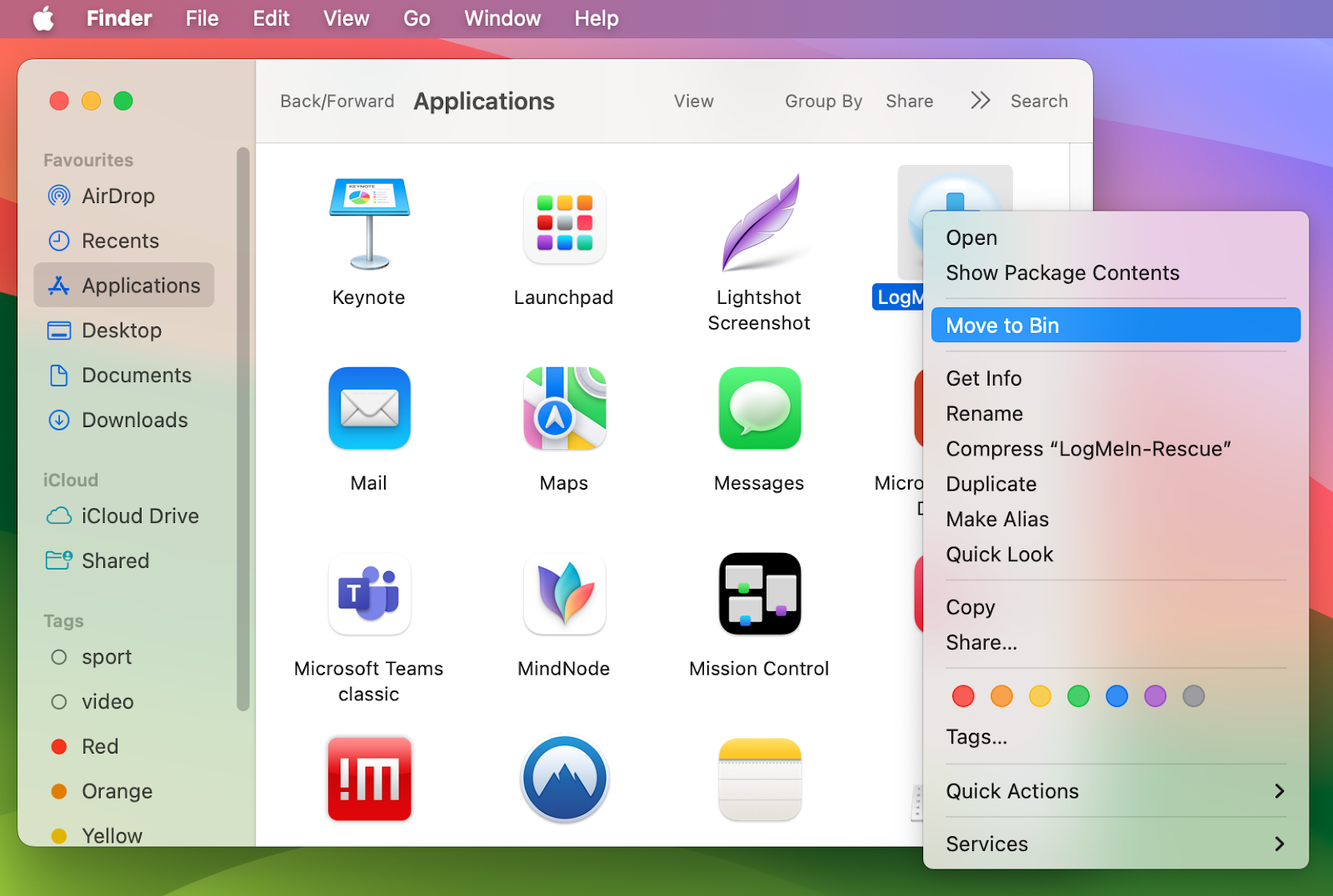
-
Remove Associated Files: To completely uninstall the app from your Mac, you must also remove any additional files related to LogMeIn. These files can be located in the ~/Library folders. Some of these files include Application Support Files, Preference Files, and Cache files.
 Perform the following steps to locate and delete these files:
Perform the following steps to locate and delete these files:
To locate and delete these files, do the following:
• On your Mac Finder, select the menu and click on Go to Folder.
• Singly paste the locations below into the box and remove files related to LogMeIn by dragging them to the Trash
/Library/Application Support/
/Library/Application Support/LogMeIn/drivers/
/System/Library/Extensions/
/Library/Printers/LogMeIn/
/Library/LaunchDaemons/
/Library/LaunchAgents/
~/Library/Saved Application State/
~/Library/Application Support/ -
Empty the Trash folder: To permanently remove all the LogMeIn-related files from your Mac, make sure you empty your trash after deleting them.
-
Reboot your Mac: Finally, reboot your Mac to ensure that all the changes you made are reflected and that it is free from any LogMeIn file.
Method 2: How to Delete LogMeIn from Mac with a Third-Party Uninstaller App
You can make use of a third-party uninstaller tool to get rid of LogMeIn on your Mac without having to do it manually. These uninstaller tools are reliable and can seamlessly remove LogMeIn and any related file from your Mac in an instant.
Below are detailed steps on how to delete LogMeIn from Mac using an uninstaller tool on your Mac completely:
- Choose a reliable uninstaller app: Some available uninstaller tools for Mac include TrashMe, CleanMyMac, App Cleaner, and Uninstaller. Read through their unique features to make a suitable choice for your needs.
- Scan your Mac for LogMeIn files: Grant your uninstaller app permission to scan for LogMeIn and any related file on your Mac. The instructions may differ due to the uninstall app you choose to use for this task. Use the instructions given by your uninstaller to delete LogMeIn from your computer completely.
- Uninstall LogMeIn: Finally, proceed to delete all LogMeIn and its related files as presented by your uninstaller. Reboot your Mac to confirm the changes successfully.
Why Uninstall LogMeIn on Mac?
Several other reasons can trigger you to delete LogMeIn from your Mac, some of which include the following:
- • Safety measures: Remote desktop apps can be invaded by unauthorized accesses even after deleting LogMeIn from your computer.
- • Privacy Concerns: Using remote desktop apps can also make your Mac vulnerable to data and privacy protection concerns.
- • Performance Issues:If you find your Mac lagging or slowing down, it can be a good idea to delete your LogMeIn to see if the problem is resolved.
- • Troubleshooting: When troubleshooting your Mac for software bugs, it’s advisable to uninstall and install your LogMeIn application to resolve the issue.
- • Compliance and Policy Changes: If you are using a company’s device and the IT policies require removing all remote desktop tools, you might need to uninstall LogMeIn from that computer.
- • Switching to Alternative Remote Desktop Software: You can decide to switch to another remote desktop that better serves your needs, hence deleting LogMeIn from your Mac.
What to Install Instead of LogMeIn
After removing LogMeIn, selecting a suitable alternative is crucial for maintaining seamless remote access. HelpWire emerges as a compelling choice, offering a blend of functionality and ease of use.
Key Features of HelpWire:
✅ Cross-Platform Compatibility: Supports Windows, macOS, and Linux.
✅ Unattended Access: Securely connect to remote computers without user intervention.
✅ Efficient File Transfer: Easily exchange files via copy-paste, streamlining remote support.
✅ Streamlined setup: No app installation or session codes are required on the remote end.
Why Consider HelpWire?
HelpWire offers a straightforward alternative to LogMeIn Rescue for remote support, eliminating the need for complex configurations. Its robust feature set ensures that both businesses and individuals can manage remote connections effectively, reducing downtime and enhancing productivity.
Removing LogMeIn from your Mac ensures a clean slate, but choosing the right replacement is just as important. Whether you need remote support, file transfers, or cross-platform access, options like HelpWire provide an easy, effective solution. Pick the tool that best fits your needs and enjoy hassle-free remote access.