How to Uninstall Chrome Remote Desktop
- HelpWire
- →
- Blog
- →
- Chrome Remote Desktop
- →
- How to Use Chrome Remote Desktop
- →
- How to Uninstall Chrome Remote Desktop
Many users know how to use Chrome Remote Desktop to connect to remote computers. The application offers basic remote connectivity in a free and easy-to-use tool. While it doesn’t provide all of the features you’ll find in paid solutions, it is often sufficient for quickly connecting to a friend’s, colleague’s, or your own remote machine.
Perhaps you no longer want or need the app on your computer, laptop, or mobile device. If that’s the case, read on. We are going to show you how to remove Chrome Remote Desktop from machines running all popular operating systems.
On Windows
There are several methods that can be used to remove the Chrome Remote Desktop application from a computer running the Windows operating system.
Solution 1: Uninstall Chrome Remote Desktop with Programs and Features.
The first method uses the standard Windows technique of removing apps from your machine. The following steps demonstrate this method for older and more current versions of the OS.
Windows Vista and Windows 7
-
Click Start.
-
Type uninstall a program in the Search programs and files box.
-
Click the result.
-
Search for Chrome Remote Desktop in the list of installed programs and click Uninstall to remove the program.
Windows 8, Windows 8.1, and Windows 10
-
Open the WinX menu by holding Windows and X keys together.
-
Select and click Programs and Features.
-
Search for Chrome Remote Desktop in the list of programs and click Uninstall to remove it.
Solution 2: Uninstall Chrome Remote Desktop with its Uninstaller Program
Another method of removing Google Desktop is by using its uninstaller program. As with many Windows apps, an uninstaller.exe program is also stored in the installation folder when the remote desktop is installed.
How to remove Chrome Remote Desktop with uninstaller
-
Navigate to the Chrome Remote Desktop Host installation folder.
-
Search for uninstall.exe or unins000.exe.
-
Double-click on the uninstaller and follow the prompts to uninstall Chrome Remote Desktop.
Solution 3: Remove Chrome Remote Desktop with a Third-party Uninstaller.
You may also want to use a third-party uninstaller to disable Chrome Remote Desktop and remove all of its associated files. Programs like IObit Uninstaller or CCleaner scan your Windows machine for a program you want to uninstall and remove all of its files after performing the uninstallation.
This method is recommended if you experience problems uninstalling the program. It may be necessary to use this type of tool to get rid of stubborn registry entries and extra files.
On Mac
Chrome Remote Desktop runs on all platforms that support the Chrome browser. That includes Apple’s macOS operating system running on Macs and MacBooks. Let’s look at two ways to uninstall Chrome Remote Desktop from your Mac.
Solution 1: Manually uninstall Chrome Remote Desktop
The standard method of deleting an application should enable you to successfully remove the app from your Mac. Before you begin the procedure, you need to make sure Chrome Remote Desktop is disabled.
-
Quit the Chrome Remote Desktop application.
-
Open a Finder window and navigate to the Applications folder.
-
Right-click on the Chrome Remote Desktop app.
-
Select Move to Bin.
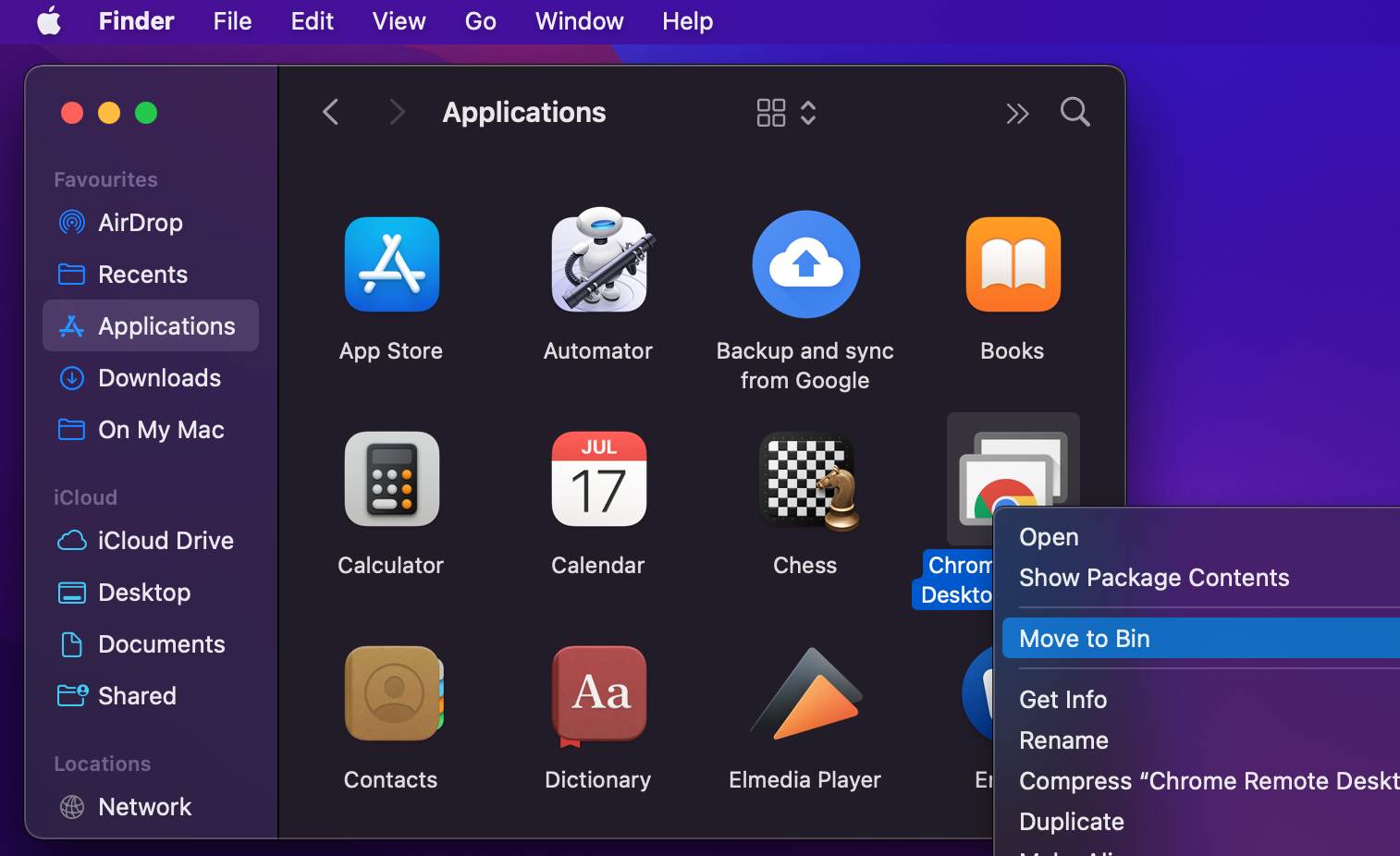
-
Supply your administrator’s password if prompted.
-
Empty the Trash to permanently remove the program from your Mac.
Solution 2: Automatically uninstall Chrome Remote Desktop
While simply moving unwanted apps to the Trash is a viable method of uninstalling and deleting them, you can run into issues with this technique. It’s possible that all files related to the remote desktop will not be removed, wasting space on your Mac.
A third-party app cleaner like Clean My Mac might be just what you need to eliminate all traces of the remote desktop app you no longer want on your machine.
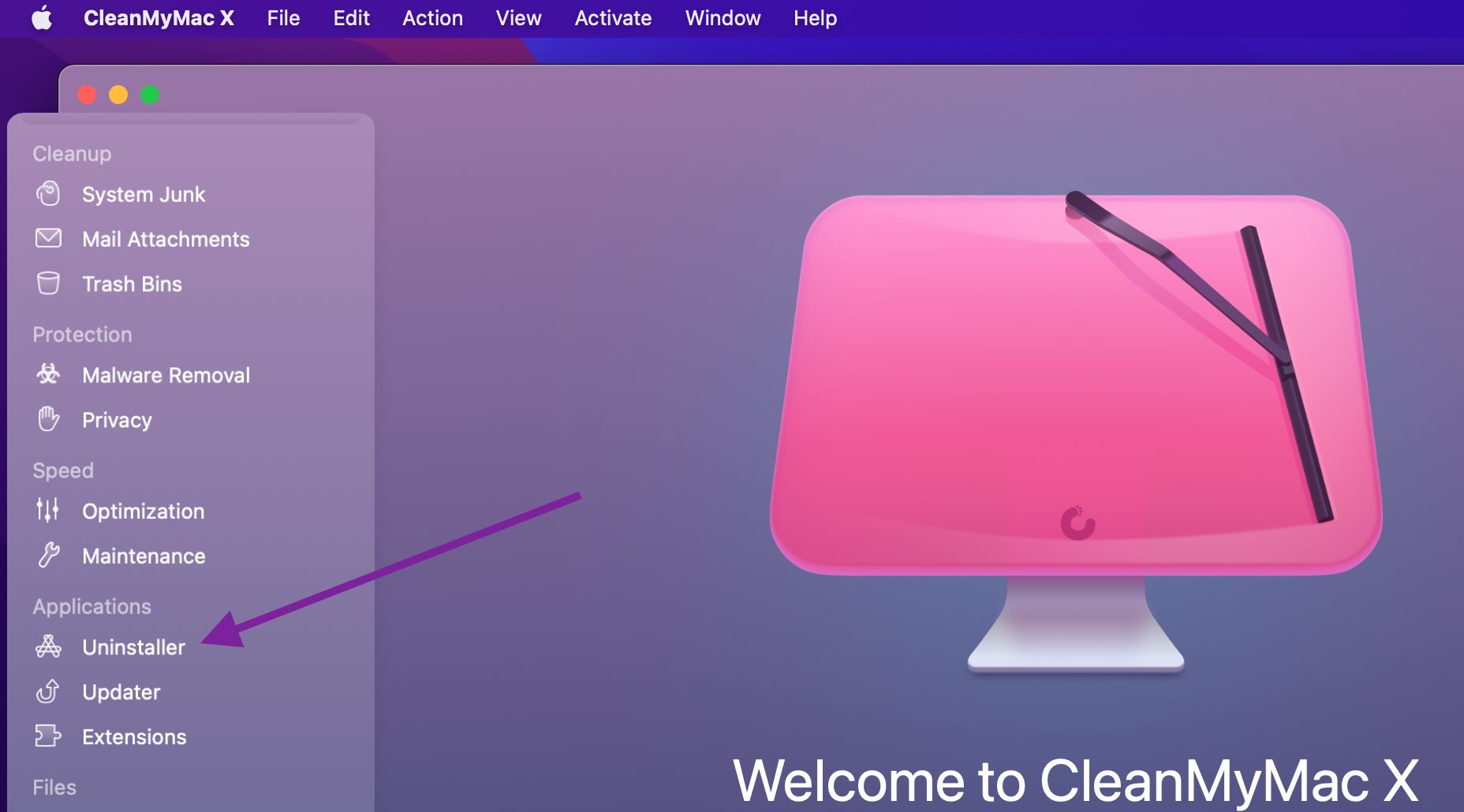
On Linux
Various Linux distributions have different interfaces that will be used to remove Chrome Remote Desktop from a machine. The following example is for Ubuntu:
-
Launch the Ubuntu Software Center.
-
Use the search box and type in the name of the program.
-
Click on Chrome Remote Desktop.
-
Click the Remove button.
-
Provide your credentials when prompted.
An alternate method is to use the following command, replacing remotedesktop with the name of the installation package.
• sudo apt-get -remove remotedesktop
On Android
Use the following steps to permanently remove the Chrome Remote Desktop app from an Android device:
-
Press the app and hold it.
-
The device should vibrate and allow you to move the app on the screen.
-
Drag the app to the top of the screen to the Uninstall icon.
-
When it turns red, remove your finger, and the app will be deleted from the device.

On iOS
Here’s how to uninstall Chrome Remote Desktop on an iOS device like your iPhone or iPad:
-
Touch and hold the Chrome Remote Desktop app.
-
Tap the Remove App selection.
-
Tap Delete App and then tap Delete to confirm the activity.

How to Disable Chrome Remote Desktop in the Browser?
Follow these steps to disable Chrome Remote Desktop in the Chrome browser:
-
Open Chrome and click on the three dots in the upper-right corner of the taskbar.
-
Click on Settings.
-
Click on Extensions in the left-hand panel.
-
Locate the Chrome Remote Desktop extension and uncheck the box next to its name.
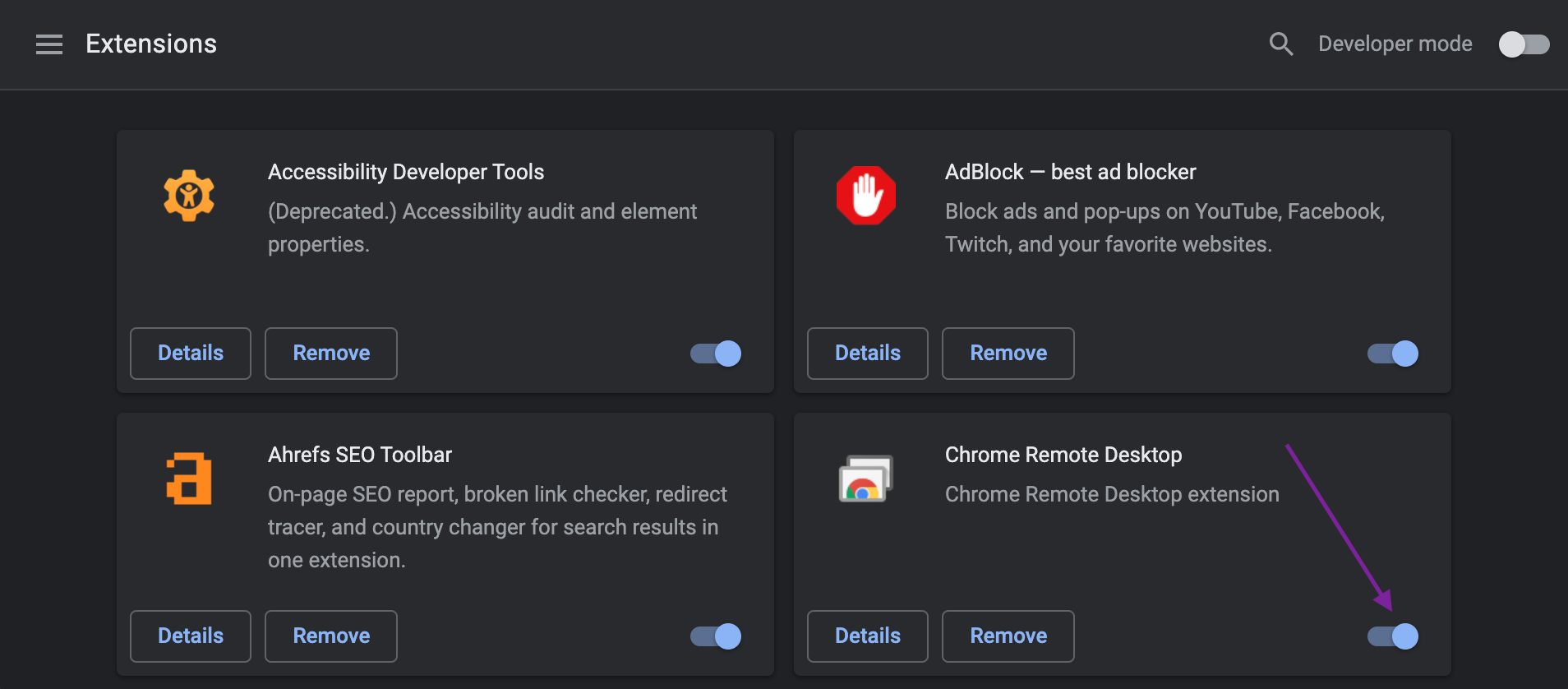
You have now disabled the app on your Chromebook or other device. You can easily check the box to enable remote access when desired.
HelpWire - Best Chrome Remote Desktop Alternative
HelpWire is a robust remote desktop solution, free for personal and business use. It combines ease of use, powerful features, and strong security, making it the perfect alternative to Chrome Remote Desktop for both on-demand and unattended access.
Why choose HelpWire?
-
Quick Session Start:Initiate sessions with a simple link, no IDs or passwords needed.
-
Unattended Access:Connect to workstations anytime, even without a client on-site.
-
Multi-User Collaboration:Use built-in chat for seamless teamwork with multiple operators.
-
Switch Workstations:Easily toggle between workstations during a session.
-
File Transfer:Transfer files smoothly with copy-and-paste functionality.
-
Strong Security:AES-256 encryption and secure access protocols protect your sessions.
-
Cross-Platform:Windows, macOS, and Linux support.
Problems you might encounter when performing a Chrome Remote Desktop uninstall
You can run into several issues when trying to uninstall Google Remote Desktop that may prevent you from successfully removing it from your machine.
• Insufficient permissions – You need administrators level permissions to remove programs. If you don’t have that level of authority, you will need to get an administrator to perform the uninstallation.
• The program is being used – You need to know how to close Google Chrome Remote Desktop to remove it from your computer. If there are active connections, it may be impossible to uninstall the app. Shut it down and then attempt to uninstall again.
• Application files left on your computer – After the installation, there may still be hidden files related to the app taking up space on your computer. Using a third-party app uninstaller or cleaner may be able to take care of this problem.
FAQs
Use the following steps to reinstall Chrome Remote Desktop on a Windows system if you are having issues with the application.
- Press the Windows Key + R combination.
- Type control panel and click OK.
- Go to Programs and Features.
- Select Chrome Remote Desktop Host from the list of apps.
- Click on the Repair button.
- Select Yes when prompted.
- Wait for the repair tool to fix the problems with the app.