Is TeamViewer Safe? Everything about TeamViewer Security
Is TeamViewer safe for remote access? With the rise of mobile workforces, reliable and secure remote access solutions are essential. This article explores the security of TeamViewer, offering 10 steps to enhance TeamViewer safety and ensure secure remote access for your business.
Is TeamViewer Safe and Secure?
TeamViewer employs RSA-4096 key exchange and AES 256-bit encryption to protect data transmission. It also allows users to set up two-factor authentication so remote connectivity cannot be established with just a password. These are powerful security features, but addressing TeamViewer security risks requires the tool to be correctly configured and users to take proactive action.
We’re going to look into past TeamViewer security risks and the steps users can take to make the solution more secure. TeamViewer can be safe if configured correctly and if users take the steps necessary to protect their remote sessions. Yet according to security experts, it may be better suited for individual and private use rather than as the remote access solution for a large enterprise.
What Are the Main TeamViewer Security Risks?
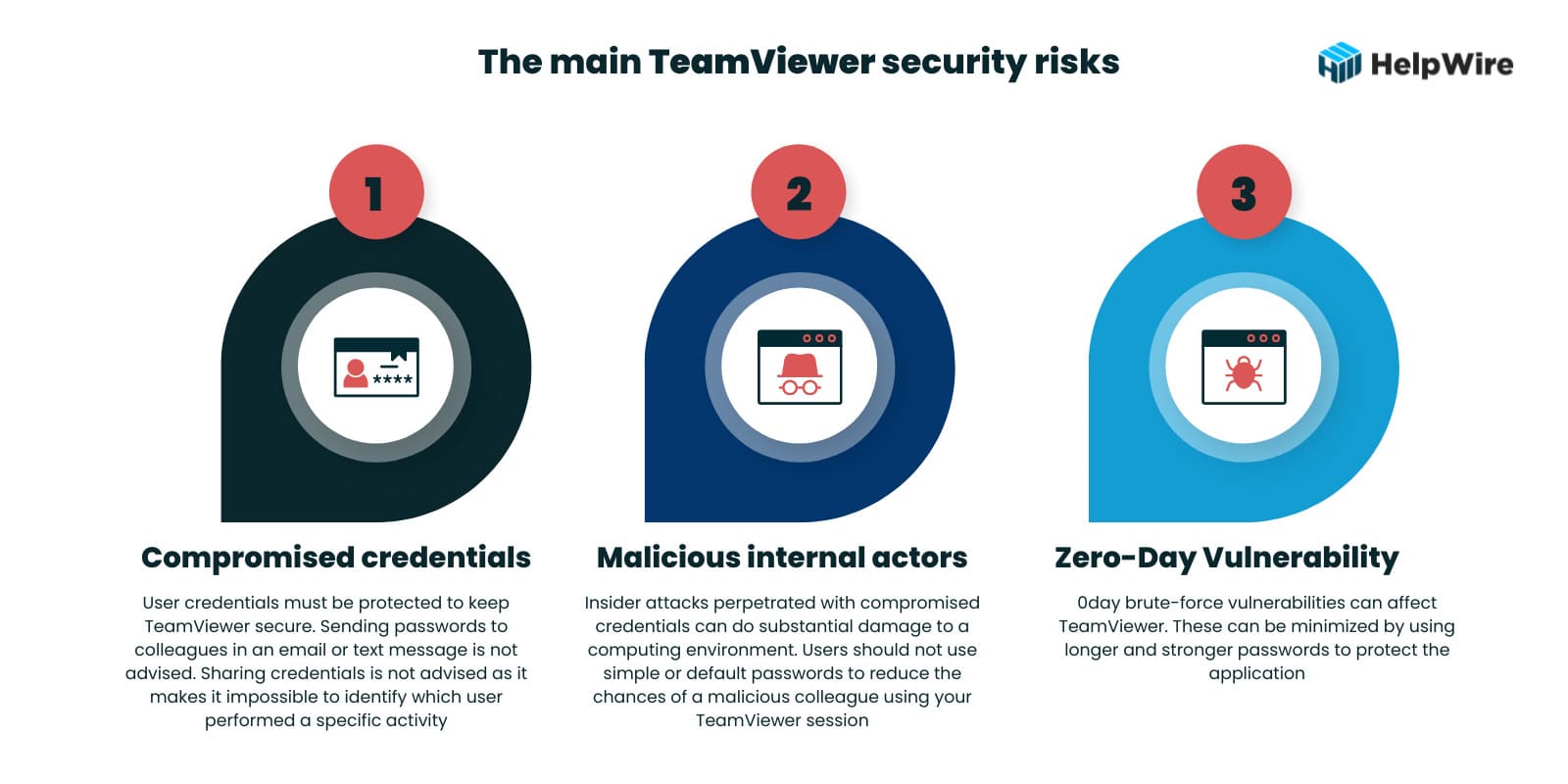
After looking at previous security issues, the question may be “Is TeamViewer safe now?” The majority of TeamViewer security issues fall into three categories.
- • Compromised credentials – User credentials must be protected to keep TeamViewer secure. Sending passwords to colleagues in an email or text message is not advised. Sharing credentials is not advised as it makes it impossible to identify which user performed a specific activity.
- • Malicious internal actors – Insider attacks perpetrated with compromised credentials can do substantial damage to a computing environment. Users should not use simple or default passwords to reduce the chances of a malicious colleague using your TeamViewer session.
- • 0day vulnerabilities – 0day brute-force vulnerabilities can affect TeamViewer. These can be minimized by using longer and stronger passwords to protect the application.
Many TeamViewer security issues are related to weak passwords and the sharing or lax protection of user credentials. These problems can be addressed to a certain extent with user education and the enforcement of strong password policies. Limits on the length of TeamViewer passwords affect their strength and may lead to security vulnerabilities.
Known TeamViewer Security Trespasses
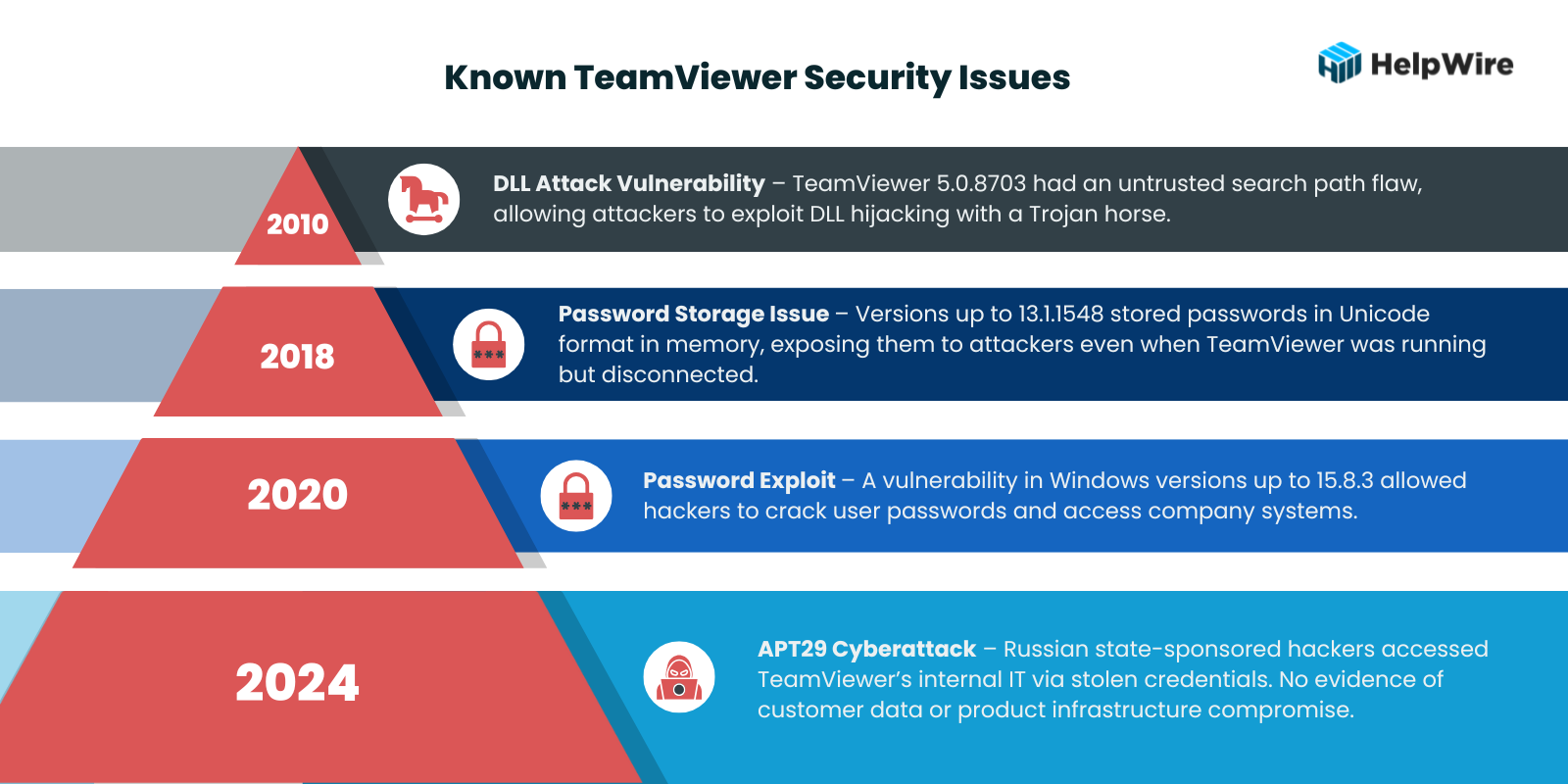
Let’s look at some of the past TeamViewer security issues to get a sense of what types of vulnerabilities the software presents. Several noteworthy security issues have plagued the tool over its lifetime.
- • 2010 – TeamViewer had a vulnerability CVE-2010-3128 in version 5.0.8703 that allowed attackers to perform DLL attacks using a Trojan horse.
- • 2016 – TeamViewer faced security breaches that allowed attackers to access user accounts and make unauthorized transactions. This incident reinforced the need for strong, unique passwords and secure account management.
- • 2017 – A vulnerability let hackers control user’s devices during active sessions. TeamViewer quickly addressed this issue, highlighting the importance of enabling two-factor authentication and keeping software updated to protect against such threats.
- • 2018 – A security flaw CVE-2018-14333 affected all versions up to 13.1.1548. This issue involved passwords being stored in Unicode format in process memory, which attackers could exploit if TeamViewer was disconnected but still running.
- • 2020 – A significant vulnerability CVE-2020-13699 in the Windows version of TeamViewer potentially allowed hackers to crack passwords and access company systems. This affected versions up to 15.8.3.
The vulnerability identified in 2020 was present in all prior releases of the tool beginning with version 8. Once discovered, it was addressed with patches for the affected versions. This fact highlights the importance of updating TeamViewer with the latest patches for the version you are using and migrating to newer versions that may provide enhanced security. The best defense against TeamViewer security risks is to use version 15.8.3 or later releases of the software.
• 2024 – TeamViewer experienced a cyberattack attributed to APT29, a Russian state-sponsored hacking group also known as “Cozy Bear” or “Midnight Blizzard.” The attackers accessed TeamViewer’s internal corporate IT environment using an employee’s credentials. TeamViewer reported that there was no evidence of compromise to customer data or the product infrastructure.
In response to such incidents, it’s crucial for users to implement robust security measures when using remote access tools like TeamViewer. This includes enabling two-factor authentication, using strong, unique passwords, and regularly monitoring account activity for any unauthorized access. Staying informed about the latest security updates and patches provided by TeamViewer is also essential to mitigate potential risks.
10 Steps to Increase TeamViewer Security
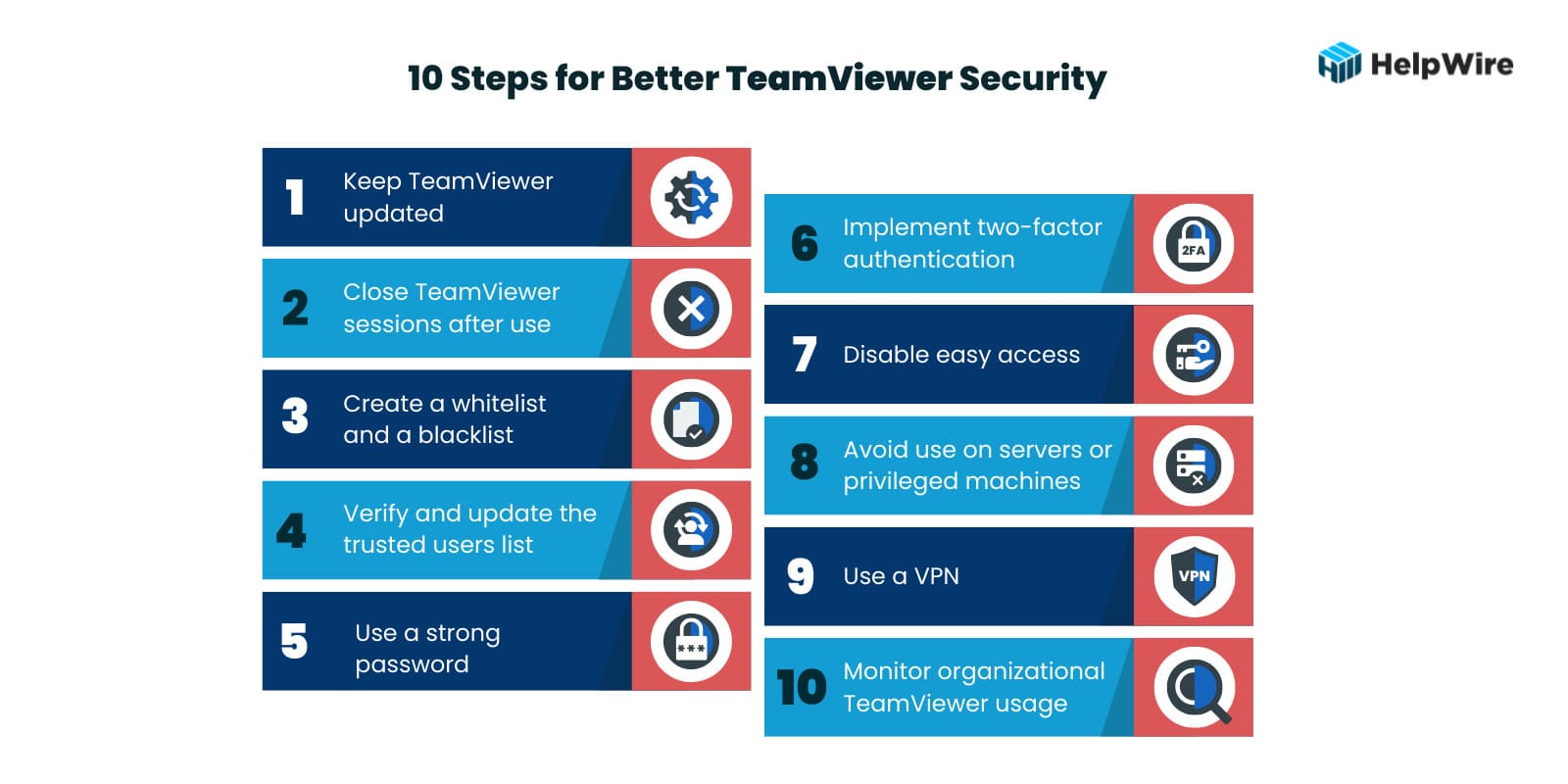
Is it safe to use TeamViewer? The way the tool is configured and used is a big factor in how safe TeamViewer is as a remote access solution. The following ten steps and tips offer a combination of configuration settings and user behaviors or actions that increase the security of TeamViewer.
-
Keep TeamViewer updated – Install the most recent updates and any new security patches that address vulnerabilities as soon as they are released. Many users install the program and never upgrade it as long as it still works. This is dangerous as using outdated code can provide hackers with access to your systems.
-
Close TeamViewer sessions after use – Don’t run TeamViewer sessions in the background and switch to it when needed. Best practices involve closing a session when not in use and restarting it when necessary. Make sure TeamViewer doesn’t automatically start when you restart your machine. Leaving a TeamViewer session open may enable hackers to gain access to your machine and the wider company network.
-
Create a whitelist and a blacklist – TeamViewer allows you to create whitelists and blacklists to control access to a machine. A whitelist lets you limit access to specific users with a TeamViewer account who are added to the list. Creating a blacklist lets you refuse access to entities on the list and avoid potential TeamViewer security risks.
To do this click:
Extras > Options > Security > Configure

Then choose “Deny access for the following partners” to make Black List or “Allow access only for the following partners” to make White list.
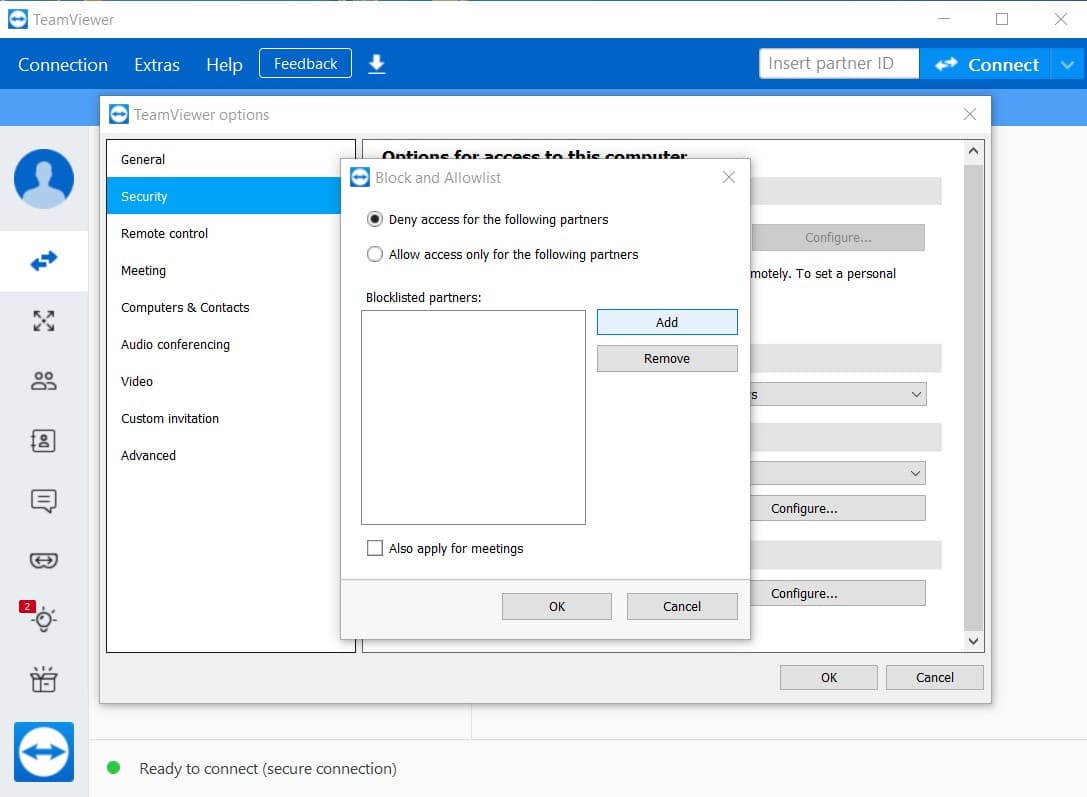
-
Verify and update the trusted users list – Verify that you recognize all trusted devices from your TeamViewer profile. Drilling down to Trusted Devices, remove any that you don’t recognize or that should not have access to the given machine
-
Use a strong password – When accessing TeamViewer or any application, users need to use a strong password. Trivial or default passwords make it easy for hackers or malicious insiders to compromise your TeamViewer account.
-
Implement two-factor authentication – TeamViewer can be configured to use two-factor authentication when establishing a connection. You will need to enter an additional security code when connecting with the application. Two-factor authentication is highly recommended as it eliminates many of the security risks associated with compromised credentials.
-
Disable easy access – The easy access option lets devices connect to TeamViewer without a password. Uncheck this option in the Remote Control section to increase security. All TeamViewer connections should require a password.
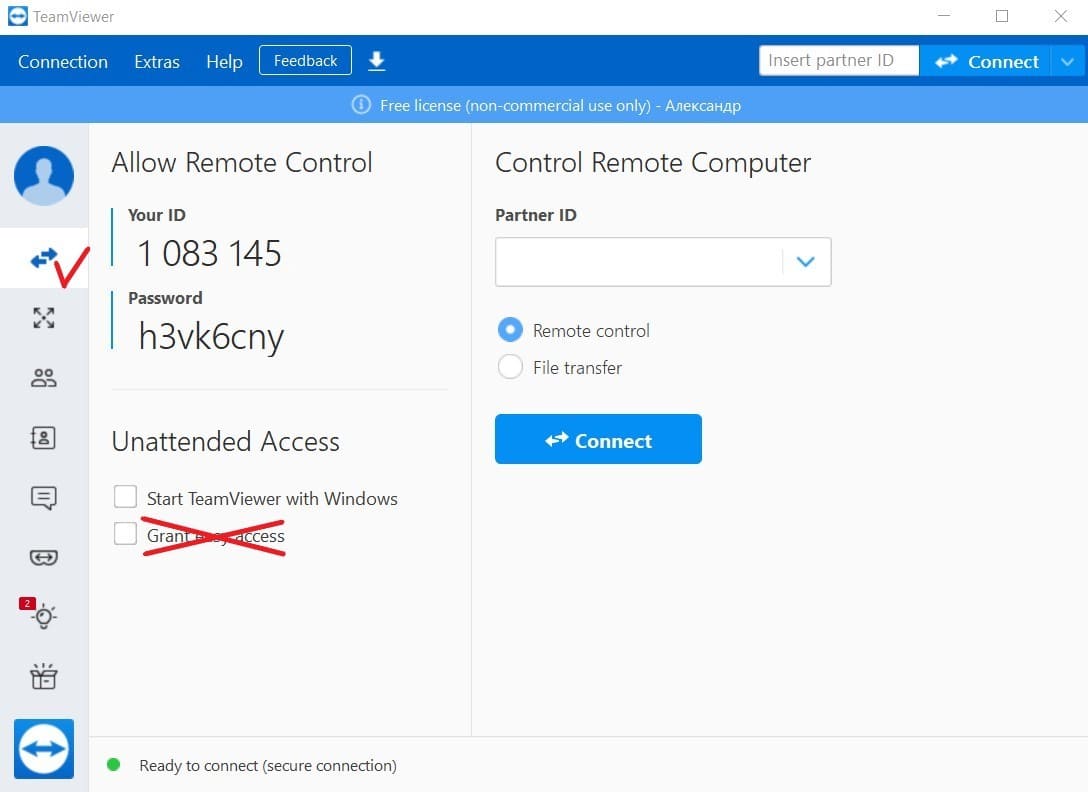
-
Avoid use on servers or privileged machines – Potential TeamViewer security risks make it a poor choice for accessing business-critical servers or privileged computers. Use of TeamViewer on these types of machines should be restricted to experienced administrators who understand the tool’s security limitations and how to operate the software safely.
-
Use a VPN – A virtual private network (VPN) encrypts data transmission, making it impossible for hackers to steal information or compromise credentials. VPNs protect your data for any type of remote access application.
-
Monitor organizational TeamViewer usage – Maintaining security requires an organization to monitor how TeamViewer is used by its employees. This includes understanding what ports the application uses and how it affects other software tools. A company may allow individuals to use TeamViewer to access a subset of computing resources but restrict them from servers or computers that store sensitive data. Usage should be monitored to ensure these policies are followed by all employees.
If you have connecting problems with TeamViewer after these settings, find out what are the most common TeamViewer issues and how to solve them.
HelpWire - Free and Secure Alternative to TeamViewer
Advanced Features Without Constraints
HelpWire enables remote access to Windows, Linux, and macOS machines. With a user-friendly interface, you can establish remote sessions quickly and effortlessly, eliminating the need for extensive or complicated configurations. It’s designed to provide seamless remote support and device connectivity for users of all skill levels.
Why Choose HelpWire Over TeamViewer?
By choosing HelpWire, you’re opting for a modern remote support tool that prioritizes security while delivering exceptional performance.
FAQ
Due to the history of TeamViewer security issues, experts do not recommend it for company networks that connect business-critical machines with sensitive data resources. It needs to be used with caution due to the ability of hackers to gain control of a machine and infiltrate a network from an unsecured TeamViewer session or account.
Companies can enhance security through the use of a corporate firewall that blocks unknown outbound connections. Collecting logs from the firewall will identify TeamViewer sessions that a company may want to restrict. Users can be notified that TeamViewer is not allowed in those situations.
The logs will also show all traffic attempting to access TeamViewer. This information can be used to create firewall rules to block IP addresses and restrict access to the network. All TeamViewer outbound connections go through the firewall. A strict firewall policy can be created that blocks all inbound traffic and only opens port 5938 for outgoing connections.
If used correctly, TeamViewer can be safe for personal use. TeamViewer still has security issues that may make it an inappropriate choice for a corporate network. It can be easy for users to end a collaborative session and forget to shut down the application. This exposes their machine to unauthorized access by anyone at the other end of the connection.