Navigating the TeamViewer Commercial Use Detected Error: Solutions and Tips
In recent months, a growing number of TeamViewer users have reported frustrating encounters with the “TeamViewer Commercial Use Detected” error. This error disrupts their access and often creates the need to purchase a commercial license, despite their assertions of using the software purely for personal purposes. This surge in complaints can be traced back to a significant update in TeamViewer’s AI algorithms that were designed to identify commercial usage patterns. These changes aimed to refine the software’s ability to distinguish between personal and professional use, but have inadvertently led to increased instances of false detections, causing dissatisfaction among its user base.
But how does TeamViewer detect commercial use? We will talk about this in the article and guide you on how to fix commercial use detected on TeamViewer so you can have a trouble-free remote connection on Windows or macOS.
How Do Users React to the TeamViewer Commercial Use Detected Error?
Discussions on platforms like Reddit highlight a concerning trend: numerous users report that despite their non-commercial usage, TeamViewer’s system persistently misclassifies them, leading to unwarranted restrictions on the free version.
@RedditQuote • Feb 29, 2024
“The worst part is getting flagged for commercial use when it's totally not the case! I’ve been on TeamViewer for like 5 years, just helping out my family or getting into my own computers (got both Mac and Windows). A few months back, I started getting these "commercial use suspected" pop-ups, and now, they've cut me down to just several minutes of use. I reached out to support and even filled out their form, but no luck.”
@RedditQuote • Apr 08, 2024
“I've been having problems with my free version of TeamViewer. Sometimes it works great, sometimes it tells me a need a valid account for a business - which I am NOT. I am getting tired of this and want to look for a GOOD free replacement.”
@RedditQuote • Dec 11, 2024
“A few days ago they removed X from pop-up, today this. Teamviewer just go to hell i hope this trash company goes broke and burns to the ground.”
In response to the “TeamViewer commercial use detected” error, a common suggestion in community discussions is to switch to a free alternative to TeamViewer, that offers similar functionality without the hassle of commercial use detection. HelpWire is among the most popular options.
Let’s explore these and other solutions in more detail.
How To Fix Commercial Use Detected on TeamViewer?
Method 1: Switch to Free Remote Desktop Software
TeamViewer may be an excellent remote desktop software, but many users are displeased when TeamViewer suspected commercial use in Windows 10, macOS or other devices. Switching to a different remote support program would be a simple and quick solution. It should be a tool with the same or better functionality for file sharing or giving remote access.
One of the top picks is HelpWire, a TeamViewer alternative you can use for free. This program provides basic features for quick remote assistance on PCs and Macs while helping you stay within budget.
Here is a more thorough comparison between TeamViewer and HelpWire.
Let’s examine some of the primary features of HelpWire to give you an idea of what the program is and to help you compare it with TeamViewer.
Multiple platforms
With HelpWire, you can assist your customers through local applications for Windows and Mac platforms.
Support Chat
HelpWire has a support chat feature that people can use to have real-time conversations with their customers. Its features can improve the efficiency of each remote support session.
File Transfer
The file transfer functionality lets you copy files from the operator’s computer and send them straight to the remote session window.
Simple Session Start
On HelpWire, you can begin remote sessions with ease. You may use the dynamically generated unique client apps to avoid misleading session IDs and passwords.
Multiple Workstations Control
You can switch between several desktops of a single client to connect and manage them simultaneously.
Considering these features, HelpWire is no doubt a great substitute. Consider using it in times when TeamViewer detected commercial use.
Method 2: Request That Your TeamViewer ID Be Unlocked
The first thing to do is submit a form if TeamViewer detected commercial use when that’s not your objective. Fill out the form to request your TeamViewer ID to be unlocked.
After doing so, TeamViewer experts will look into each situation and, if necessary, unlock your device (TeamViewer ID). Note that the process could take up to seven days.
Follow the steps below to send a request form:
Step 1: Access the reset page
- Open your browser and go to https://www.teamviewer.com/reset
- Scroll down and click on Click Here to Start
Step 2: Fill out the form and download the PDF
- Provide your contact details in the dedicated areas.
- Include every TeamViewer ID associated with your connections. Input the TeamViewer ID in the allocated field and click on Click here to add ID. Repeat these steps to reset your chosen IDs.
- Give a brief explanation of how you use TeamViewer.
- Give your signature in the dedicated box.
- Tick the two boxes to verify the information you have provided and the Privacy Policy.
- Click on Generate & Upload PDF.
Step 3: After submitting your request, TeamViewer will examine the form. There are two potential results:
- – TeamViewer will reset your ID if they determine that you use your account for private matters.
- – Your ID won’t reset if Teamviewer suspected commercial use in Windows 10 or other devices. When this happens, they will ask you to fill out a declaration form of private use (in compliance with 3.9 in the End-User License Agreement).
Method 3: Clean and Reinstall TeamViewer
1.1 Uninstall TeamViewer on Windows
-
Click on the Start button and choose the Settings app.
-
Choose the Apps option.
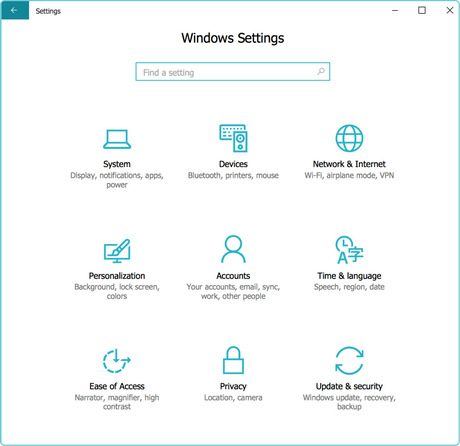
-
Search for and pick TeamViewer from the list of installed applications.
-
Pick the app and click the Uninstall button.
-
Press the shortcut key Windows + R to open Run.
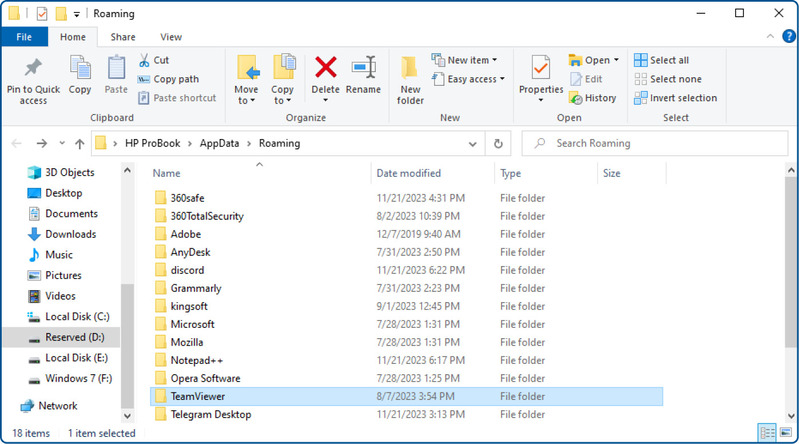
-
Type %appdata% and click the OK button. Find and delete the TeamViewer folder.
-
Press the Windows + R keys and enter %temp% in the designated box. Click OK. Locate and delete the TeamViewer folder here as well.
1.2 Remove the TeamViewer registry key
-
Press the shortcut key Windows + R to open Run.
-
Type regedit and click OK to open the Registry Editor.
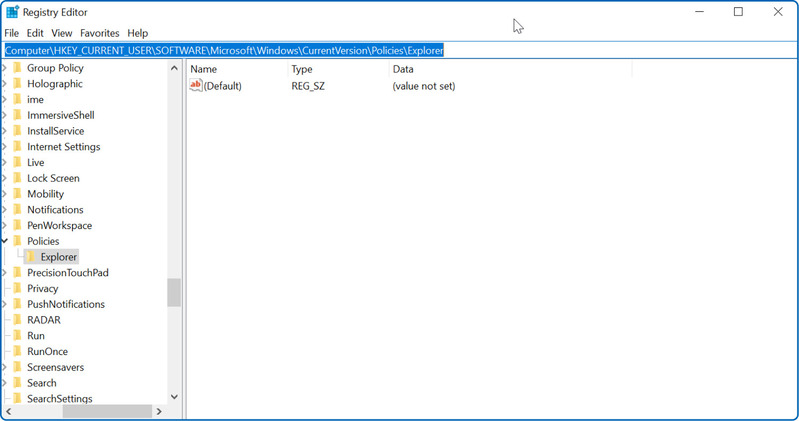
-
In Registry Editor, navigate to the location below:
HKEY_CURRENT_USER\Software\TeamViewer &HKEY_LOCAL_MACHINE\SOFTWARE\TeamViewer -
Right-click on the TeamViewer folder and select Delete. Skip this step if there’s no TeamViewer folder.
-
Restart the system.
-
Download a free version of TeamViewer and install it.
Afterward, open the software to see if there’s still TeamViewer commercial use detected.
Method 4: Change the MAC Address
Windows
A computer’s MAC address serves as its unique identification and never changes by itself. It is usually set or auto-assigned. Still, users can modify it, and the action can sometimes resolve the TeamViewer commercial use detected error.
Here’s how you can alter your computer’s MAC address:
-
Open Device Manager.
-
Extend Network Adapters.
-
Double-click the network controller and go to the Advanced tab.
-
Choose Network Address in the Property column.
-
Type in a new MAC address in the Value box. You can create one with this tool.
-
Click Apply and reboot the system.
macOS
Firstly, you have to find your MAC address. Here are the steps to locate it.
-
Go to System Preferences. Choose Network.
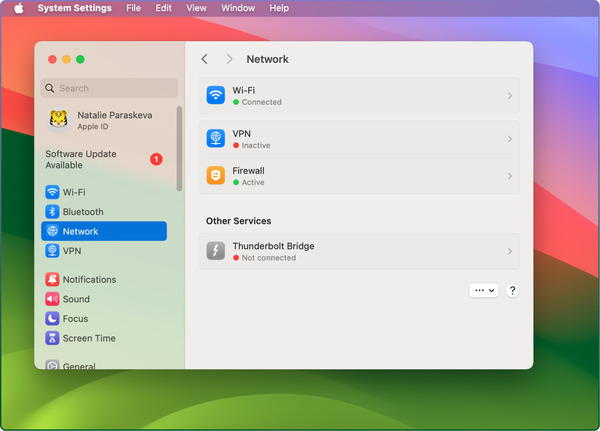
-
In the Network menu, choose WiFi and after that click on the Advanced button.
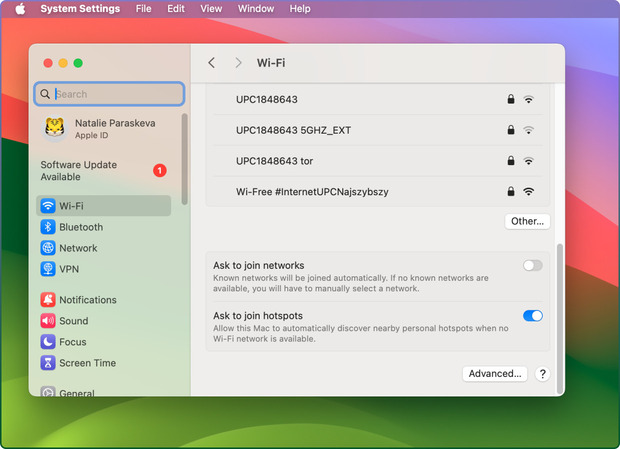
-
Go to the Hardware tab. There, you will see the MAC address of your MacOS.
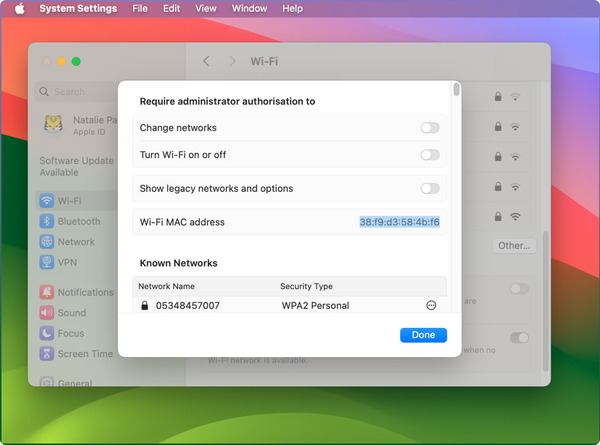
After that follow the steps below to modify the MAC address of your MacOS:
-
Go to Terminal and run the following command:
openssl rand -hex 6 | sed ‘s/\(..\)/\1:/g; s/.$//’
It will display a new hexadecimal number you can utilize as a MAC address.
-
Disconnect from your current Wi-Fi network connection.
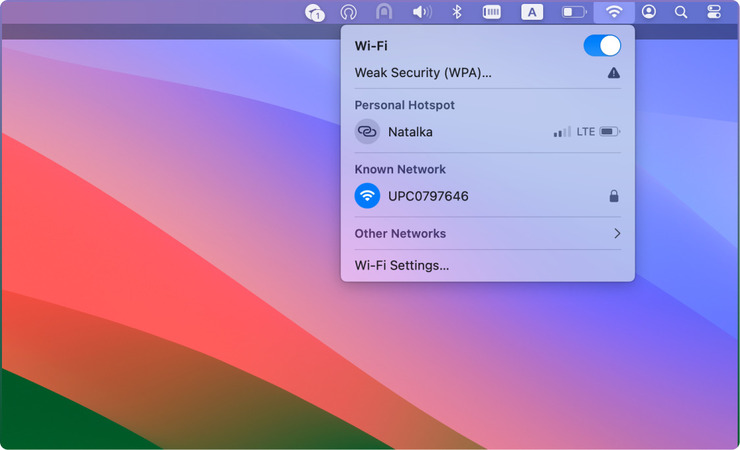
-
Go to the terminal and write the following:
sudo ifconfig en0 ether <MAC address>
-
You now have a new MAC address. Connect to your WiFi network and confirm your MAC address once more.
After that, launch the software to test if you will still get the TeamViewer commercial use detected error.
What Is Considered Commercial Use on TeamViewer?
Many users of TeamViewer encounter the “commercial use detected” message even when they employ the software for personal purposes. So, how does TeamViewer detect commercial use?
The program considers anything involving money or paid services for commercial use. Almost all scenarios where you frequently use the program for work-related tasks fall under this category.
TeamViewer commercial use commonly pertains to employing the software for business-related purposes. That includes the following:
Supporting Clients or Customers: The TeamViewer commercial use detected error may appear if you use the program to offer IT assistance or any other kind of support to your clients.
Internal Business Use: Even though you don’t earn income from using TeamViewer, using it within your agency is deemed commercial. One example is when you employ software for remote access to operate computers or servers.
Employee-to-Employee Connections: It is regarded as a TeamViewer commercial use when employees connect to each other’s devices via the software to perform work-related duties.
Freelance or Paid Work: Using the program for paid service is considered commercial, even if you’re a self-employed individual or a freelancer.
Non-Profit Organizations: Some software providers may view non-profit organizations using TeamViewer as commercial because of how structured their operations are, even if they don’t prioritize making money.
But it is always a good idea to check with TeamViewer directly because some businesses might offer non-profits special licensing or discounts.
What Is Non Commercial Use of TeamViewer?
Non-commercial use of TeamViewer pertains to using the program solely for private and personal purposes rather than profit-making or business-related activities. Here are some instances of non-commercial use.
Personal Technical Support: Helping a family member or friend with a computer problem using TeamViewer, such as setting up software or troubleshooting a program.
Accessing Personal Computers: It’s non-commercial if you utilize TeamViewer to access your computer remotely. One example is accessing files on your home computer while on a trip.
Personal Learning or Exploration: It is also regarded as non-commercial if you only utilize TeamViewer to explore its features or to discover more about remote control software without any business objective.
Non-Monetized Projects: Using the program when working on a personal project while not earning money is also considered non-commercial. However, it can be difficult for TeamViewer to distinguish this scenario from business activities, so be sure there’s no business intention.