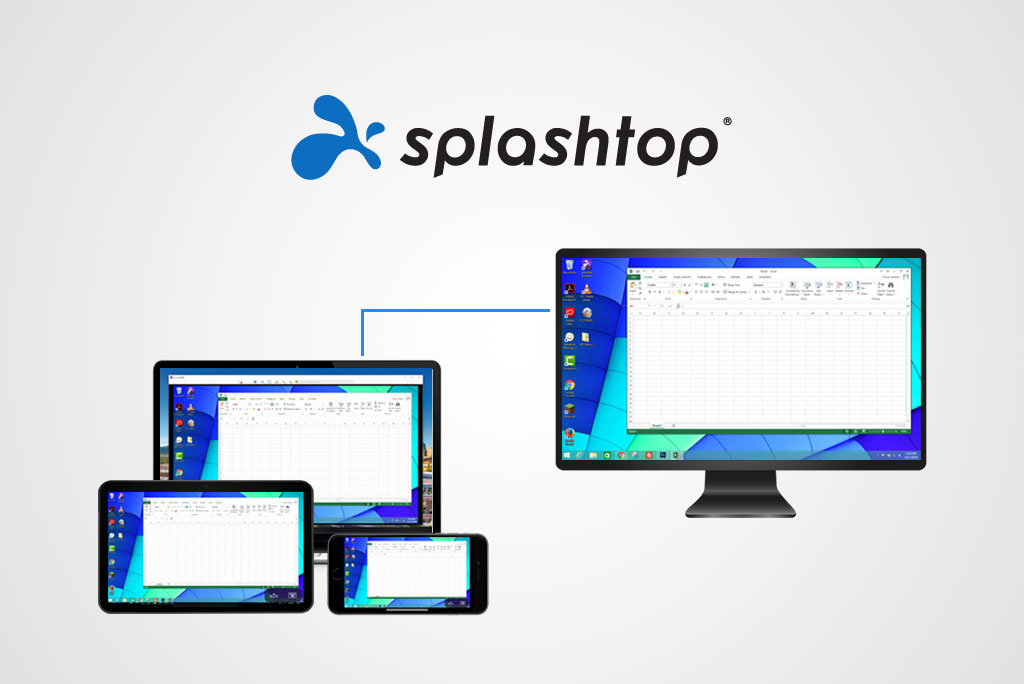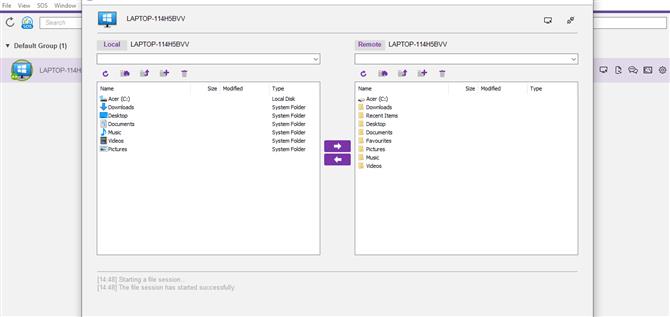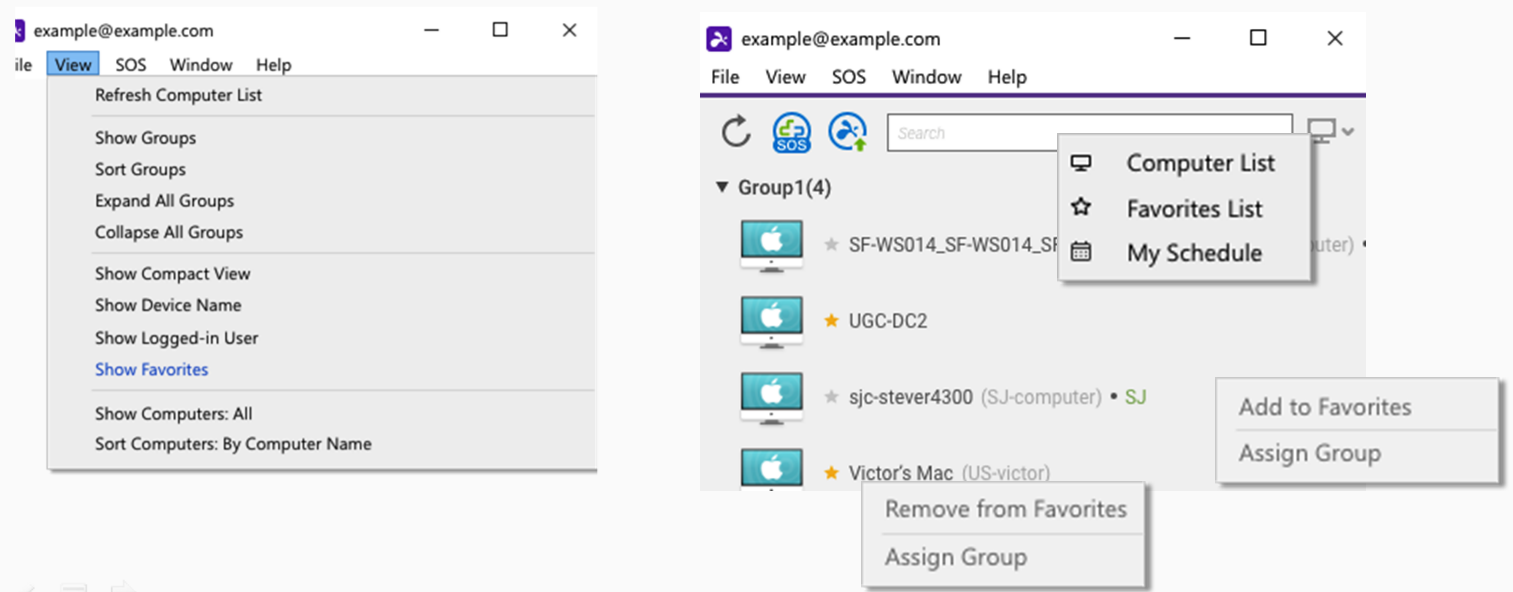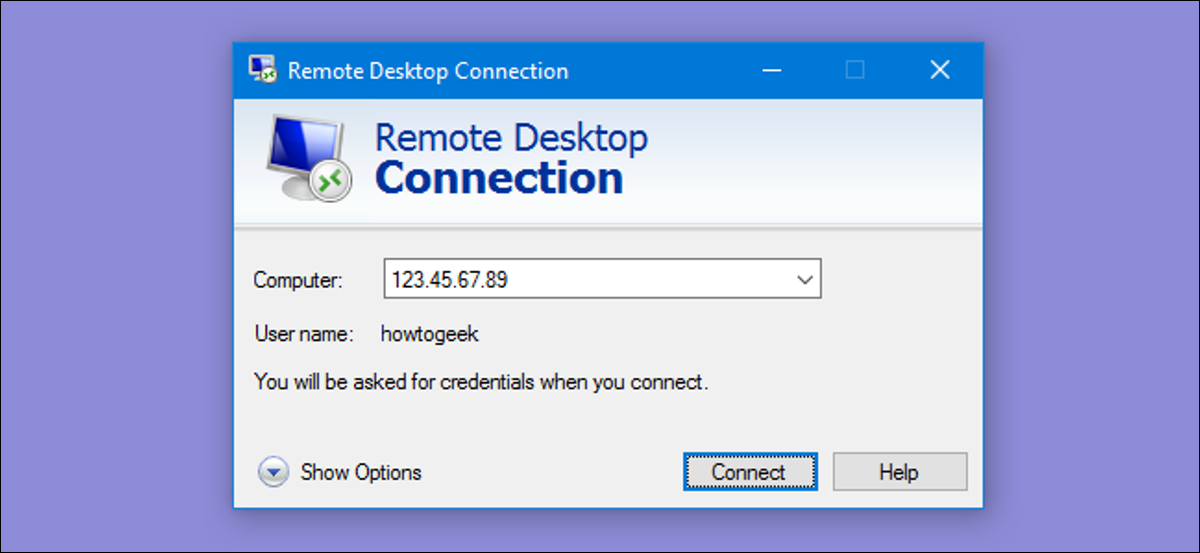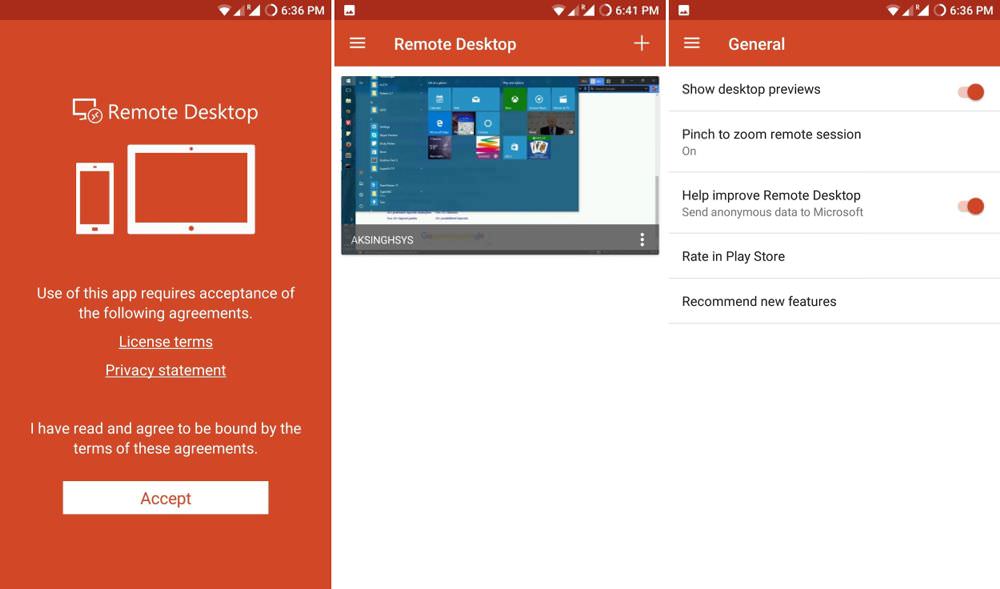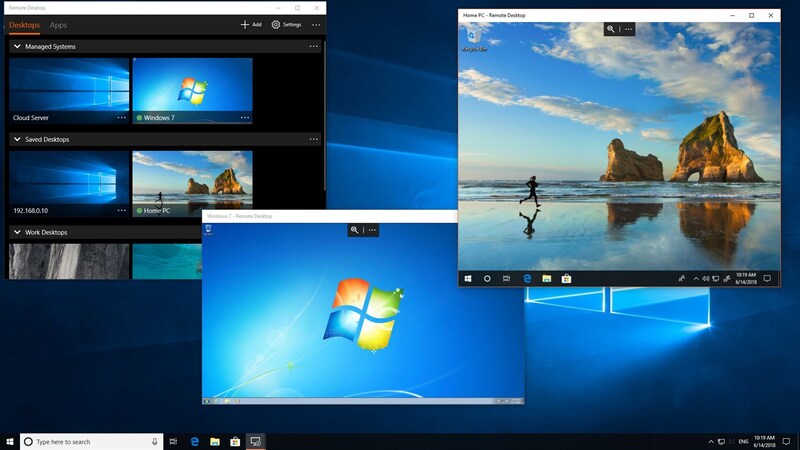SplashTop vs RDP
Regardless of which remote software someone decides to use, it must provide user-friendliness. Above all, implementing remote access into one’s workflow should be easy — no matter how technologically savvy the user is.
In the article below, we’ll be comparing two powerful and well – renowned remote access software options: Chrome Remote Desktop and SplashTop.
Useul tip: If you’re in search of a different free remote support solution, consider HelpWire. It’s a complimentary service that serves both individual and business requirements, offering immediate remote support with functionalities comparable to its competitors. HelpWire distinguishes itself through its no-cost advantage and remarkable ease of use.
Overview

A highly effective, affordable, and beloved remote desktop tool is SplashTop. Even though it lacks a free version, its suite of fantastic features, ease-of-use, and low cost make it an excellent choice for small businesses and freelancers.
Conveniently, if the user requires tools like session-recording and live chat, SplashTop offers plan upgrades, as well.
For $99/year, users have access to features such as remote waking, multi-screen display, and so much more. This flexibility is why SplashTop is beloved by so many.
The SplashTop’s Solo plan provides access to 2 computers — an exceptional value for individual users since most single-user software only offers access to 1 computer.
The Enterprise plan is ideal for IT and customer support teams, offering even greater flexibility and an additional product for remote support.

Designed by Microsoft, Remote Desktop Protocol (RDP) helps users quickly and easily connect remotely to another computer or server. RDP has been standard (built-in) to Windows for many years.
When using Microsoft Remote Desktop, a graphical user interface (sometimes referred to as a GUI) allows (via a network connection) access and control over data on a different computer. With RDP, the user requesting remote access to another computer uses the RDP client software, while the remotely accessed machine must run RDP server software.
Feature Comparison
SplashTop
SplashTop offers specific features that provide specifically targeted remote desktop access solutions. Despite the targeted nature of their tool, SplashTop also boasts many notable features like a minimalistic UI and the ability to remotely access client computers without the client machine needing to install additional software.
Additionally, SplashTop provides users control over unmanned computers from any device. Connecting with multiple unmanned machines is useful because it means that critical information is always easy to access.
Pending on the user’s plan, SplashTop offers various exciting bonus features.
By default, all SplashTop plans include file transfer tools, while features like Session recording and support team-focused plans (those including built-in chat), are also available for a higher price.
Microsoft Remote Desktop
Whether via a desktop machine or a mobile Android or iOS device, RDP allows users to access remote devices quickly and easily.
For those operating from a mobile device, the RDP app offers separate keys for modifiers like control, alt, and option that enable the user to execute keyboard shortcuts — just like one would if they were physically operating the computer.
In a similar vein, Microsoft Remote Desktop provides users with access to files housed on a remote computer. This means printing and sharing documents from any location is incredibly easy and convenient. Users can even configure their desktop to remain awake 24/7, ensuring that they are always prepared for a remote connection.
The administrator can also publish remote access resources like session-based desktops, virtual desktops, and RemoteApp programs.
User Interface Comparison
SplashTop and RDP offered a straightforward and intuitive user interface. Navigating, understanding, and manipulating both apps felt fluid and simple. SplashTop and RDP also provided crisp, clear, and vibrant image scaling.
SplashTop and RDP’s remote computer connectivity and mobile-device compatibility also functioned equally well.
Operating System Support
RDP and SplashTop support for a plethora of operating systems. Users can also compare RDP and SplashTop based on the number of accessible OS for remote connectivity/support.
Pricing Comparison
RDP and SplashTop provide users with an extensive selection of plans to choose from. With all of the additional insight into these two products we’ve covered today, you’ll confidentally be able to compare pricing with other remote access software like Chrome Remote Desktop and SplashTop. That way you’ll know you’re making the best selection for your needs.
SplashTop
The Business Access Plan runs from $60-$149/year (per user): permits computer access from any location.
The Remote Support Plan starts at $479/year (for up to 25 machines): offers unlimited licensed technicians with remote access to a specified number of Windows and Mac computers.
The SOS Plan costs between $199.00 to $399.00/year (per licensed technician): perfect for on-demand support functionality.
Please Note: Additional (more expensive) plans offer access to unattended remote desktop computers.
The Education Plan is $29.99/year (per teacher): provides education-focused screen-sharing tools.
Please Note: ll SplashTop plans offer a 7-day free trial allowing users to test their software without making a commitment.
Microsoft Remote Desktop
Microsoft Remote Desktop supports all versions of Windows 8, 10 and 11. However, only Windows Pro and Enterprise users can configure their computers to be remotely accessed.
I.e. computers running Windows 8, 10 and 11 (including the Home edition) can access another device, but the device being accessed must run Windows Pro or Enterprise.
Windows 11 Pro starts at $200
Pricing plans | Microsoft RDP | SplashTop |
Free Version | Yes | No |
Free Trial | N/A | 7 days |
Level 1 | $200 (Windows Pro) | $60.00/per year |
Level 2 | N/A | $99.00/per year |
Level 3 | N/A | $199.00/per year (SOS) |
Level 4 | N/A | $479.00/per year |
Comparing The Pros And Cons
Now we’ll cover the specific pros and cons for SplashTop and RDP. We recommend, after reviewing the factors below, that users implement the information provided to compare against options like RDP and VNC.
RDP
Pros | Cons |
Remote Desktop Protocol doesn’t require fast internet connections since individuals will use their remote server to run applications; | Needs advanced configuration; |
Simple monitoring and controlling connected devices; | The entire network/system is inaccessible during downtime; |
Can quickly and easily connect from any device; | Expensive and complicated in multi-user environments; |
Simple files and folders access; | No remote rebooting allowed; |
Fast troubleshooting. | Requires 3rd-party (in certain scenarios); |
Bottlenecking can occur pending on the host machine’s power, and the volume of users trying to access simultaneously; | |
Only compatible with Windows devices. |
SplashTop
Pros | Cons |
Inexpensive plan options; | Long and complicated installation process (especially on Mac); |
Simple and user-friendly GUI (Graphical User Interface); | High-cost plans required to access many features; |
Ultra-fast connection speed; | Priority tech support only accessible to users with more expensive plans (AKA: phone support hours not listed on the website). |
Easy drag-and-drop file transfers; | |
High-tier plans include full multi-monitor display; | |
Supports Windows, Mac, Android, iOS, and Chrome OS; | |
Top-tier security: TLS and 256-bit AES encryption, device authentication, 2-step verification, and multiple 2nd-level password options. |
SplashTop vs RDP: Which Should You Choose
Throughout this review, both RDP and SplashTop offered a variety of features that kept them on a very even playing field. While most users would surmise that all remote desktop apps perform similarly (and provide similar features), RDP and SplashTop are exceptions to this rule.
Quite frankly, both options have incredible benefits, but target two very different audiences with their services.
We hope this article has provided you with the insight and facts you’ll need if you’re trying to decide between these two apps.
The best way to decide is by you (and your team, if you have one), assessing your specific needs and goals. Once you understand what you want to achieve, finding the right remote access software will be a much easier task.