Top 7 Remote Desktop Clients for Linux
- HelpWire
- →
- Blog
- →
- Access Linux Desktop From Windows
- →
- Remote Desktop Client For Linux
Remote Desktop clients are used to start remote sessions with the use of the RDP protocol. RDP is natively supported on Windows, meaning that a Linux client can easily connect to a Windows machine. RDP servers, such as xrdp, are available on Linux as well, and the same clients can also be used to connect to them.
1. HelpWire
While it’s not an RDP client, HelpWire is the best free remote desktop for Linux – offering functionality equal to or better than the other options discussed in this article. The most important benefit is being able to start a remote access session over the internet, as opposed to either local networks, or self-hosted servers. There’s no need to look up the IP address of the host, change any settings, or even run it with root access – just open a link on the host computer, and it’s ready to run.
In HelpWire, clipboard works both for text and files, and the current user session does not need to be terminated for it to start, unlike RDP. This makes it uniquely suited for support. And despite all these features, HelpWire is free – give it a try.
How to Start a HelpWire Quick Session on Linux
-
Download the HelpWire Operator app.
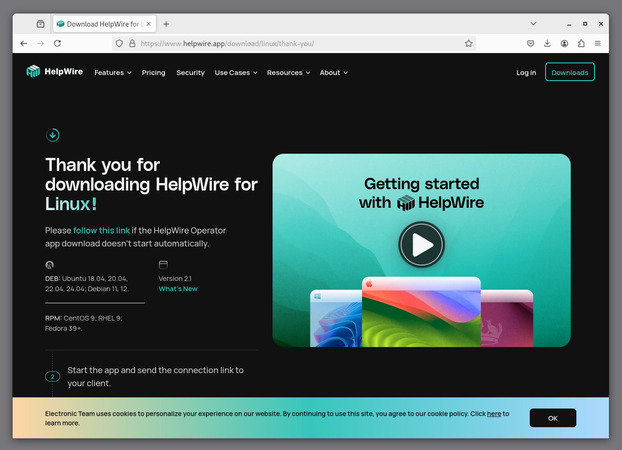
-
Extract the .tar archive.

-
Go to “helpwire-operator/bin” and open the folder in Terminal.
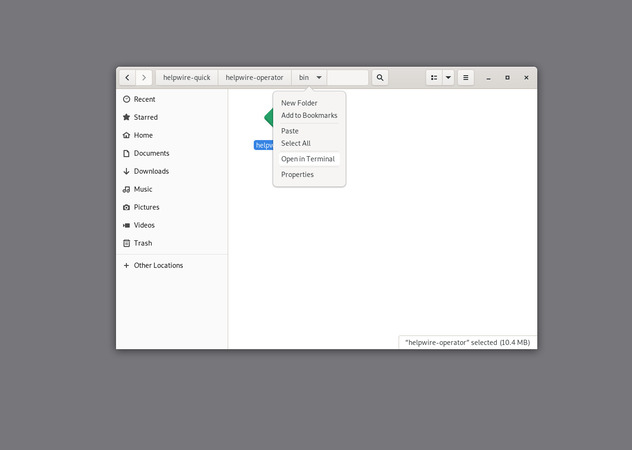
-
Run the helpwire-operator application.
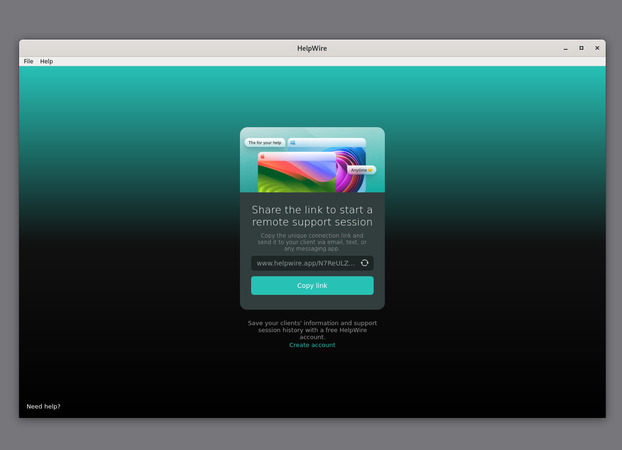
-
Send the link to the machine that will host the session.
-
Open the link on the host machine, run the downloaded client, and allow the session.
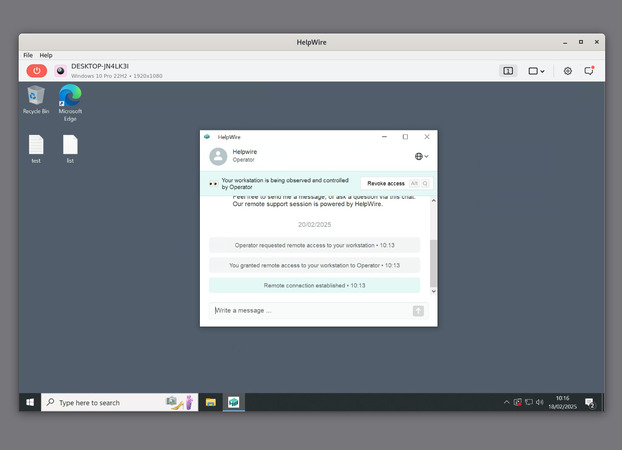
That’s everything – you can now interact with the remote computer.
Video guide on how to use HelpWire on Linux
2. Remmina
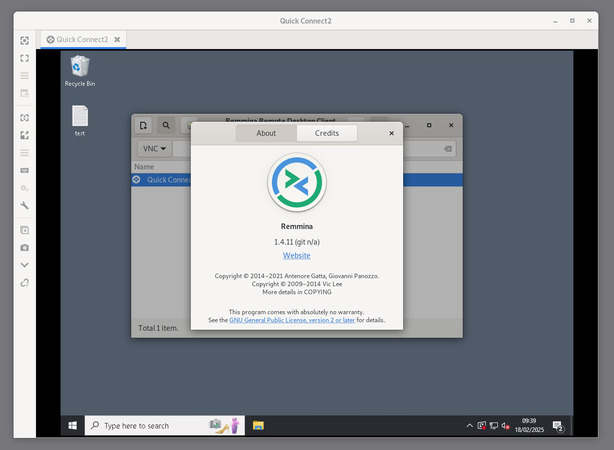
Remmina is a popular solution for multiple reasons – a simple GUI, connection saving, and good performance on a local network. Once you’ve saved a connection, it can be started with a double click. While direct file transfers are not available, you can enable a shared folder. While display settings aren’t as numerous as some of the apps on the list, many can be changed on the go, available from the side panel of a running session.
3. KRDC
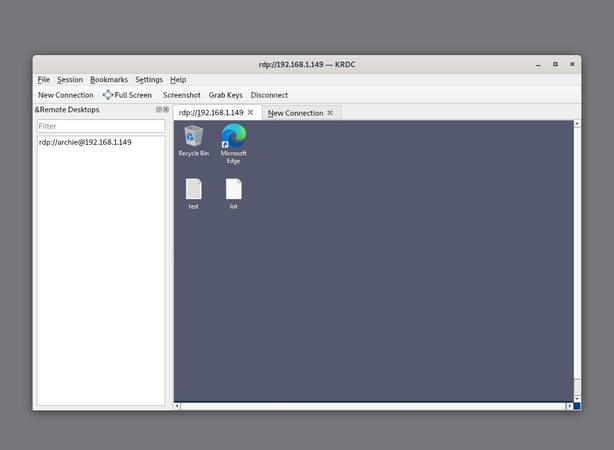
Created as a part of the KDE desktop environment, KRDC relies on it in some regards, such as password storage. You can not save passwords for sessions without the KWallet, and while the wallet is safer, the option would be appreciated. Outside of that, the UI is sleek, and you can run multiple sessions in different tabs, which is a lot easier to navigate than multiple individual windows. Clipboard is for text only, with file copying only being possible through a shared folder.
4. FreeRDP2
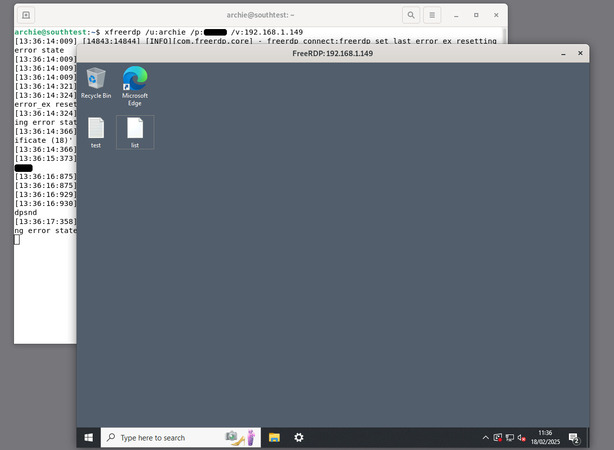
This command-line RDP client provides a swathe of options that are simply not available in GUI solutions. These range from graphics and compression to individual passthrough for serial ports and USB devices. If you want to start a Remote Desktop session with a multi-monitor setup, there are few alternatives to this app. The provided documentation and examples are sufficient even for a relatively inexperienced user.
5. Vinagre

Vinagre is a simple GUI tool, with the settings being heavily limited. Username and password are not saved for sessions, and you can not save or bookmark connections – only access the most recent ones from the history. Outside of its stable performance, not much can be said about this client.
6. rdesktop
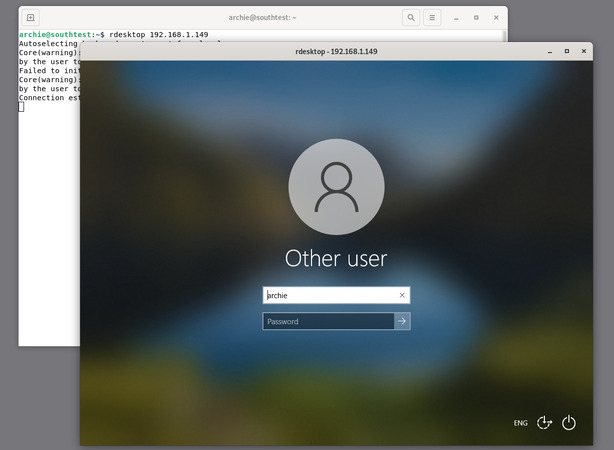
rdesktop lacks some of the more advanced options that are present in the alternatives, such as graphics quality and compression, but still allows users to configure USB passthrough. This alone wouldn’t make it less preferable, but rdesktop’s greatest disadvantage is the fact it needs Network Level Authentication to be disabled on the host. With the risks that come with disabling NLA, it simply isn’t worth using, except in emergencies.
7. Apache Guacamole
Apache Guacamole is not a solution that works out of the box. You will either need to go through some complex configuration, or use an install script. Even the client comes in the .war format that needs the Tomcat service to run. This is definitely not a consumer product, like the other solutions on the list.
Guacamole is best suited for cloud environments, rather than a simple server-client setup. In the hands of a qualified expert, it can achieve high portability, while only requiring an HTML5 browser to run.
Frequently Asked Questions (FAQs):
A Linux remote desktop client is a software tool that allows a user to access and control a remotely located Linux computer over a local network or the Internet.
Power users should look for functions such as hotkeys, an intuitive interface, and customization options. Security, privacy, and the ability to support multiple sessions simultaneously are also factors to consider when selecting a Linux RDP client.