Introducing HelpWire’s Unattended Remote Access
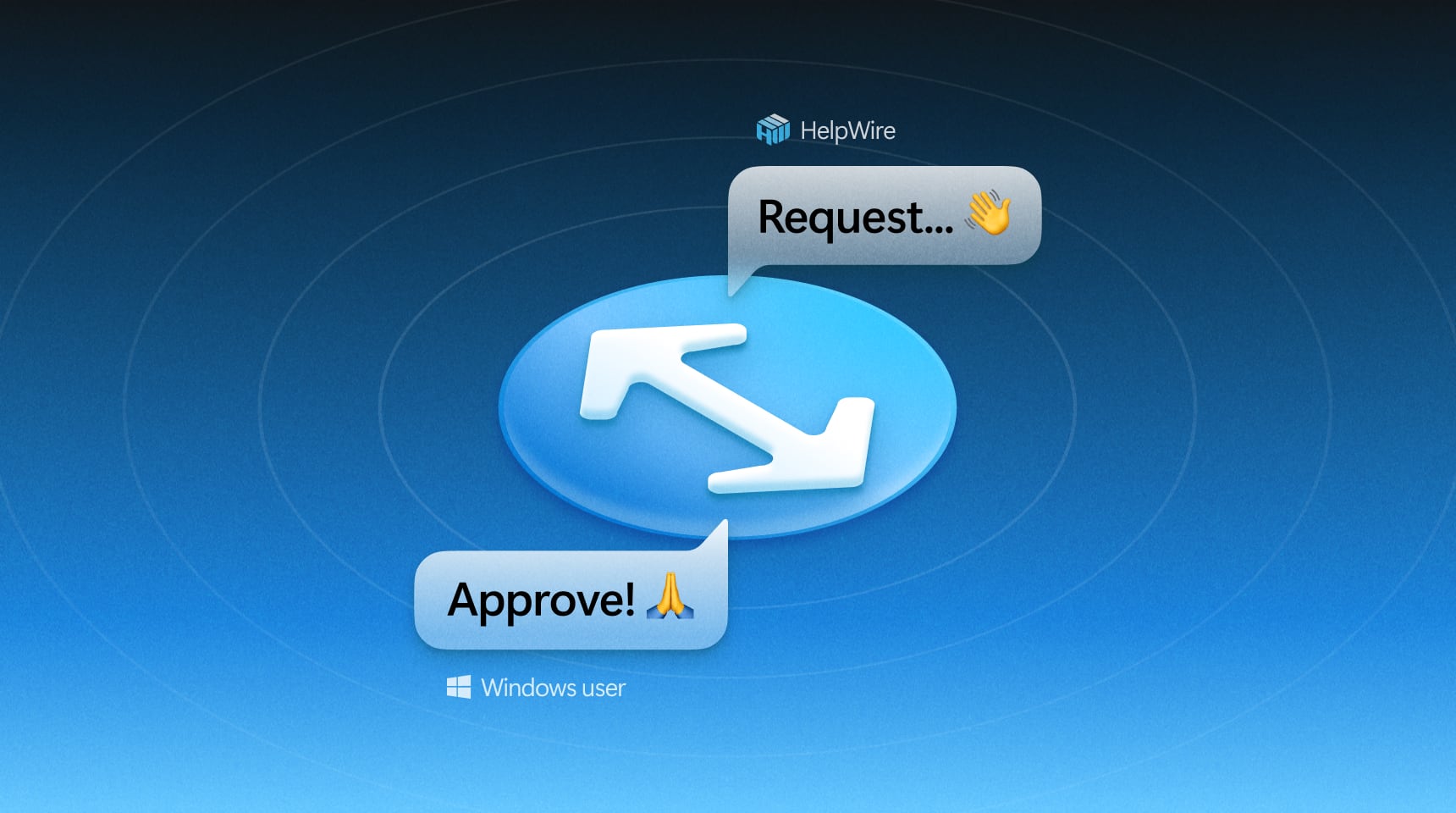
We are excited to announce the launch of Unattended Remote Access in HelpWire. This game-changing feature empowers operators to connect to remote computers and devices without requiring the client’s presence. Once initial permissions are set, you can access the remote endpoint anytime—even if it’s idle or logged out—as long as it’s powered on and online.
- • Windows: Fully supported.
- • macOS: Support is in the final testing phase and will be available soon.
Key Benefits
-
Anytime, Anywhere Remote Work:Effortlessly access your office or home PCs, enabling uninterrupted productivity.
-
Streamlined Server Management:Administer remote servers without needing on-site presence, saving time and resources.
-
Continuous Client Support:Assist clients even when they're away from their devices, ensuring optimal service delivery.
Setting Up Unattended Remote Access
Getting started is straightforward. Here’s how to configure Unattended Access:
-
Send the download link of the HelpWire Client app to the remote client as usual.
-
The client installs the HelpWire Client on their device by following the provided link.
-
Initiate a remote connection request from your HelpWire Operator app.
-
The client authorizes the connection, allowing you to establish a remote session.
-
Select the option “Request Unattended Access” in the Web Portal.
-
The client receives a one-time prompt to approve Unattended Access. Once approved, you can remotely access their device anytime without additional confirmations, provided it’s online and powered on.
https://kb.helpwire.app/remote-control/unattended-access/
Managing Unattended Access Permissions
- • On the Client Side: The client can disable Unattended Access at any time through the HelpWire Client app on their device.
- • Via the Operator’s Web Portal: Operators can also release a device from Unattended Access using the HelpWire Web Portal, providing flexibility in managing remote endpoints.
Robust Security Measures
Unattended Remote Access inherits the stringent security protocols of our on-demand connections, including AES-256 encryption and permission-based access control. You can trust that all remote sessions are secure and compliant with industry standards.
Ready to Try Unattended Remote Access?
HelpWire’s Unattended Remote Access is designed to enhance efficiency, simplify workflows, and provide seamless support—all while maintaining the highest levels of security and control. Start using it today and experience the difference!