How to Uninstall AnyDesk on Mac: Detailed Guide
Properly uninstalling AnyDesk on Mac can be overwhelming, not just for beginners on the platform but also due to possible complications during the uninstallation process.
With this comprehensive guide, we’ll give you all the things you need to know on how to uninstall AnyDesk on your Mac. We’ll also walk you through the step-by-step process, whether you no longer need the app or are facing any issues in uninstalling it.
Method 1: Uninstall AnyDesk on Mac Manually
Manually uninstalling the app is the straightforward way to remove AnyDesk from Mac without needing any additional tool to do so. Follow these steps to make sure that the app and its associated files are properly deleted from your computer:
-
Exit AnyDesk: Before uninstalling AnyDesk, make sure that you have closed the app. You can do this by clicking the AnyDesk Menu bar > Quit. If the application doesn’t close this way, you can press Command + Option + Esc. Then, select AnyDesk and click Force Quit.
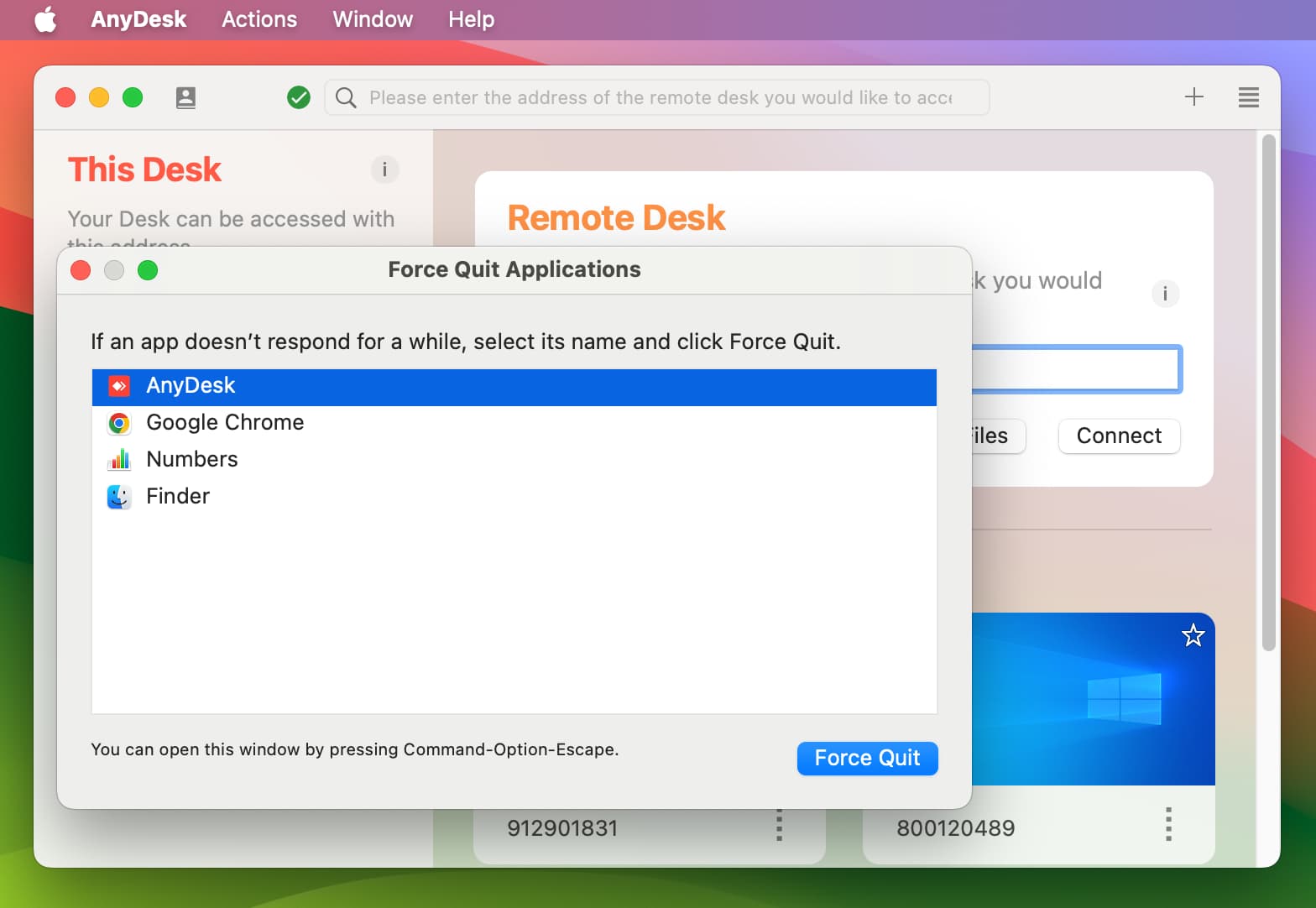
-
Select AnyDesk from the Finder: Open the Finder. Then, go to the Applications folder.
-
Move AnyDesk to Bin: Now, find the AnyDesk app, right-click on the app icon, and select Move to Bin. Alternatively, you can drag the AnyDesk app icon to the Trash.

-
Remove Associated Files: To completely uninstall AnyDesk, you also have to remove the additional files related to it on your system. These files are located in the ~/Library folders, contain data about AnyDesk. This includes Preferences files, Application Support files, and cache files, among others.
To locate and delete these files, do the following:
a. Open Finder.
b. In the menu bar, click Go > Go to Folder. Alternatively, you can press the keyboard shortcut Shift + Command + G.
c. Enter the following ~/Library folders one by one and click Go. (e.g. ~/Library/Folder)
• Preferences/
• Caches/
• LaunchAgents/
• LaunchDaemons/
• Application Support/
• Logs/d. Move the files and folders related to AnyDesk to the Trash folder.
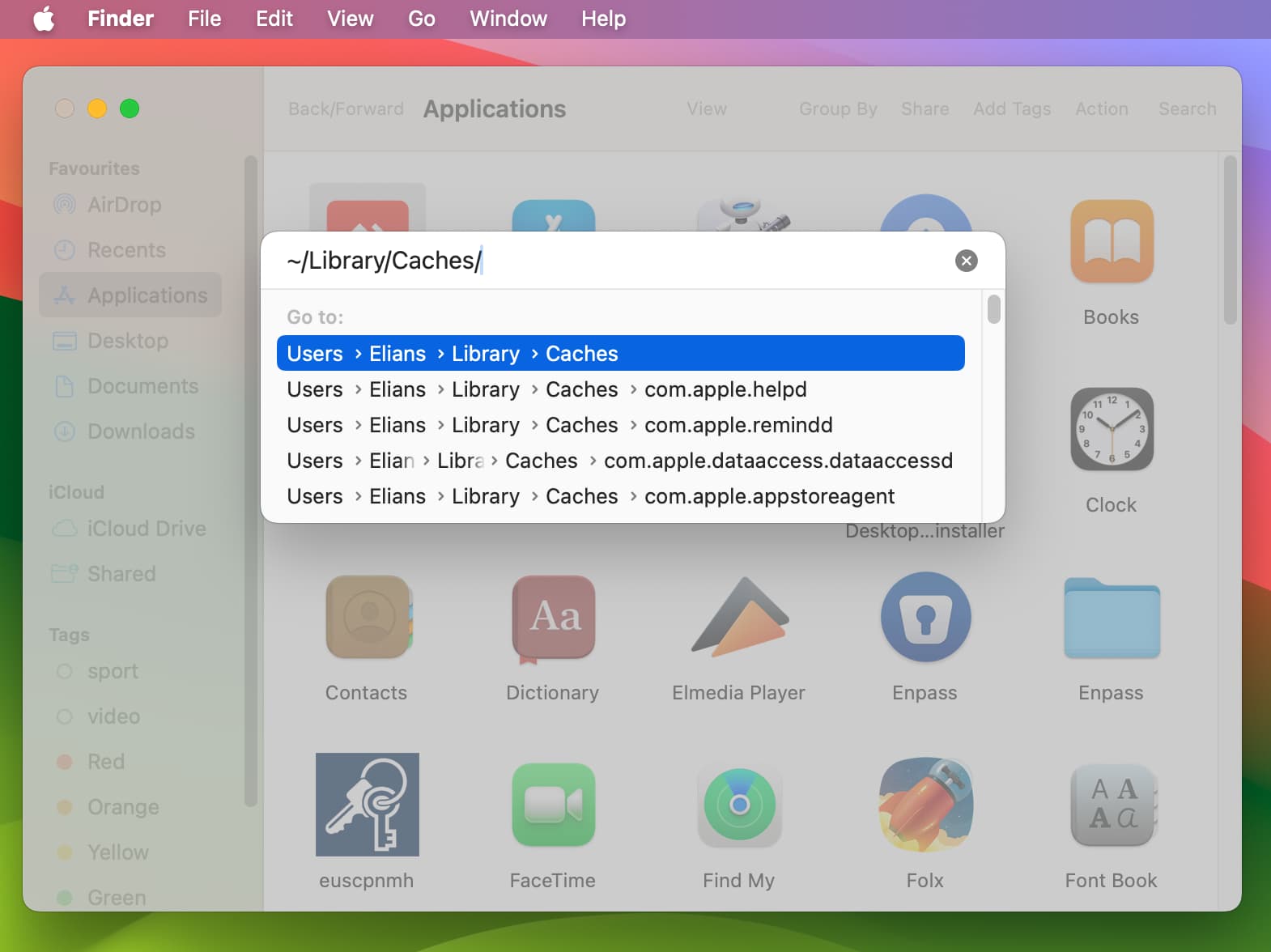
-
Empty the Trash folder: After deleting all the files related to AnyDesk, make sure to also empty the Trash folder to permanently remove the deleted data.
-
Reboot your Mac: Lastly, reboot your device to guarantee that all changes have taken effect and that AnyDesk is properly uninstalled.
Method 2: Delete AnyDesk with a Third-Party Uninstaller App
To avoid manually checking different folders for extra files related to AnyDesk, you can use trustworthy third-party uninstaller tools to do the job instead. These apps provide a simpler way on how to remove AnyDesk from Mac, deleting the app itself along with all the files related to it with just a few clicks.
Here’s how to delete AnyDesk from Mac using a third-party uninstaller tool:
-
Choose a trustworthy uninstaller app: Many uninstaller tools for Mac, including CleanMyMac X, TrashMe, and App Cleaner & Uninstaller, are available online. As these tools cater to different needs, we recommend you read through each app’s features and choose the one that caters to your specific preferences.
-
Scan your Mac for AnyDesk files: Allow your chosen uninstaller app to scan for AnyDesk and its associated files on your Mac. Follow the instructions in the tool, as this step may differ from one app to another.
-
Uninstall AnyDesk: The app should present all the files associated with AnyDesk. Proceed to select and remove the AnyDesk app and its related files. Then, make sure that the changes are correctly applied by restarting your Mac.
Why Uninstall AnyDesk on Mac?
Aside from no longer using the app, there are different reasons why you may need to remove AnyDesk from Mac. Here are some of them:
- • Safety Issues: Remote desktop apps can be exploited by malicious parties. Some users might uninstall AnyDesk if they are worried about unauthorized access to their Mac devices.
- • Privacy Concerns: Aside from unauthorized desktop access, using remote access apps may make your Mac vulnerable to privacy and data protection concerns.
- • Performance Issues: If your Mac suffers from slowdowns and other issues while using AnyDesk, you might choose to remove the app to see if this solves the problem.
- • Troubleshooting: Uninstalling AnyDesk and reinstalling it is a common practice in troubleshooting issues related to any software bug.
- • Compliance and Policy Changes: If you’re using a company device, you might need to uninstall AnyDesk on your Mac if IT policies removing remote access tools.
- • Switching to Alternative Software: Some users find a remote desktop tool that better suits their needs, causing them to remove AnyDesk from their Mac.
Install the Ideal Alternative to AnyDesk
If you uninstalled AnyDesk due to the concerns we mentioned earlier, it might be worth checking out a reliable, free AnyDesk alternative that fits your needs.
HelpWire is a fast and easy-to-use remote desktop software that works across Mac, Windows, and Linux devices — perfect for both on-demand support and unattended access.
It’s completely free for personal and business use, with no hidden fees. Plus, it features a simple setup, an intuitive interface, and enterprise-grade encryption to keep your connections secure.
-
Works on All Major Platforms:
Access remote devices without hassle, whether you're using Windows, macOS, or Linux—HelpWire is built to run smoothly across them all.
-
Instant, Secure connections:
Quickly assist clients through automatically generated connection links, enabling immediate and safe remote support.
-
Unattended Access:
Manage and troubleshoot remote devices even if no one is there to accept the session — perfect for routine maintenance or after-hours support.
-
Seamless File Sharing:
Easily move files between devices by copying and pasting within the remote session—no extra steps or uploads needed.
-
Collaborative Support Chat:Built-in support chat enables real-time collaboration among multiple operators assisting the same client.
-
Client and Team Management:
Keep track of client interactions, review session history, and assign roles within your support team for better organization and workflow.
Conclusion
With the right tools and methods, uninstall AnyDesk on Mac is easy. Whether you manually remove the app or use a third-party uninstaller, you can use this guide to accomplish the task yourself. Checking the other apps installed on your Mac is also a good next step to maintain optimal performance and avoid compromising your security. You can also view one of our extended articles on this topic if you need a guide to uninstall AnyDesk on other devices.
If you’re looking for an AnyDesk alternative that aligns better with your needs and preferences, you can try out HelpWire. Its free, user-friendly approach to reliable remote desktop access makes it an excellent choice for your personal and customer support needs.