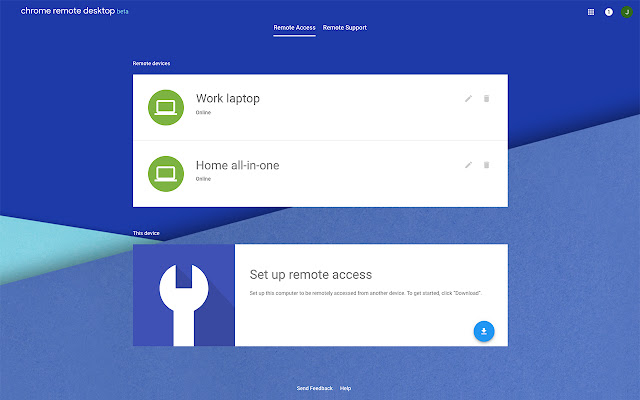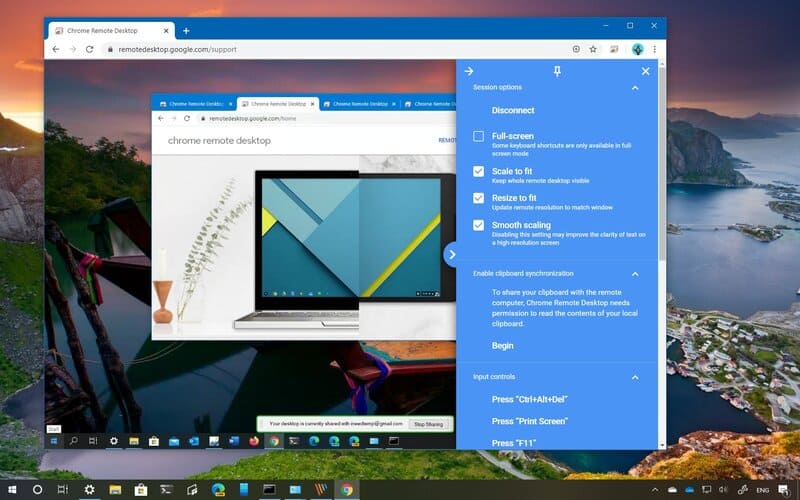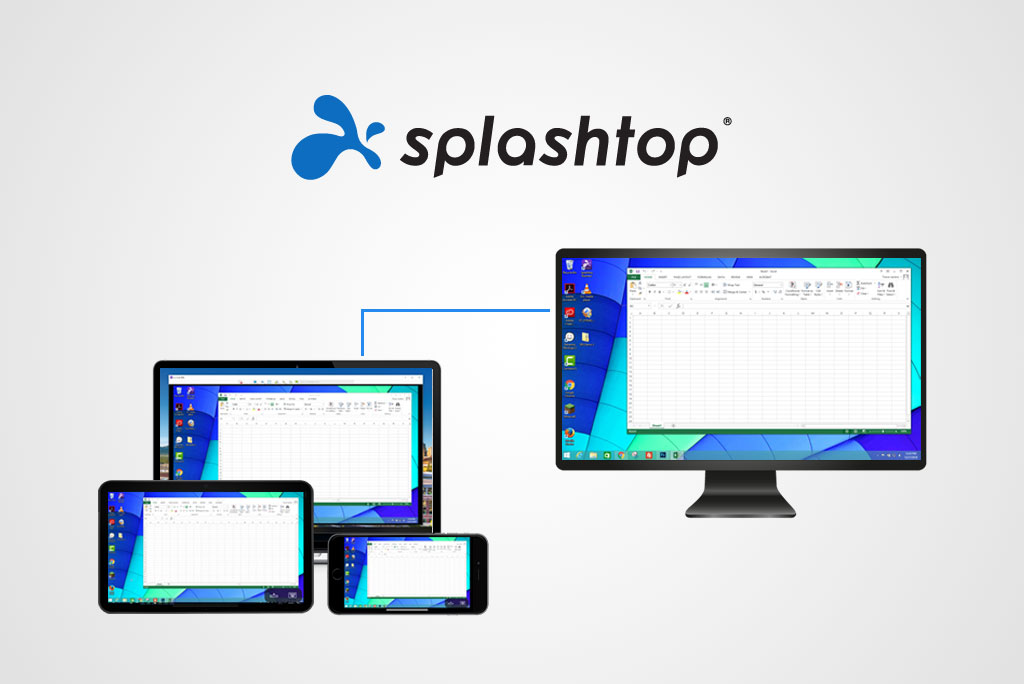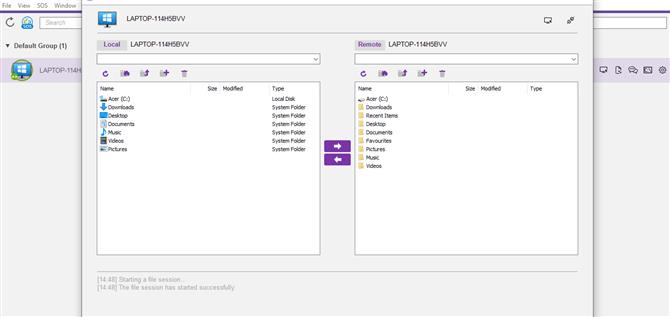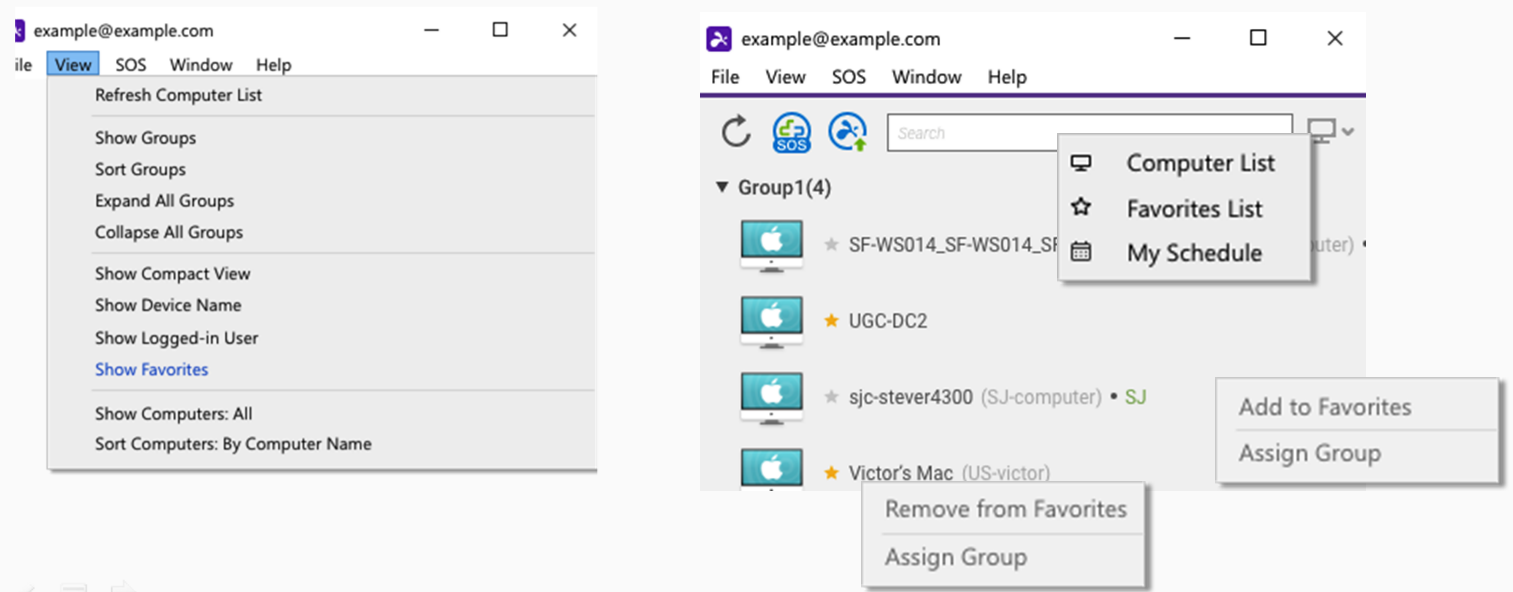More and more people are now working from home and distributed teams have become increasingly common. This is why accessing computers and devices remotely is becoming more important for modern business users.
In order to find out the best remote desktop software for businesses, we will compare Chrome Remote Desktop and Splashtop in this article based on their features, ease of use, performance, support, and pricing.
Overview
Chrome Remote Desktop
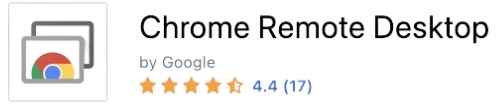
Let’s investigate Google’s Chrome Remote Desktop first. This tool is a free remote access software solution that is great for people with a limited budget. It requires users to install the Chrome web browser. However, the tool might not be best suitable for business users because of its limited features.
Chrome Remote Desktop is a good solution for use cases like connecting to a home computer or a remote device while traveling or helping family or friends resolve their computer issues. This cross-platform solution runs on devices that support the Chrome web browser. Currently, it is one of the best free remote solutions in the market.
Since Chrome Remote Desktop is free, you can easily try it out without any risk and determine whether its features are enough for your use case.
Splashtop
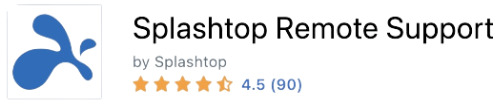
Splashtop is a commercial remote device access solution for individuals, businesses, and people in the education field. It allows users to virtually connect to any device type over the network. Since it has extended features and functionality, it’s a better option for business users.
Business users can buy Splashtop by taking its annual subscription. There are various plans catering to users with varying feature needs. It’s also suitable for larger technical support teams wanting to access unattended and attended computers or remote devices that are physically distant.
Features
Chrome Remote Desktop
Chrome Remote Desktop comes with many valuable features like cross-device functionality to streamline the user experience.
If you use a desktop placed at another location (remote device), some logical problems can arise. But the Chrome Remote Desktop makes it easy to eliminate such issues because of its advanced features and functionalities.
For example, while using a mobile device, a user can switch to trackpad mode or keyboard via the menu button located in the lower-left corner. The application also has dedicated menu options for Print Screen and Ctrl-Alt-Delete.
In fact, we tested Chrome Remote Desktop by remotely accessing a 2018 iMac via an iPhone 11. Sadly, the application was missing some critical keys such as Option, Command, and Control. Therefore, many useful keyboard shortcuts were unavailable.
However, you can use your computer remotely without issues on another laptop or desktop. In addition, if both devices include a physical keyboard, you can easily reconfigure key mappings.
This remote desktop software has an option – Remote Support – where remote users will get a one-time code that they can use while accessing a desktop and troubleshooting issues. This way, IT professionals can fix issues faster without receiving ongoing access or being physically present at the location.
On the other hand, there’s a disadvantage that you won’t be able to transfer files from one device to another with Chrome Remote Desktop.
Splashtop
If you are looking for a remote access solution with highly targeted and specific features, you can go for Splashtop. Let’s discuss some of the global features that you must know about.
Splashtop has a simple interface, and you don’t have to install any software in order to enable remote access to a computer. Its intuitive application allows you to access and manage your unattended computers from any device. In addition, you can easily connect various unattended computers using Splashtop and ensure all your important information is always accessible to you.
Furthermore, Splashtop comes with many additional features that vary according to the chosen plan. For instance, all subscriptions include file transfer tools. Its support packages have a built-in chat module, while session recording is available where applicable.
Interface Comparison
Both Splashtop and Chrome Remote Desktop have intuitive interfaces, which make them easy to work with for all users. Their interfaces offer high-quality image scaling, and you can easily connect to your remote computers you attach to a peripheral desktop.
Operating Systems
Splashtop and Chrome Remote Desktop both support all major operating systems, as seen in the following table. As well, users will find it extremely useful to compare SplashTop and RDP to access their home machines from another location.
Pros and Cons
Now let’s look at some of the pros and cons of these two remote access solutions. Compare them with the RemotePC and SplashTop apps to make the right choice.
Chrome Remote Desktop
Pros
- Provides a free remote access solution;
- Cross-platform compatibility;
- Uses the familiar Chrome browser interface.
Cons
- Requires a Google account;
- No remote printing or file sharing is available;
- Requires the use of the Chrome web browser.
SplashTop
Pros
- An intuitive and simple interface;
- Fast connectivity speeds;
- Multiple affordable pricing plans;
- Multi-monitor display support in higher-end plans;
- Simple drag-and-drop file transfer;
- Supports multiple operating systems;
- Strong security with TLS and 256-bit AES encryption;
- Enhanced security with two-factor authentication and password protocols.
Cons
- The tool can be complex to install, particularly on systems running macOS;
- Higher-priced plans are necessary to access advanced features;
- Premium plans are required to obtain priority technical support.
Price
Chrome Remote Desktop
Chrome Remote Desktop is completely free for users to use with no subscriptions, plans, perks, or premium content. All you need to do is simply sign in to your Google account and configure remote desktop access.
The remote desktop software is available in the form of a Google Chrome extension. Hence, you can use it on any computer with Chrome support. To enable remote access, pair the target computer device or remote computer with another computer or a mobile device (iOS or Android).
Splashtop
Splashtop offers several plans for users with varying needs. All the plans include a 7-day free trial.
Splashtop Solo: This plan costs $60/year for a single user only. It enables on-demand and unattended remote access from anywhere.
Splashtop Pro: This plan’s cost is $99/year/user. It enables User Role and Access Management, Multi-Monitor Support and Chat and Session Recording.
Splashtop Performance: It costs $149.00/year/user. It’s more expensive, but enables 240 FPS Capability, High-Fidelity Audio, USB Passthrough, and more
Splashtop Enterprise: For customizable licensing and pricing, we recommend contacting the Splashtop team. The Enterprise plan includes everything in the Performance plan, plus additional features such as SSO Integration, Granular Access Controls, Scheduled Access, Android/IoT Unattended Access, and more
|
Pricing plans
|
Chrome Remote Desktop
|
SplashTop
|
|
Free Version
|
Yes
|
No
|
|
Free Trial
|
It’s Always Free
|
7 days
|
|
Level 1
|
N/A
|
$60.00/per year
|
|
Level 2
|
N/A
|
$99.00/per year
|
|
Level 3
|
N/A
|
$149.00/per year
|
|
Level 4
|
N/A
|
Contact Vendor
|
Top Free Alternative for Chrome Remote and Splashtop
HelpWire is the perfect alternative to Splashtop, offering all the essential features you need at no cost. It also stands out as a superior replacement for Chrome Remote Desktop, providing more advanced capabilities while remaining incredibly easy to use.
Why Choose HelpWire?
✅ Cross-Platform Compatibility — Supports Windows, macOS, and Linux.
✅ Instant Remote Support — Connect to devices using secure, auto-generated links.
✅ Unattended Access — Troubleshoot and fix issues on devices without anyone on-site.
✅ Collaborative Tools — Real-time chat allows multiple technicians to work together seamlessly.
✅ Efficient Client & Team Management — Track session logs, manage client details, and assign roles to optimize team operations.
Pros
- User-friendly and straightforward interface;
- Extensive team and client management features;
- Affordable and adaptable to various budgets.
Cons
- No Android and iOS support;
- Absence of session recording features.
Conclusion
Chrome Remote Desktop provides users with an intuitive way to access remote computers no matter where they are. The remote desktop software comes with limited features that are fine for use cases like individuals looking for some information stored on their home computers or helping a friend or family member resolve some computer issues.
On the other hand, Splashtop has more advanced functionality, support, and features, which are more suitable for business users and remote technical support teams. Using the tool makes it easier to transfer files, record sessions for review, and chat with colleagues, which are important for businesses. Thus, companies wanting to enable secure remote access should look at Splashtop and its offerings.