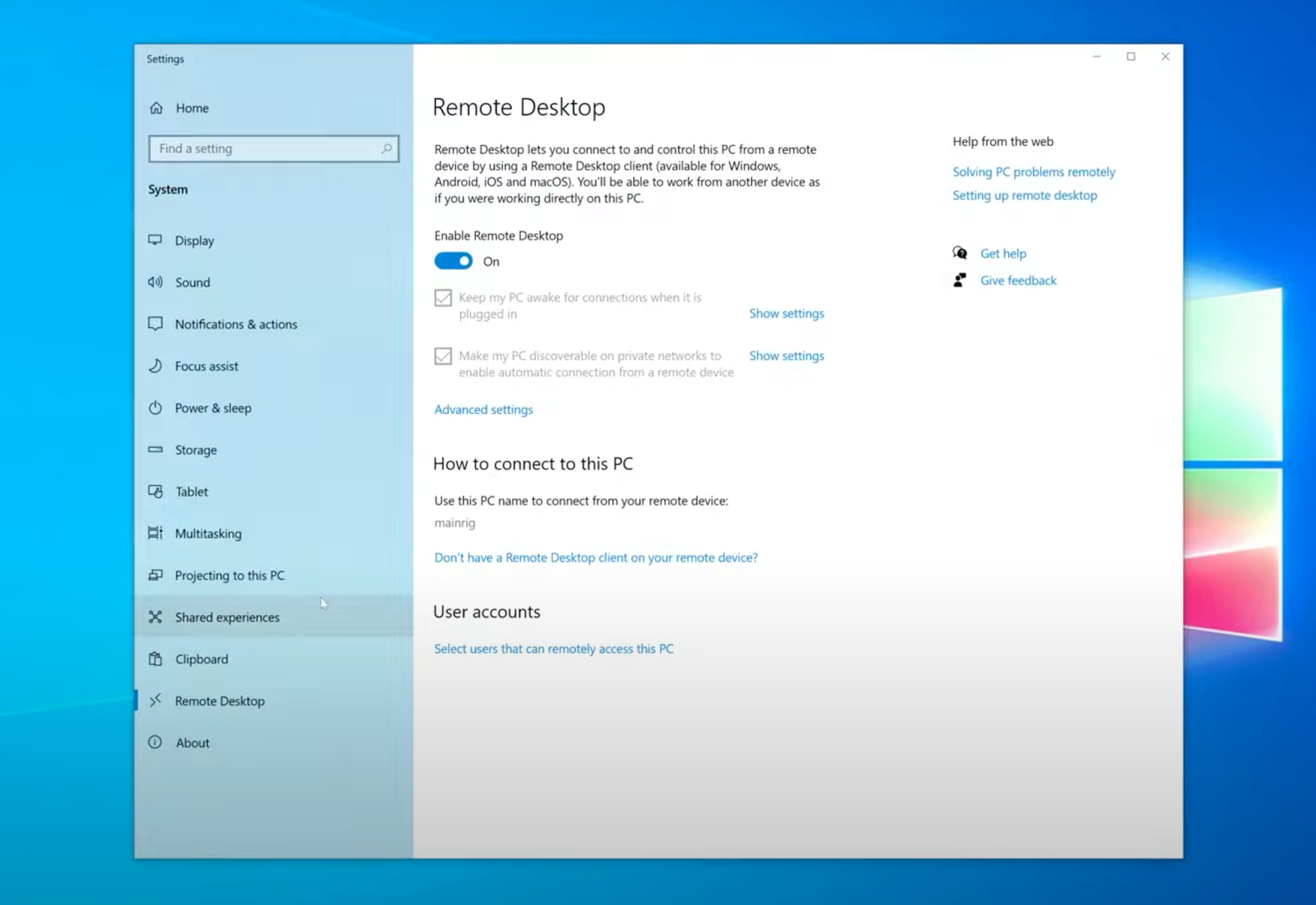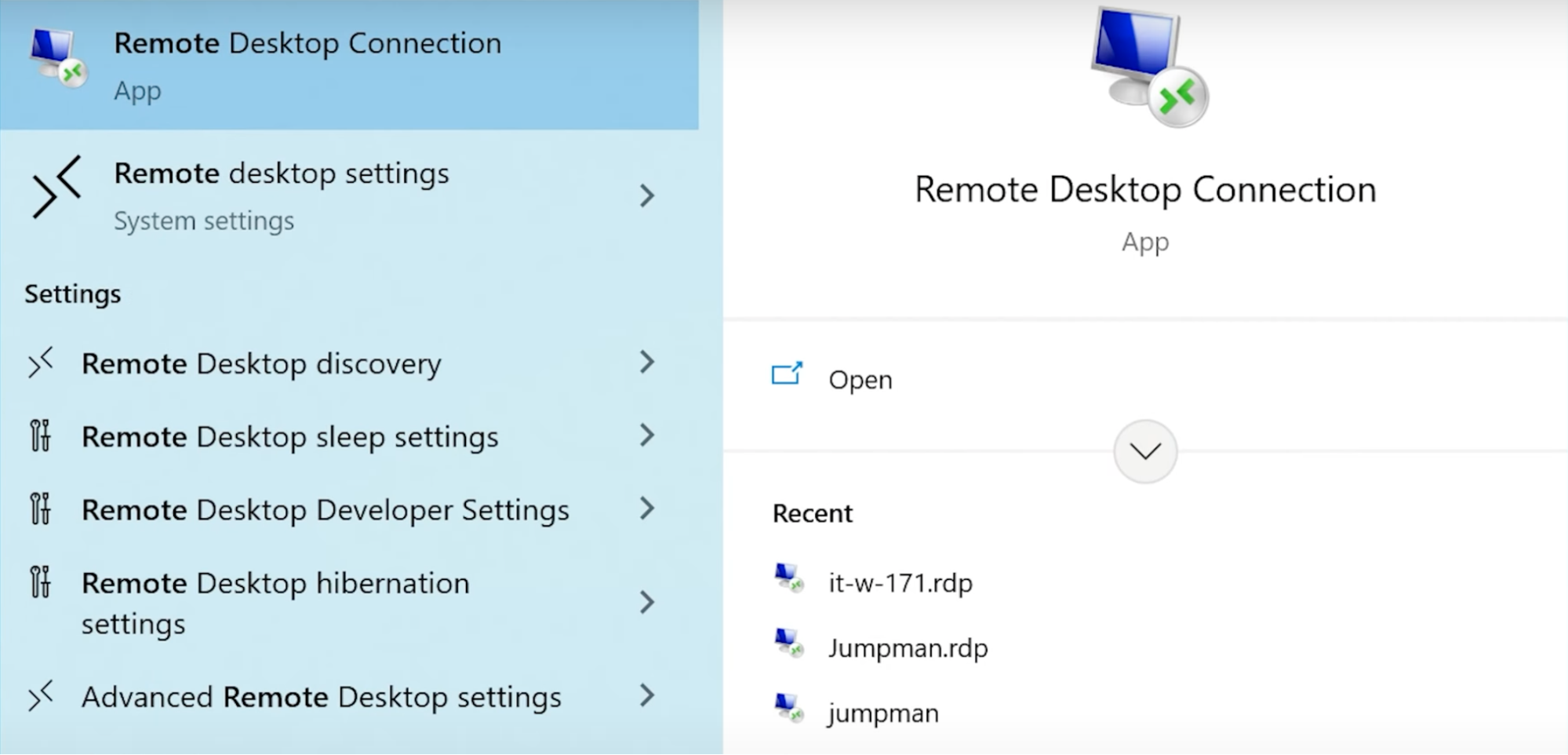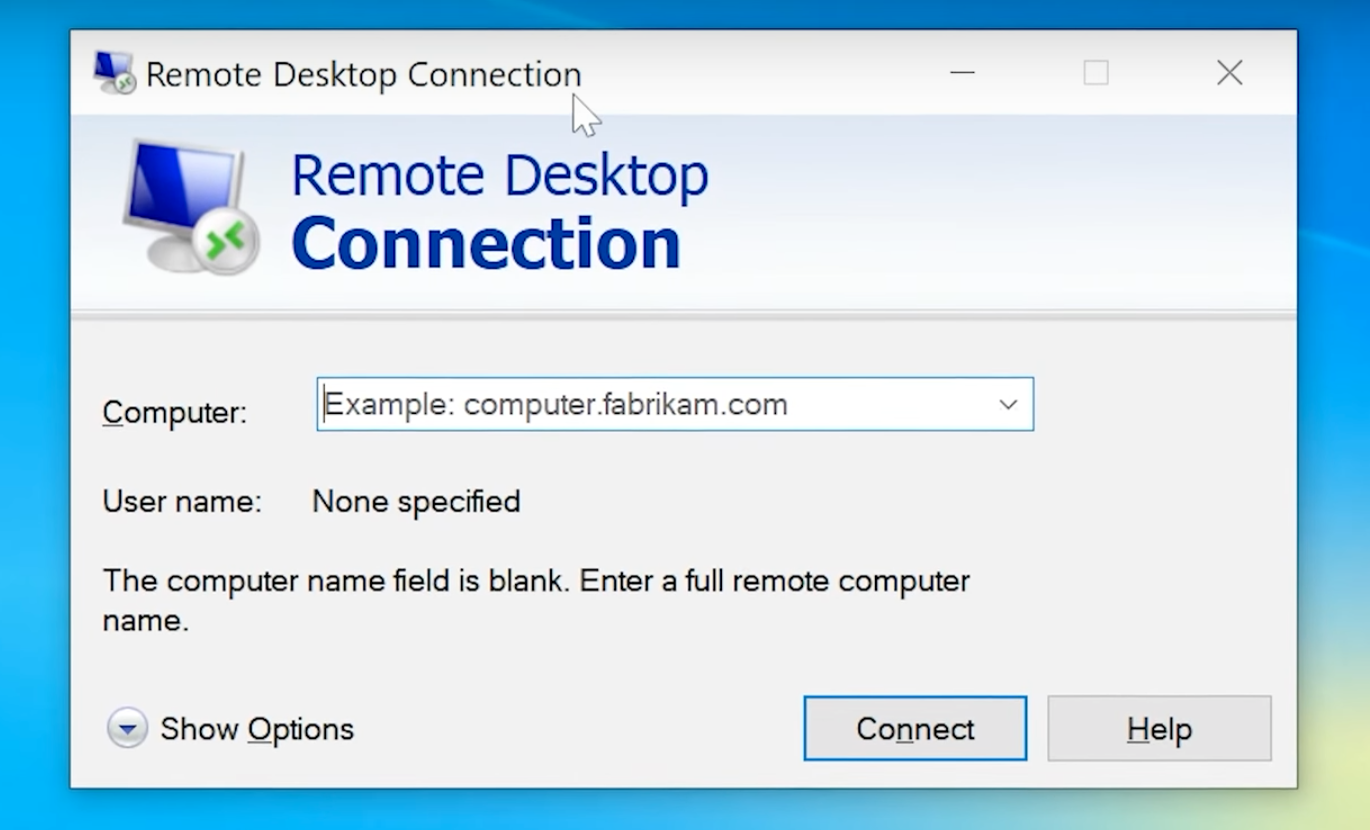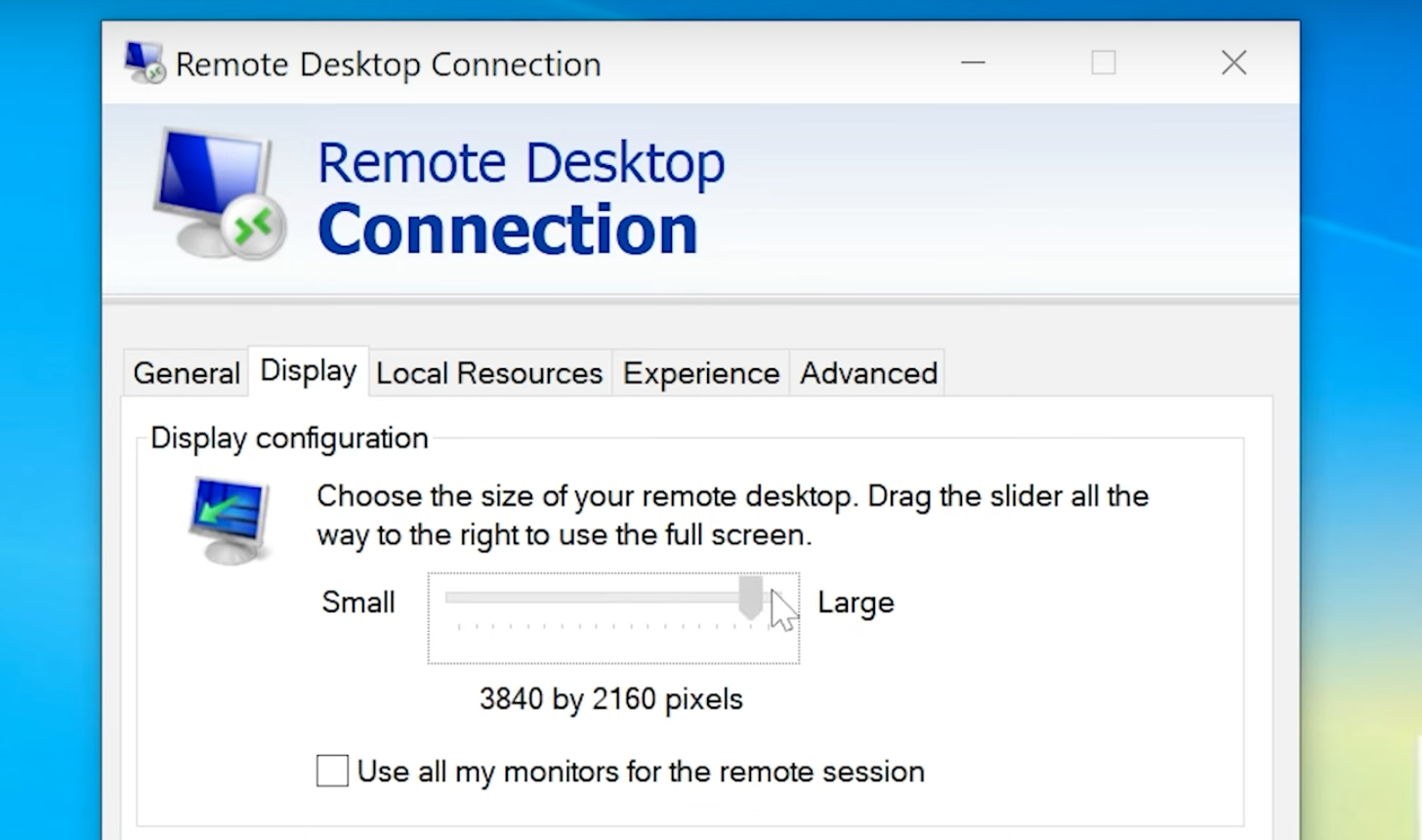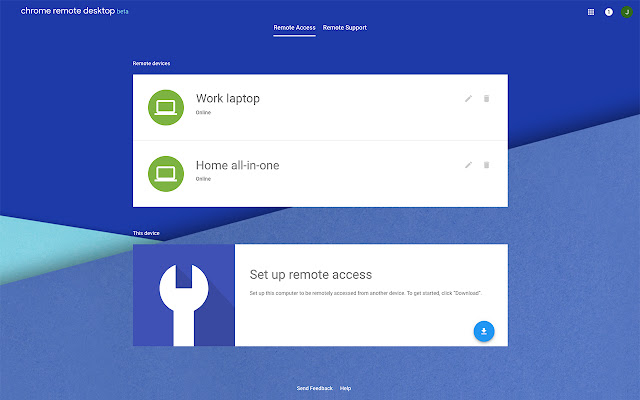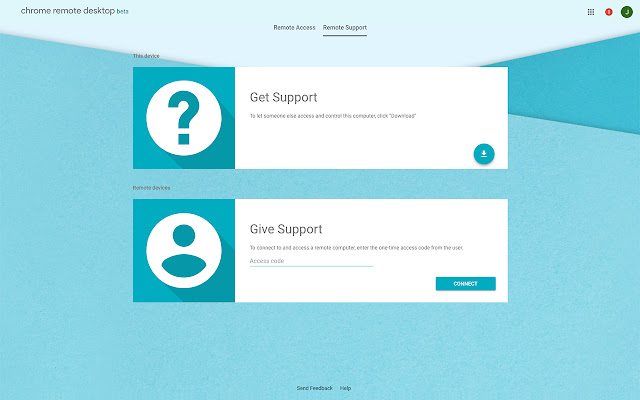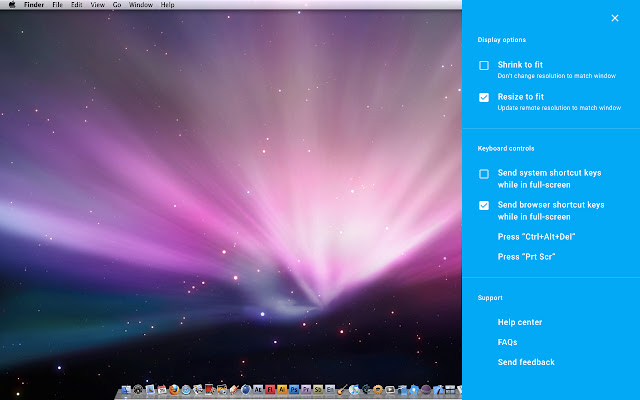Below we’ll compare two top-tier remote desktop software: Microsoft RDP and Chrome Remote Desktop. This comparison article will shed light on the pros and cons of both tools, giving users the data they need to choose a tool that enhances their remote desktop experience.
For Windows-to-Windows connections, Remote Desktop Connection (RDC) will still be available, but it lacks cross-platform support and requires complex configurations, leading many users to explore other remote desktop options.
Consider HelpWire — a free, easy-to-setup remote desktop tool offering cross-platform support for Windows, macOS, and Linux.
Overview

Microsoft Remote Desktop Protocol is a native component of the Windows Pro and Enterprise operating systems that enables users to remotely access and control Windows machines. RDP gives you complete access to the remote machine to view its desktop, transfer files, and run applications as if you were physically present at the keyboard. The tool is primarily used to establish secure connections between Windows machines. RDP is an efficient remote access solution for managing Windows devices.

Chrome Remote Desktop is a free Remote Desktop software option by Google, allowing users to remotely access any computer via Chrome browser. While CRD lacks many features that larger competitive software offers, it provides cross-platform compatibility and a user-friendly UI (User Interface) for free- establishing itself as one of the best free Remote Desktop options we’ve ever seen.
Best Use Cases
Chrome Remote Desktop
Chrome Remote Desktop is an excellent solution for basic, browser-based remote access. The tool is easy to use and supports a wide variety of devices, but it lacks some of the advanced features of other remote access solutions. Best use cases for Chrome Remote Desktop include:
- • Users who need cross-platform access between Windows, Linux, Chromebook, and macOS devices;
- • Teams requiring fast, on-demand connections without extensive software installation;
- • Individuals who favor free and lightweight tools associated with their Google accounts;
- • Support teams desiring simple remote access without complex software configuration.
Built-in RDP
Microsoft Remote Desktop Protocol (RDP) is mainly for Windows-to-Windows connections but also supports access from macOS and Linux to Windows:
- • Remote users who need to connect to Windows Pro or Enterprise systems;
- • Teams where security and performance are more important than simplicity and limited configuration tasks;
- • Companies and teams managing a secure network of Windows desktops and servers;
- • Teams managing Windows environments that want a native OS tool with no additional costs.
Features
Chrome Remote Desktop
Chrome Remote Desktop provides a free, browser-based remote access tool. The tool furnishes secure, basic, cross-platform remote connectivity with the following key features.
- • Cross-Platform Compatibility: Chrome Remote Desktop supports cross-platform connections between Windows, Linux, macOS, and Chrome OS devices.
- • Remote Control: Users can operate and manage remote machines with full functionality.
- • Easy Setup and Access: Remote connections can be quickly established without complex configuration using the Chrome browser or Chrome OS
- • File Transfer: The tool supports basic file transfer between remote and local devices..
Chrome Remote Desktop offers simple cross-platform support and is designed for easy use and quickly establishing remote connections. It does not have some of the advanced features like remote printing and session recording offered by dedicated remote access tools.
Microsoft Remote Desktop Protocol (RDP)
Remote Desktop Protocol (RDP) provides reliable remote access to machines running the Windows Pro and Enterprise operating systems with the following key features.
- • Session Persistence: Remote machines can be configured to remain “awake” and always ready for connections.
- • Reliable Remote Access: The tool offers complete control over remote Windows computers.
- • Multi-Session Capabilities: System administrators can manage multiple machines simultaneously.
- • File Transfer: Users can easily transfer files between local and remote machines during an RDP session.
- • Remote Printing: Documents from remote systems can be printed on a local printer.
- • Strong Security: RDP leverages the Windows security protocols and supports encrypted connections. Teams can implement additional network authentication for enhanced security.
RDP is limited to Windows Pro or higher for hosting sessions. The tool may require advanced configuration, including firewall modifications and port forwarding. RDP is widely used for remote access in Windows environments.
| Features | Chrome Remote Desktop | Microsoft RDP |
|---|---|---|
| File Transfer Options |
|
|
| Session Recording | ||
| Supports Audio | ||
| Session Transferring | ||
| Print Remotely | ||
| USB-Sharing | ||
| Real-Time Chat | ||
| Access Via Mobile |
Interface Comparison
Both remote assistance tools worked as advertised for us. They have a user-friendly interface that made it possible to locate all of their features. Image scaling was smooth with both apps and they provide easy connectivity for remote desktops and mobile devices.
Operating System Compatibility
Operating System
| Role | Operating Systems | Chrome Remote Desktop | Microsoft RDP |
|---|---|---|---|
| Host | Windows 10/11 Pro, Enterprise, Server | ||
| Windows Home | |||
| Client | Windows, macOS | ||
| iOS, Android | (via app) | (via app) | |
| Linux | (3rd-party clients) |
Pros and Cons
See below for the pros and cons of Microsoft RDP and Chrome Remote Desktop. We recommend comparing them with the apps: Remote Desktop and TeamViewer to help with decision-making.
Chrome Remote Desktop:
Pros
- Cross-platform compatibility
- Absolutely free
Cons
- Lacks remote printing and file sharing
- Can only run via Chrome browsers
- Google account required
Microsoft RDP:
Pros
- No fast internet is needed since remote servers run apps
- Easy device monitoring and management
- Connect from any device
- Simple folder/file access
- Ultra-fast troubleshooting
Cons
- Complex configuration required
- Downtime means network/system loses accessibility
- Multi-user environments are complex and costly
- No remote reboot option
- 3rd-party software is required in some scenarios
- Bottlenecking can happen pending on the host’s power (and simultaneous user volume)
- Works on Windows devices only
Pricing
Both software offer unique pricing options- or cost nothing at all. Fueled by the insight provided in this article, users can compare pricing policy with competitor software like Chrome Remote Desktop and TeamViewer.
Chrome Remote Desktop
Chrome Remote Desktop offers a single, free-to-use plan.
Microsoft RDP
Microsoft RDP supports Windows OS versions 8-11, but Windows Enterprise and Windows Pro are the only operating systems that can configure themselves for remote access..
To clarify: while any machine running Windows 8-11 (including Home) can access another device remotely, the other device needs Windows Pro or Windows Enterprise versions installed to be accessed remotely.
Windows 10 Pro starts at $200.00
| Pricing Plan | Chrome Remote Desktop | Microsoft RDP |
|---|---|---|
| Free Plan | ||
| Free Trial | ||
| Business-Level. License/Plan | $200-Up (Windows Pro) | |
| Premium-Level. License/Plan | ||
| Corporate-Level. License/Plan |
Top Free Alternative to Chrome Remote Desktop or RDP
HelpWire is a streamlined remote desktop solution designed for individual professionals and small to medium-sized businesses. Its main appeal lies in its simplicity and user-friendliness, setting it apart from more complex options such as Chrome Remote Desktop or RDP. The software is equipped with various remote control features, making it ideal for customer support across different locations. A standout feature of HelpWire is its ability to simplify remote assistance, eliminating the need for complex setup.
Key Features:
-
Cross-Platform Support:Compatible with both Windows and Mac, ensuring broad accessibility.
-
Instant Support Chat:Enables real-time communication, increasing the efficiency of remote support.
-
Easy File Sharing:Allows for simple file transfers to remote sessions via drag-and-drop.
-
Quick Session Start:Facilitates the rapid initiation of remote sessions using unique client apps, bypassing the need for IDs or passwords.
-
Multi-Desktop Management:Offers the ability to control and navigate multiple desktops from a single client simultaneously.
Pros
- User-friendly interface, ideal for beginners.
- Reliable and fast connectivity.
- Efficient management of multiple client sessions.
- Affordable pricing, suitable for various budgets.
Cons
- Currently lacks support for mobile platforms.
- No functionality for recording sessions.
Conclusion
Chrome Remote Desktop and Microsoft Remote Desktop are reliable tools designed for use in different environments. Chrome Remote Desktop is a good option for teams needing simple, cross-platform connectivity. RDP offers advanced features for organizations supporting a Windows environment.
HelpWire is an excellent option for establishing connections and managing remote systems. The tool is a free and simple solution that supports multiple operating systems. Consider HelpWire when choosing a remote access tool that meets your platform compatibility and feature set requirements.