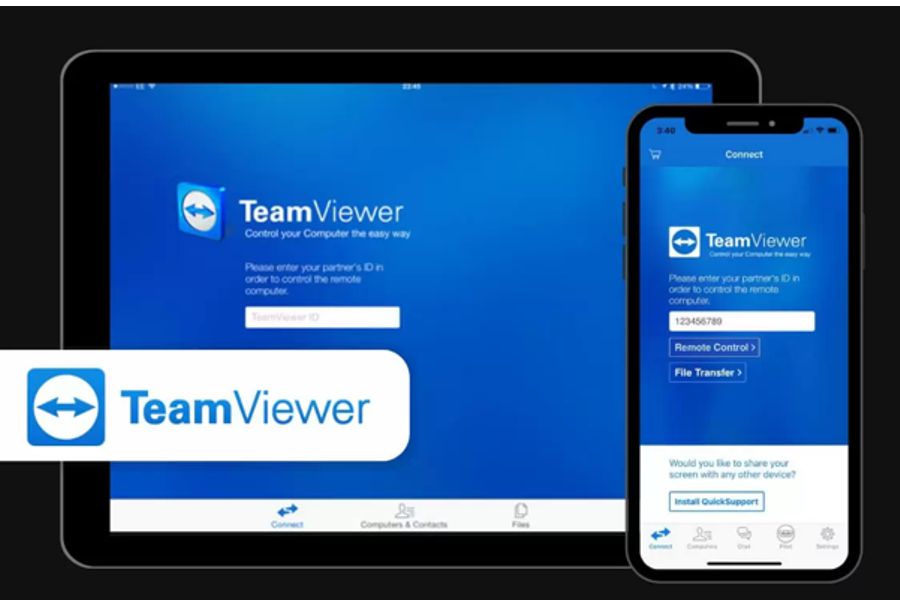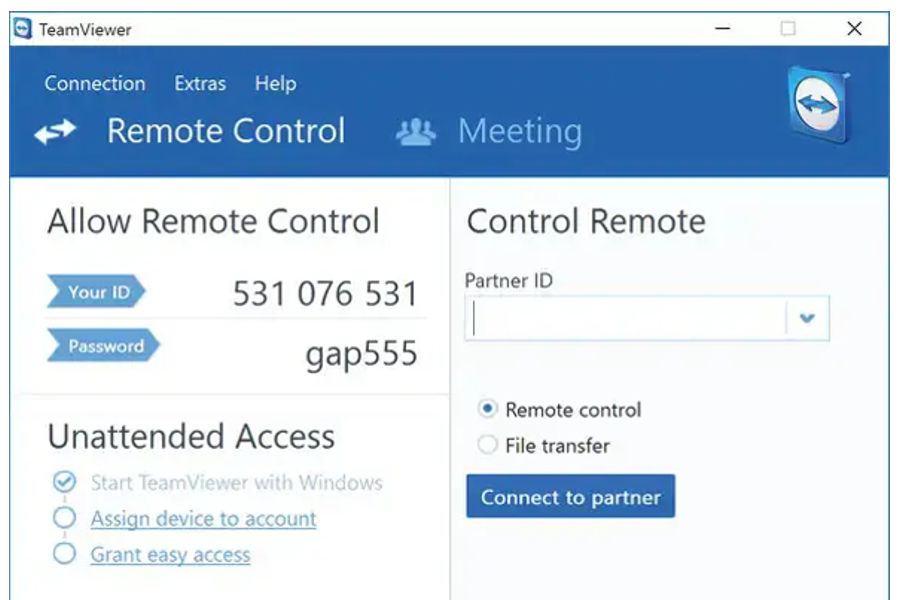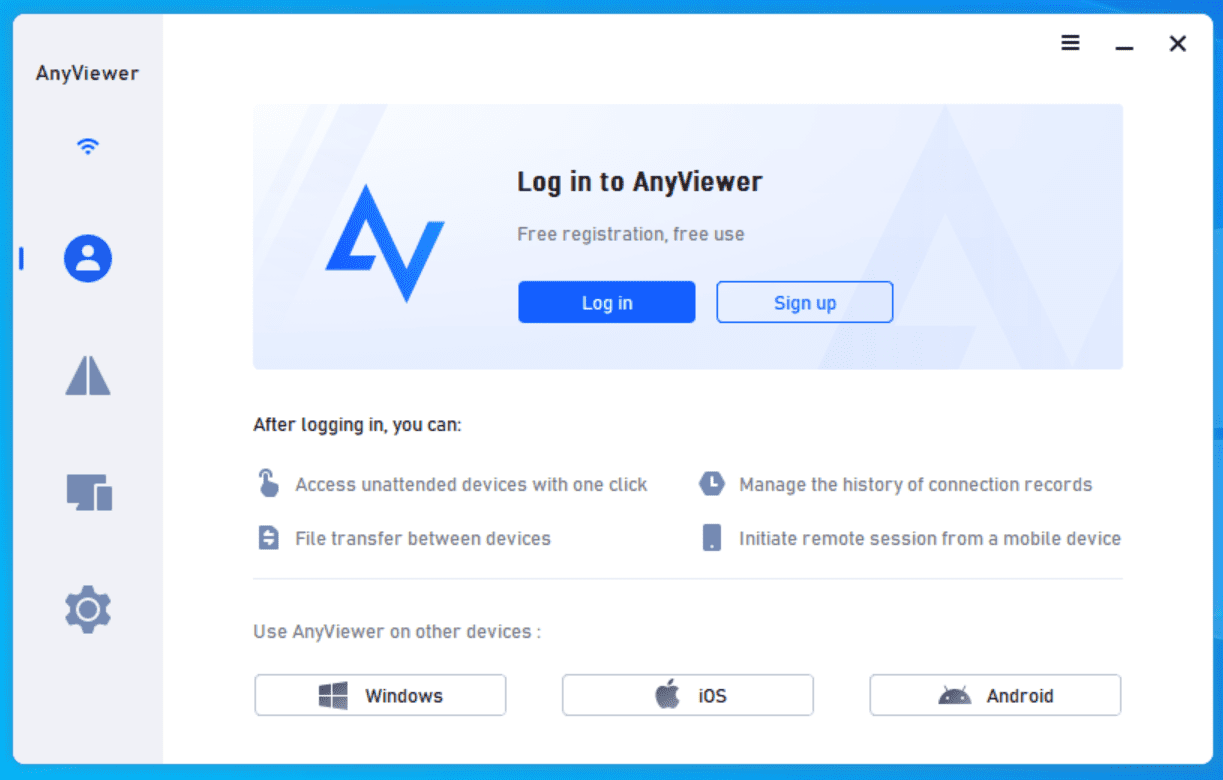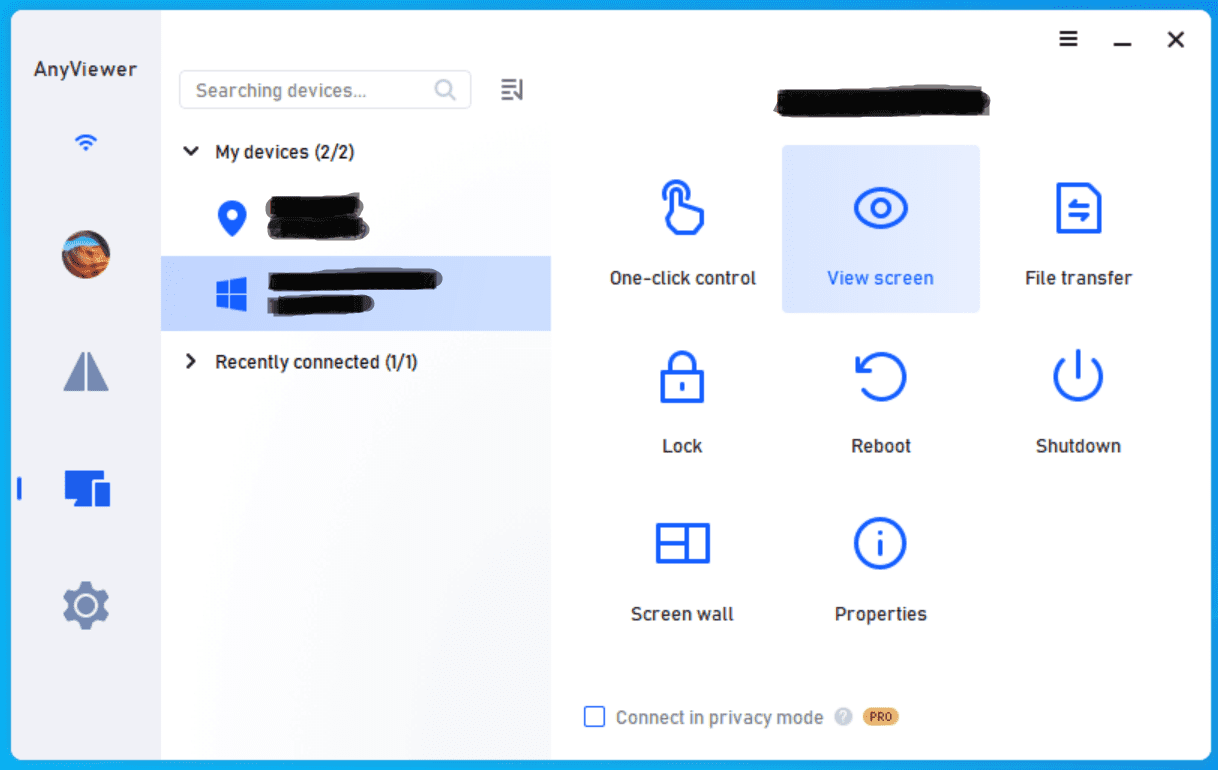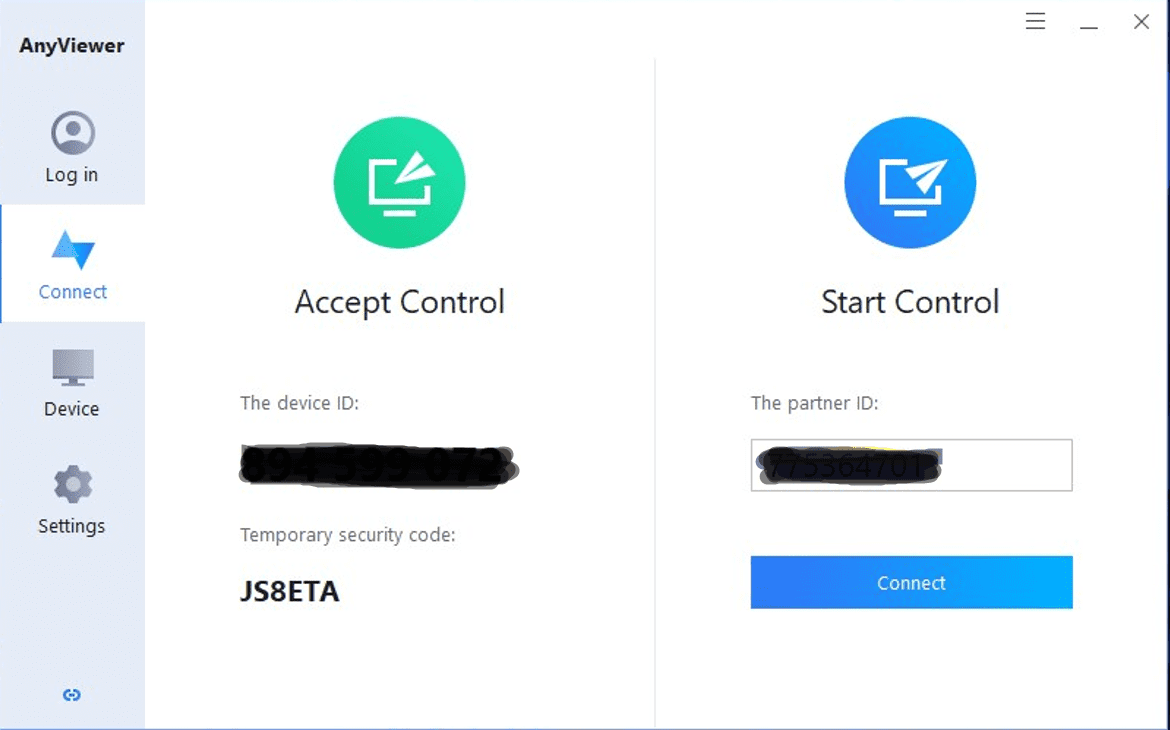With the bulk of tools out there, the struggle is real when picking out the best remote access software for you and your business. In this article, we break down AnyViewer vs TeamViewer, two leading options in 2024, including their basic features, interface comparison, pros, cons, and pricing.
Overview

TeamViewer caters to a broad range of users, from individual needs to enterprise-level IT departments. But with its focus on secure remote connections, it has become the go-to choice for business use. This is further amped with its support for numerous operating systems and device types.
TeamViewer also has a built-in VPN, allowing you to establish private connections and conduct safe file transfers. In addition to remote access, it offers video conferencing capabilities for training sessions and is free for personal use.

Similar to TeamViewer, AnyViewer offers remote desktop access solutions but with a simpler interface. You can use it to transfer large files securely, access your office workstation remotely, and provide technical support to clients and colleagues.
AnyViewer works on Windows, Android, and iOS, making things convenient due to mobile access. This allows you to easily transition from office to home, and it even allows you to play PC games on your mobile device using its app. Individuals can use AnyViewer without paying any costs under the Free plan.
Feature
TeamViewer Feature
TeamViewer is really flexible when it comes to the remote connection type, thanks to its multi-platform compatibility. For example, you can connect to a Windows PC from your iPhone or iPad (and vice versa) without much trouble.
TeamViewer also works mobile-to-mobile and can connect to unattended IoT devices like POS machines, servers, digital signages, and kiosks.
-
Wake-on-LAN and automation
TeamViewer lets you keep your remote devices off for the bulk of the time and open them only when necessary via wake-on-LAN. This can be a great feature when you need to access your PC remotely and print your documents while away.
Once connected, you can set up automation rules to streamline repetitive tasks during a remote session. For example, you can write PowerShell and Command Prompt scripts to execute when necessary.
-
Session recording
If you want to document your session, TeamViewer’s session recording features will come in handy. This can be useful when solving problems together with other technicians, which is possible due to TeamViewer’s multi-user remote session feature.
-
Security
For security, TeamViewer uses 256-bit AES encryption, two-factor authentication, and a built-in VPN. You can also authorize a trusted device to set up unattended access for your sessions. These features not only prevent unauthorized control over your remote connection but also let you transfer files securely.
You also have the ability to blacken your remote screen to ensure that no one else sees what you’re doing remotely. You can also block input from the keyboard and mouse attached to the remote device.
-
For corporate IT teams
TeamViewer’s asset management system, mobile device management system, and device monitoring features would be hugely helpful. For example, they can use these systems to proactively offer technical support to faulty devices and automatically test, monitor, and apply patches to operating systems and applications.
TeamViewer also has a centralized ticketing system for huge support request volumes. This makes requests submitted to your service desk easier to manage and faster to resolve.
Business teams can also use TeamViewer’s endpoint protection feature for remote devices to detect suspicious moves early. This way, you can isolate the problem in your remote devices and make amendments quickly.
AnyViewer Feature
AnyViewer allows you to remotely control unattended computers and even boot machines remotely. Similar to TeamViewer, AnyViewer lets you record your remote sessions for documentation once connected.
-
Multi-monitor support
If your remote computer has multiple monitors, AnyViewer offers specific options for switching between a single-display layout and a multi-display layout. The layouts are also adaptive, allowing you to easily resize your windows.
-
Security
Is AnyViewer safe? When it comes to security, AnyViewer employs 256-bit ECC encryption and two-factor authentication. For proactive security measures, it offers the privacy mode. Enabling this mode blanks your remote screen and prevents inputs other than those made from your local computer.
There’s also the interface lock feature to block unauthorized control. This works by locking the interface of AnyViewer, preventing potential modifications to its settings.
-
Interactive control
Aside from instances where users experience AnyViewer not connected to the remote machine, AnyViewer offers full interactive control. Examples of this include supporting remote sound, controlling the remote computer’s mouse and keyboard, and conducting chat sessions for communication.
You can also set up shortcuts for frequently accessed features, such as the Command Prompt, which may be useful for tech support.
-
File transfer
AnyViewer offers a file transfer manager, letting you access the remote computer’s files on your local PC in a more organized manner. It also features drag-and-drop functionality, easing file transfers between the two devices.
-
For corporate IT teams
AnyViewer supports mass deployment installation, which lets you distribute it to your business devices. To add each device to your network, you only need to enter a deployment code.
After adding your devices, you can also create teams and grant users management rights. For finer control, you can also group your devices, set up hierarchies in your device list, and manage them in bulk under AnyViewer’s Batch Operations mode.
| Feature | TeamViewer | AnyViewer |
|---|---|---|
| Session recording | ||
| Audio support | ||
| Mobile access | ||
| Real-time chat | ||
| File transfer | ||
| Remote printing | ||
| Session transfer | ||
| USB sharing |
Interface Comparison
TeamViewer and AnyViewer offer intuitive interfaces that work as advertised. AnyViewer, especially, has a simplistic and clean environment. Both perform relatively well in keeping image quality when scaling screens during desktop-to-desktop and mobile-to-desktop sessions.
Operating System
| Supported OS | TeamViewer | AnyViewer |
|---|---|---|
| Windows | ||
| macOS | ||
| Android | ||
| iOS | ||
| Linux | ||
| Chrome OS | ||
| Raspberry Pi | ||
| Fire OS |
Pros and Cons
TeamViewer
Pros
- Free for personal use
- Works on most devices
- Easy file transfers
- Secure
- Session chats
- Device management for IT teams
- Excellent customer support
- Centralized ticketing system
Cons
- Pricey than most other remote access software
- Inability to share large files
- Requires the same version to be installed on remote and local computer
- Occasional issues for free users
AnyViewer
Pros
- Free version available
- Affordable pricing
- Simple but effective UI
- Excellent transfer speeds on paid versions
- Stable connection
- Lightweight
- Session chats
Cons
- Only supports Windows, iOS, and Android
- Limited tech support for free users
Pricing
TeamViewer
TeamViewer targets both individual users and business IT teams, which is reflected in its five-tier pricing. Aside from the paid plans, individuals can use TeamViewer for free as long as it’s for non-commercial purposes. Each plan includes a free 14-day trial.
The Single-License Plans
You can find two subscription plans for single users in TeamViewer.
The Remote Access plan at $24.90 per month allows you to have three managed devices but only one concurrent channel. Each channel can support up to three active sessions at a time. You can connect to the managed devices from an unlimited number of endpoints, like your home computer or mobile phone.
Meanwhile, the Business plan at $50.90 per month allows you to have one concurrent channel and up to 200 managed devices despite providing a single license. You also access technical support via phone and the ability to hold meetings with up to 10 people.
The Team Plans
TeamViewer provides the Premium and Corporate plans for IT teams and small businesses.
The Premium plan at $112.90 per month gives you 15 licenses and one active channel. Each active channel allows for 10 remote sessions simultaneously. You can manage up to 300 devices, which you can use to connect to and from an unlimited number of endpoints. You can also monitor outgoing connections.
The Corporate plan at $229.90 per month comes with 30 licenses and three concurrent channels, with each channel accommodating 15 active remote sessions at a time. This plan allows you to have 500 managed devices. It also comes with mass deployment support and reports for incoming and outgoing connections.
The Enterprise Plan
AnyViewer
AnyViewer offers three pricing tiers in total, including the Free, Professional, and Enterprise plans.
The Free Plan
The Free plan comes with a free single license that you can use to log in on up to 3 devices. You can have 10 managed devices, two channels, and two active remote sessions at a time.
Aside from these limitations, you can use almost every other feature of AnyViewer. Note that the Free plan only offers tech support during business hours.
The Professional Plan
The Professional plan, at $3.58 per month, also provides a single license, but you can have up to 10 login devices. It also offers unlimited simultaneous sessions with 100 managed devices.
These aside, this plan allows you to access the privacy mode, which lets you blank your remote screen and disable remote input. You also get to enjoy all-time tech support, unlimited remote access, and higher resolution rates.
The Enterprise Plan
The Enterprise plan, at $16.58 per month, allows you to access everything that the Professional plan offers but with higher limits and extra features. This plan provides you with 30 licenses, 100 login devices, and 300 managed devices. You can also enjoy priority support around the clock.
Mass deployment support for distributing software among your remote computers has also become available. You can also create groups of computers for convenient management.
| Pricing plans | TeamViewer | AnyViewer |
|---|---|---|
| Free version | ||
| Free trial | ||
| Level 1 | $24.90/month | $3.58/month |
| Level 2 | $50.90/month | $16.58/month |
| Level 3 | $112.90/month | N/A |
| Level 4 | $229.90 | N/A |
| Level 5 | Quotation required | N/A |
Conclusion
Whether it’s for personal or corporate use, choosing between TeamViewer vs AnyViewer requires you to compare their features, price, compatibility, and ease of use.
AnyViewer reviews reveal that it’s an excellent choice for individuals, especially when it’s for personal use. Meanwhile, small teams and businesses can get sufficient remote access capabilities at relatively low prices. You might also want to see our comparison between AnyViewer vs Anydesk.
For more sophisticated control, choosing TeamViewer over AnyViewer might be more appropriate. Individual users can opt for it for more advanced remote sessions, while teams that are ready to scale can handle more devices with TeamViewer.