AnyViewer vs AnyDesk: Which Remote Desktop Software Comes Out on Top?
Remote desktop tools are no longer just nice-to-haves. They’re vital for smooth, flexible work.
Whether you’re offering tech support, working from home, or managing systems on the go, the software you choose can impact speed, security, and efficiency.
We’ve tested AnyViewer and AnyDesk extensively to see how they perform in real-world scenarios.
In this comparison, you’ll find everything you need to decide which remote desktop solution fits your workflow best, from key features and pricing to security and user experience.
Quick Overview
AnyDesk
AnyDesk is a cross-platform remote desktop software designed for fast, secure, and flexible access to remote devices. Compatible with Windows, macOS, Linux, Android, iOS, Chrome OS, and more, it supports a wide range of use cases from IT support to remote work.
Launched in 2014, AnyDesk has been downloaded over 250 million times across more than 180 countries. It’s particularly well-suited for medium to large businesses that require robust remote access and support tools.
AnyDesk Highlights:
- • Cross-platform compatibility across desktop and mobile.
- • Unattended access and session recording.
- • File transfer, remote printing, and an address book for contact management.
- • Full control over remote hardware (e.g., power button, DVD drive).
- • Built-in security features and centralized user management.

AnyViewer
AnyViewer is a lightweight, fast, and seqcure remote desktop solution that supports Windows, macOS, Android, and iOS. It caters to individuals, freelancers, and small businesses seeking affordable remote control for everyday tasks.
With features like multi-screen switching, mobile-to-PC mirroring, and game streaming, AnyViewer offers surprising flexibility for a budget-friendly tool. Its intuitive interface and strong performance under poor network conditions make it a solid choice for casual and semi-professional use.
AnyViewer Highlights:
- • Quick, secure remote access from desktop or mobile.
- • File transfer, live chat, and session control options.
- • Adaptive screen scaling and touch or mouse control modes.
- • Multi-monitor support and unattended access.
- • Optimized for smooth performance even on low-bandwidth networks.
Features Breakdown
AnyDesk Features
AnyDesk offers a robust set of tools designed for IT professionals and enterprise teams. Group policy management lets administrators configure and manage multiple devices at once, saving time and improving operational efficiency.
Its proprietary DeskRT codec ensures smooth performance and high-quality data transmission, even over unstable connections.
For businesses needing tailored solutions, AnyDesk allows self-hosting and custom branding, letting teams manage permissions, block IP addresses, and keep visual consistency.
The platform can scale significantly, supporting up to 10,000 managed devices per client account when using AnyDesk’s enterprise-grade solutions, making it well-suited for large organizations with complex remote access needs.
Mobile users benefit from full remote access via smartphones and tablets, and built-in mobile device management (MDM) tools make it easier to handle fleets of mobile endpoints from a central dashboard.
AnyViewer Features
AnyViewer focuses on flexibility, making it ideal for smaller teams, freelancers, or individuals.
Its adaptive screen scaling adjusts the remote display to fit the viewing window, which is especially helpful for mobile-to-desktop access.
The app supports multi-monitor viewing, allowing users to manage multiple screens from one interface with ease.
Users can set up unattended access via a one-click connection or secure code, making remote sessions smooth and secure.
While the file transfer feature is limited on the free plan (500KB/s speed and 100 MB per file), higher-tier plans lift these restrictions.
During sessions, a live chat box enables real-time communication.
Additional features like remote reboot, access control, and shortcut configuration round out the toolset, making AnyViewer surprisingly capable for its price.
AnyDesk & AnyViewer Features Comparison
| Feature | AnyDesk | AnyViewer |
|---|---|---|
| Mobile device support (Android & iOS) | ||
| Multi-Monitor Switch | ||
| File transfer and remote printing | ||
| Session recording | ||
| Two-factor authentication | ||
| Phone support | ||
| API integration | ||
| Access Controls/Permissions | ||
| Chat/Messaging | ||
| Drag & Drop | ||
| Remote Access, monitoring, and management | ||
| Reporting Statistics & Analytics | ||
| Session Recording and transfer | ||
| Unattended Access | ||
| Whiteboard |
Security
When it comes to remote desktop security, details matter. We tested and reviewed AnyViewer and AnyDesk extensively and examined user feedback to evaluate how each platform handles privacy, encryption, and access control.
Default Permissions
AnyDesk prioritizes user control from the outset. By default, it requires users to manually grant interactive access, set privacy permissions, and approve connection settings. Users must also opt in to share performance data, adding another layer of consent.
In contrast, AnyViewer comes with basic features enabled by default, which can be convenient but may expose less experienced users to unnecessary risk if settings aren’t reviewed. Neither platform actively prompts users to configure security preferences, so proactive setup is essential for both.
Encryption
AnyViewer uses ECC 256-bit end-to-end encryption combined with Two-Factor Authentication (2FA). Additional privacy features include a blacked-out screen during sessions, interface lock, and the ability to disable remote input, offering solid protection during unattended access.
AnyDesk deploys TLS 1.2 technology and 256-bit AES encryption, alongside RSA 2048 key exchange to verify all connections. Its advanced security stack includes 2FA, single sign-on (SSO), and device access control, allowing administrators to restrict access to authorized endpoints only. It also logs session activity for audit purposes.
Verdict
Both platforms offer solid, multi-layered security frameworks designed to protect sensitive data and prevent unauthorized access.
That said, AnyDesk users should exercise caution—despite its enterprise-grade protections, the platform’s popularity has made it a target for social engineering scams. User awareness remains a key part of maintaining a secure environment.
Interface Comparison
Both tools have an intuitive, clutter-free interface that is easy to navigate. When you log into AnyViewer, you’re greeted with a modern dashboard and a left menu pane. Users can easily access any feature they need, each page contains concise information to help them get started.
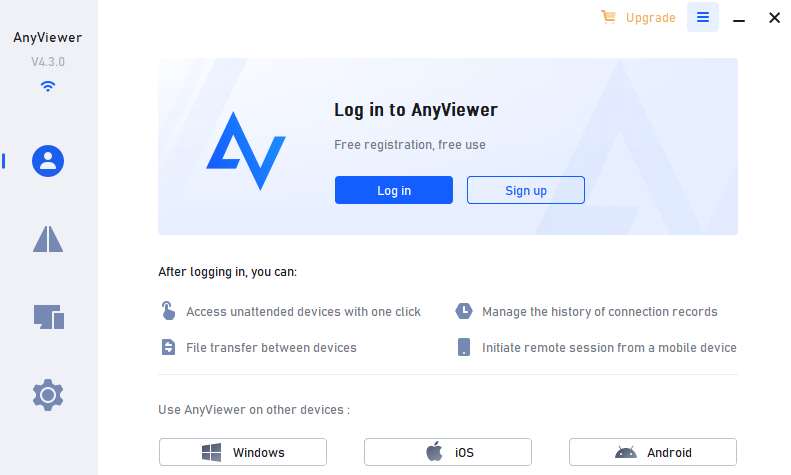
Pic. 1. AnyViewer welcome screen.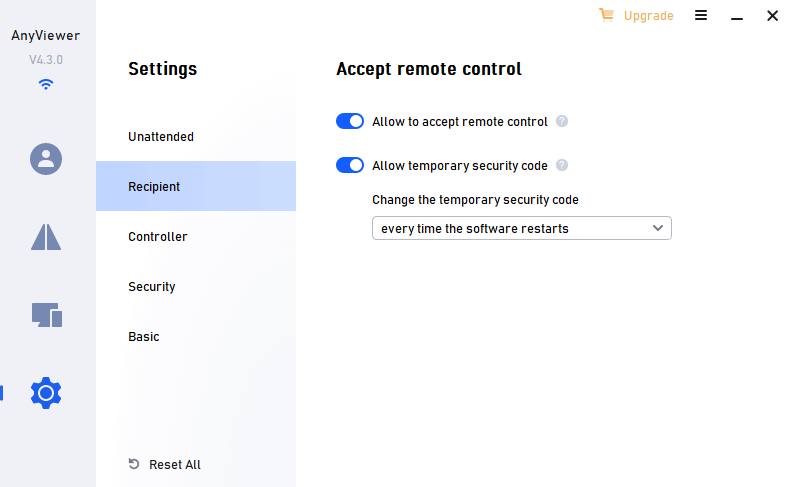
Pic. 2. AnyViewer settings.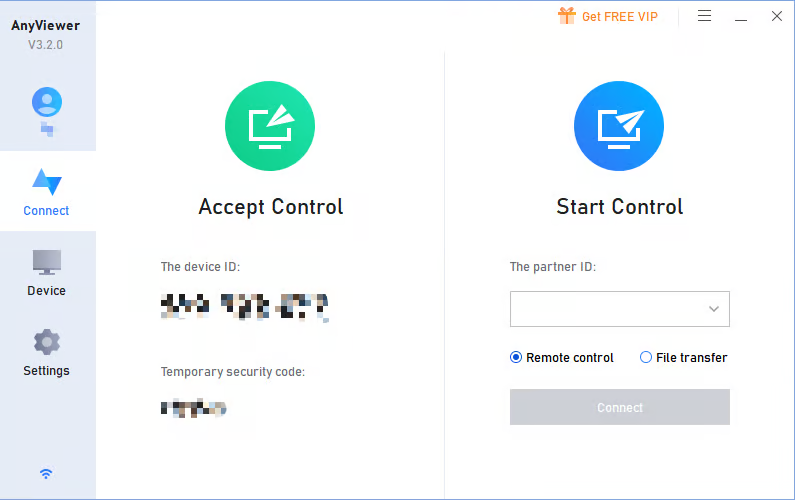
Pic. 3. AnyViewer connection screen.
On the other hand, AnyDesk’s interface has an older, even nostalgic feel. Although it’s clutter-free, users may have to fiddle with the buttons to determine what each does. Other than that, the homepage neatly organizes data into recent sessions, invitations, favorites, and news updates.
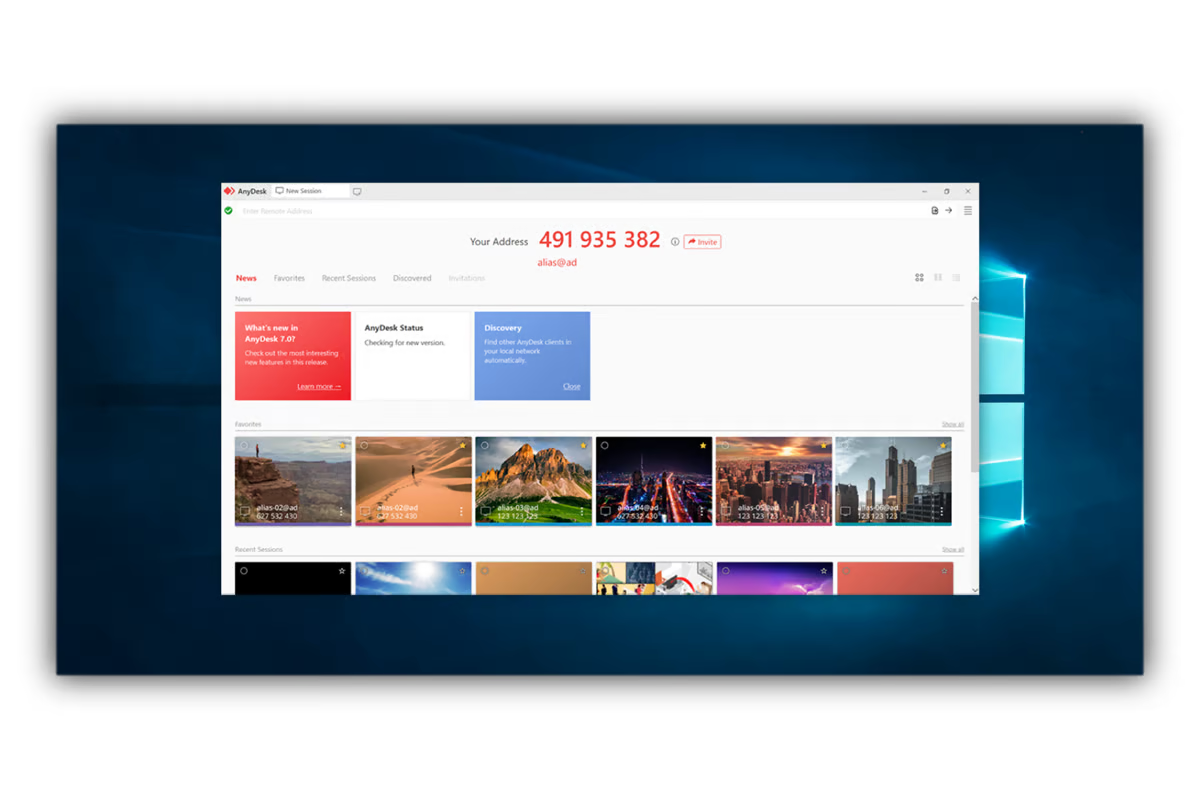
Pic. 4. AnyDesk dashboard.
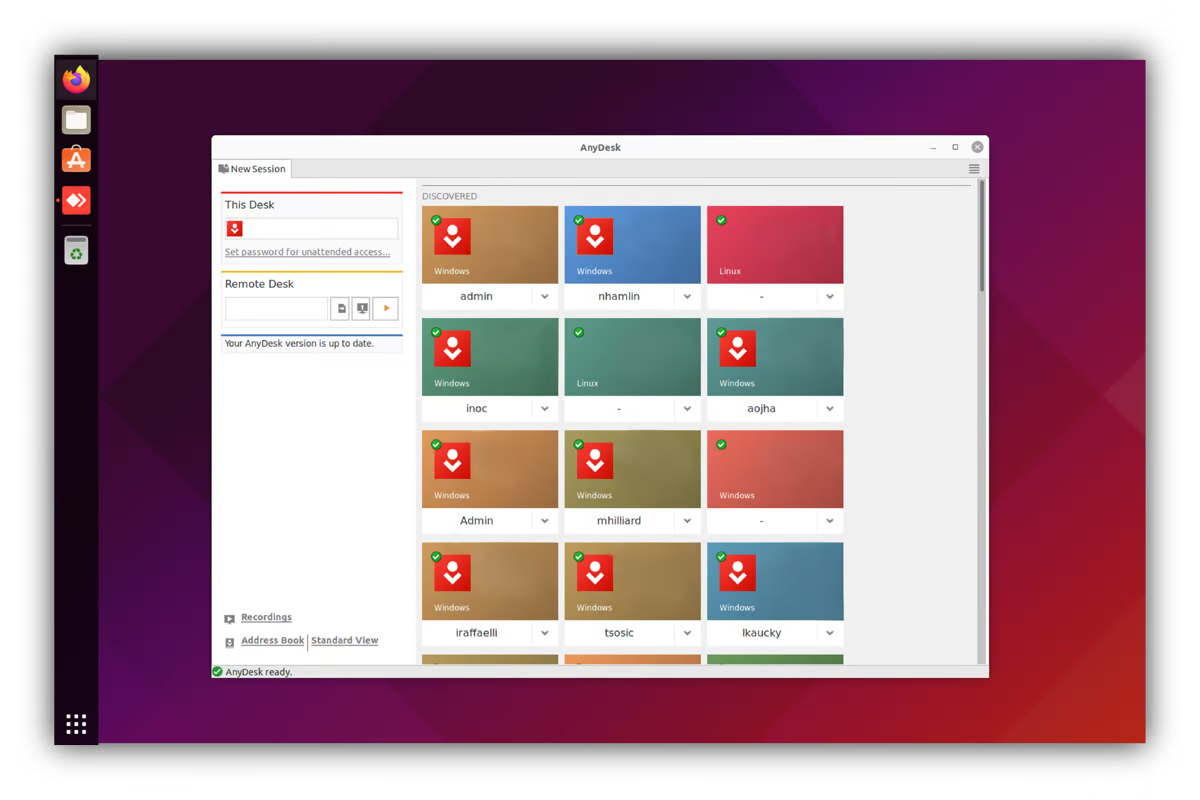
Pic. 5. AnyDesk remote endpoints.
Pic. 6. AnyDesk recent sessions.
Overall, our tests showed that neither platform reduced image quality when scaling, and were on their best performance during desktop-to-mobile and desktop-to-desktop connections.
Operating System
Despite their similarities, AnyViewer and AnyDesk do not support the same range of devices, as shown in this table.
| Supported OS | AnyDesk | AnyViewer |
|---|---|---|
| Windows | ||
| MacOS | ||
| Android | ||
| iOS | ||
| Linux | ||
| Chrome OS | ||
| RaspberryPi | ||
| FireOS |
Pros And Cons
In this section, we provide an overview of the advantages and disadvantages of AnyViewer and AnyDesk.
AnyDesk:
Pros
- Offers granular control over security and access settings
- Quick and easy installation
- Supports session recording and activity logs in higher-tier plans
- Cross-platform compatibility across Windows, macOS, Linux, Android, iOS, and more
Cons
- Some features (e.g., custom branding, analytics) are limited to premium tiers
- Subscription tiers are a bit pricey
- Has been targeted in remote support scams—requires user vigilance
AnyViewer:
Pros
- Subscription plans are affordable
- The user interface is intuitive and modern
- Sessions remain stable even with poor internet connectivity
- Drag and drop file transfer
Cons
- Supports only Android, iOS, and Windows operating systems
- Doesn’t offer API integration
Pricing
Neither platforms require credit card details when signing up. This makes it very easy for you to perform a test check before committing to either platform. Regardless, AnyDesk and AnyViewer offer radically different subscription tiers.
AnyDesk
AnyDesk’s free version only allows you to perform basic tasks like remote control and management. For advanced features, you’d need to subscribe to one of the pricing plans below:
The Solo Plan
Billed at $26.01/month (annually), AnyDesk’s Solo plan is a professional license for a single business user. This plan allows for unattended access to up to 100 managed devices and provides mobile device support. The Solo plan includes 1 concurrent connection (not scalable).
The Standard Plan
Billed at $44.91/month (annually), AnyDesk’s Standard plan is great for small teams with up to 20 licensed users. It starts with 1 concurrent connection, which can be scaled up to 20 with add-ons. This plan includes unlimited connections to devices via interactive access and unattended access to up to 500 managed devices.
The Advanced Plan
This plan, billed at $100.71/month (annually), is a comprehensive solution for IT and technical support. It is suitable for organizations with up to 100 licensed users. It is unique because it starts with 2 concurrent connections (scalable up to 50 with add-ons) and provides access to advanced features like user and role management, Mass Deployment (MSI), and a Command-Line Interface. The Advanced plan allows for unattended access to up to 1,000 managed devices.
The Ultimate Plan
AnyDesk’s Ultimate plan is built for companies that need custom solutions. For this, you’ll need to contact the sales team for a free consultation and custom pricing.
AnyViewer
The Free Plan
AnyViewer offers a free plan that is great for individual and family needs. It allows for one licensed user with three login devices and ten managed devices. It also offers unlimited remote access, text chat in session, and Two-Factor authentication for security. It is a great alternative to AnyDesk’s solo plan.
The Professional Plan
This plan costs $3.58/month and is a great fit for small businesses that need features not offered in the free plan. Its pricing is cheaper than AnyDesk’s standard plan and offers relatively the same features. For a fraction of the cost, you get access to high-speed file transfer, access in privacy mode, and multi-monitor switching capabilities.
The Enterprise Plan
At $16.58/month, this plan is a great fit for medium-sized teams and large corporations that need up to 30 licensed users. Additionally, businesses can access unlimited channels, unlimited simultaneous sessions, and operation shortcuts. It’s also a great fit for medium-sized businesses that are scaling their support teams and need a low-cost solution to rely on.
For further support or custom features, businesses can contact the Anyviewwer support team for custom pricing. The company also offers a 15-day unconditional money-back guarantee, making it almost risk-free to try.
| Pricing plans | AnyDesk | AnyViewer |
|---|---|---|
| Free trial | 14-day free trial | Yes |
| Free personal use version | Yes | Yes |
| Level 1 | $26.01/month | $3.58/month |
| Level 2 | $44.91/month | $16.58/month |
| Level 3 | $100.71/month | Contact sales |
| Level 4 | Ultimate (personal consultation is required) | N/A |
Streamlined Alternative to AnyDesk and AnyViewer
HelpWire is a completely free remote desktop solution built for simplicity, security, and efficiency. It’s an ideal choice for users looking for a streamlined alternative to AnyDesk or AnyViewer—particularly individuals, freelancers, and small teams who need reliable support tools without the overhead.
Key Features:
- • Free to Use: HelpWire offers full functionality at no cost—no subscriptions, no trial limits.
- • Cross-Platform Support: Compatible with Windows, macOS, and Linux.
- • Unattended Access: Set up and maintain connections to remote Windows and macOS devices without requiring user interaction—ideal for ongoing support or remote maintenance.
- • Strong Security: HelpWire uses AES-256 encryption and TLS/SSL protocols. Direct peer-to-peer connections are prioritized, with AWS servers used only when routing is required.
- • Easy Session Setup: Start support sessions with a simple link—no installation or complex setup needed on the client side.
- • Essential Tools Included: Enjoy file transfer, multi-monitor support, built-in chat, and admin privileges for smooth, effective remote assistance.
With its secure design, ease of use, and zero cost, HelpWire offers a compelling alternative to both AnyDesk and AnyViewer, especially for those looking to reduce complexity or spending without sacrificing functionality.
Conclusion
Both AnyViewer and AnyDesk offer solid remote desktop capabilities, but they cater to different needs.
AnyViewer stands out for its affordability, ease of use, and dependable performance, even on weaker internet connections. It’s an excellent option for individuals, freelancers, and small businesses that need reliable remote access without overpaying for advanced features they may never use.
AnyDesk, on the other hand, is built for scale. With its enterprise-grade security, rich configuration options, and support for large-scale deployments, it’s best suited for medium to large organizations with complex remote support requirements.
Ultimately, the right tool depends on your priorities. If budget and simplicity are your main concerns, AnyViewer delivers great value. If you need powerful customization, centralized device management, and broad OS support, AnyDesk is worth the investment.
Frequently Asked Questions
There are two common reasons why this may happen: either the “RCService” service is not running, or the software can not connect to your server.
To resolve this, simply go to Task Manager > Services > RCService > and click Start to turn it on.
AnyViewer combines Asymmetric ECC 256-bit end-to-end encryption, Two-Factor authentication, and other security measures to help you transfer data securely. You can use security features like a blacked-out screen, an interface lock, and a disabled remote feature to prevent unwanted access.
Yes, AnyDesk is secure when used correctly. It uses TLS 1.2, AES-256 encryption, and two-factor authentication to protect your data. However, users should beware of scams—never accept connection requests from unknown sources.