AirMirror Not Working? Quick Troubleshooting Solutions
Technical issues can happen when using AirDroid’s AirMirror, like any application. That includes login errors, audio or video loading problems, and installation difficulties. As a result, it causes inconvenience to its users and instantly ruins their mirroring experience.
You’re probably here because you’re one of those individuals searching for ways to solve any of those. So, here’s a guide you can use to address them.
Most Common AirMirror Problems and Troubleshooting Steps
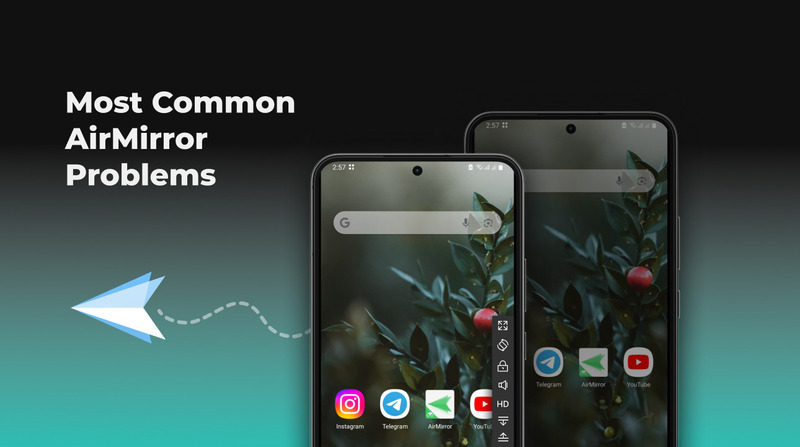
Here are the most frequent AirMirror issues that users encounter and the resolutions for each.
I’m Getting a Black Screen/White Screen (Blank Screen) When I Open Airmirror
A black or white screen is one of the usual challenges of the Android operating system. It usually appears when opening the app, and the tool crashes afterward.
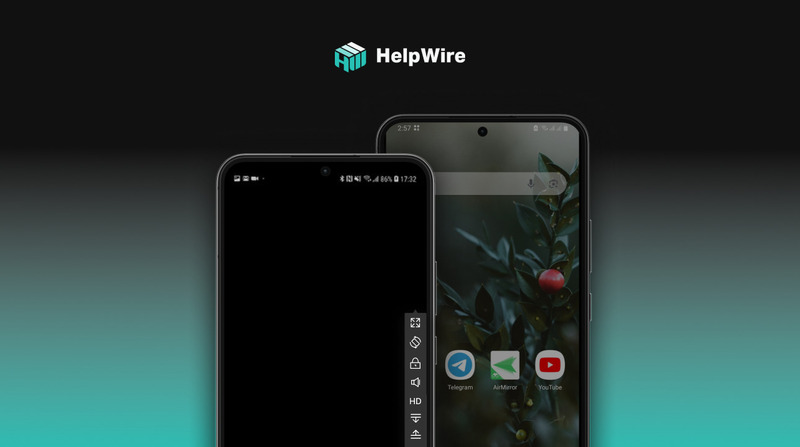
There are several strategies you can use to fix this screen issue.
- • Solution 1: It may be a temporary loading issue, so press the menu on your phone first. Then, close the app experiencing problems and relaunch it. AirMirror may run normally afterward.
- • Solution 2: Sometimes, system glitches are the reasons for AirMirror not working. Do a hard reboot of your Android mobile phone. Press and hold the “Home” and “Power” buttons simultaneously for ten seconds. After that, release the buttons and turn your phone on again. Reopen the AirMirror app and see if you have resolved the issue.
- • Solution 3: If a black or white screen still appears after launching AirMirror, wait until your phone’s battery drains and your device shuts down automatically. Then, charge it and turn it on. Launch the app to check if it’s working smoothly.
- • Solution 4: If none of the methods above worked, uninstall the app and reinstall it. Then, log into the app to recover all settings. This approach may fix your screen issues.
- • Solution 5: Reinstalling AirMirror may not solve the black or white screen in rare cases. If this happens to you, install older versions of the app. They might be best suited to your device.
My Airmirror App Won’t Load or Is Not Working Properly
Server issues, internet connection or ping problems, loading errors, and screen freeze are some of the reasons for AirDroid AirMirror not working. Here are the troubleshooting solutions for each.
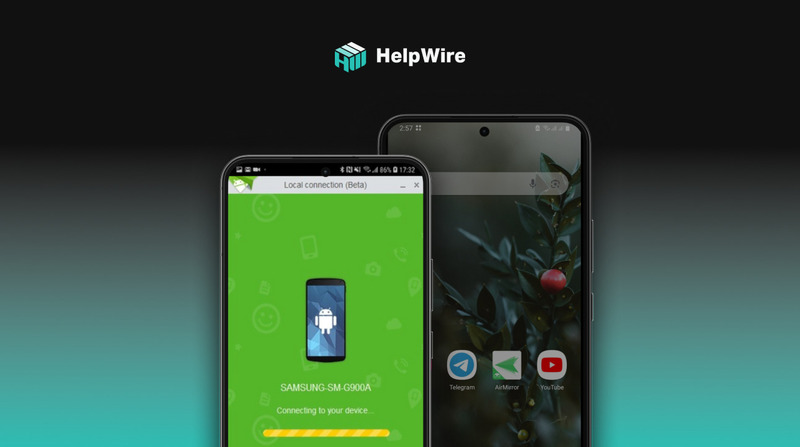
- • Server Status: A down AirMirror app server can lead to loading issues. If this is your case, wait a while before reopening the app.
- • Connection: A slow or unstable internet connection can disrupt the app’s performance. Hence, check if your mobile data or Wi-Fi is operating well.
- • User Load: Too many individuals using the app at once may be causing the load issue. Wait a few minutes before launching the app.
I’m Having Airmirror Login Issues or Account-Related Problems
It can be frustrating when you encounter login and account-related issues on AirMirror. But don’t
worry — there are streamlined methods to fix them.

- • Server Status: You may experience login and account-related difficulties when the AirMirror app server is down. Wait for a while and try again.
- • Connection: Connection problems may hinder you from logging into the app, so ensure your mobile data or Wi-Fi is working correctly.
- • Login Credentials: Check if the login information you are inputting is correct.
- • Third-Party Logins: If you log in through a third-party social network (e.g., Google, Facebook, or Twitter), visit their official websites to see if these platforms are running correctly.
- • Account Status: Check for any error message; your account may have been banned or deactivated as a result of specific actions.
I Have Airmirror App Installation Issues
Various factors can lead to AirMirror installation problems, but fixing them is generally straightforward.
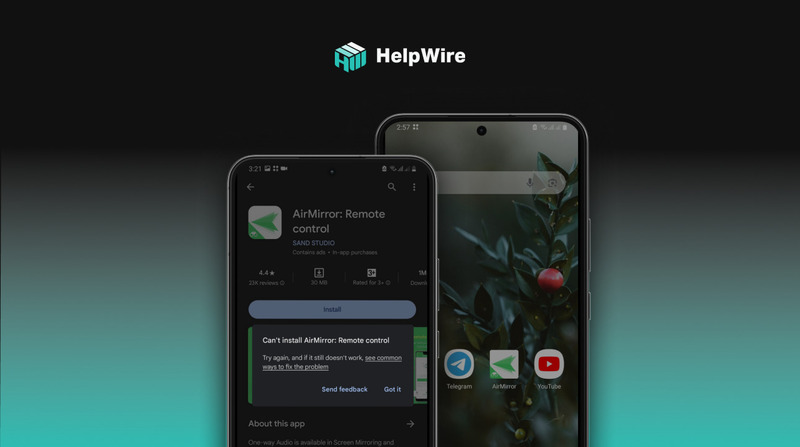
- • Connection: A poor internet connection can result in installation issues, so double-check if your mobile data or Wi-Fi is functioning well.
- • Storage Space: Installing AirMirror may be unsuccessful if your phone has insufficient storage space. Hence, check if your device can accommodate a new app.
- • Compatibility: Confirm if the app you’re attempting to install is compatible with your Android phone.
My Airmirror App Is Not Updating Properly
An outdated version may be the reason for AirMirror not working. So, consider updating the app once a new rendition is out. In cases where you are unable to upgrade the app, try the following solutions.
Fixes for Update Issues:
- • Connection: An unstable internet connection may prevent updates, so check if your mobile data or Wi-Fi is functional.
- • Storage Space: Ensure your phone has enough storage space to download and install updates.
Audio/Video Loading Problem With Airmirror
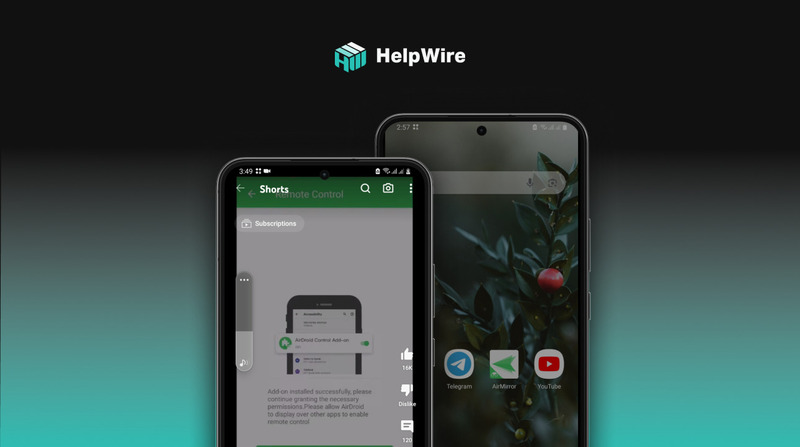
- • Audio Problems: Go to your device’s volume settings to check if something is wrong or if the volume is turned up. Consider using headphones to identify the source of the problem, whether it is your phone’s speakers or the app itself.
- • Video Loading Issue: Examine your internet speed and Wi-Fi connectivity to see if your connection is stable and operational.
Airmirror App Notifications Are Not Working Properly
Is your AirDroid AirMirror not working, particularly the notifications? Here’s how you can resolve this issue and receive notices.
Solution for the Notification Issue:
- • Go to your device’s settings and click “Apps” > “AirMirror” > “Notifications.” Check if the notifications for the app are on. Moreover, ensure your app notification sounds aren’t in mute mode.
How to Fix AirMirror App Crashes or Not Working on iPhone (iOS)
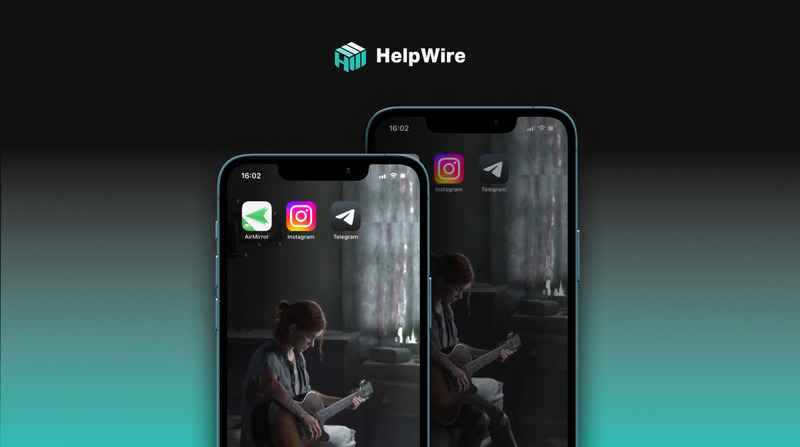
Individuals using phones with the iOS operating system can also encounter mirroring issues. If you come across such problems on your iPhone, follow the steps below to fix them:
-
Close and Restart the AirMirror App on Your iPhone.
• In most cases, simply closing and relaunching the application can fix issues attributed to unresponsiveness or crashes.
-
Update the AirMirror App for iPhone.
• It’s essential to keep your AirMirror up-to-date to benefit from the new features or optimization. Visit the Apple Store to download and install the latest version of the app if you still have the older version.
-
Uninstall and Reinstall the AirMirror iPhone App
• If you have an updated AirMirror but still encounter technical issues, consider uninstalling and reinstalling the application. A fresh installation may resolve the problem.
-
Update Your iPhone to the Latest iOS Version.
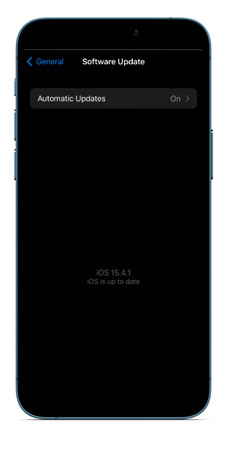
• Aside from AirMirror, ensure you have an updated iPhone operating system for application compatibility and performance. Check your device settings for iOS updates, then download and install any available ones.
AirMirror on iPhone: Unable to Connect to Server/Internet Connection Issues
Is AirMirror not working on your iPhone? It may be because of network-related issues. Here’s a simple approach to resolving them:
-
Reset Phone Network Settings.
• The first thing you should try is to go to your iPhone’s settings, then click “General” > “Reset” > “Reset Network Settings.” Input your device passcode, then confirm the action. This step can fix any network configuration issues.
-
Turn Off Your VPN.
If you use a Virtual Private Network (VPN), try switching it off to gain access to AirMirror. Go to “Settings” > “General” > “VPN” to turn it off.